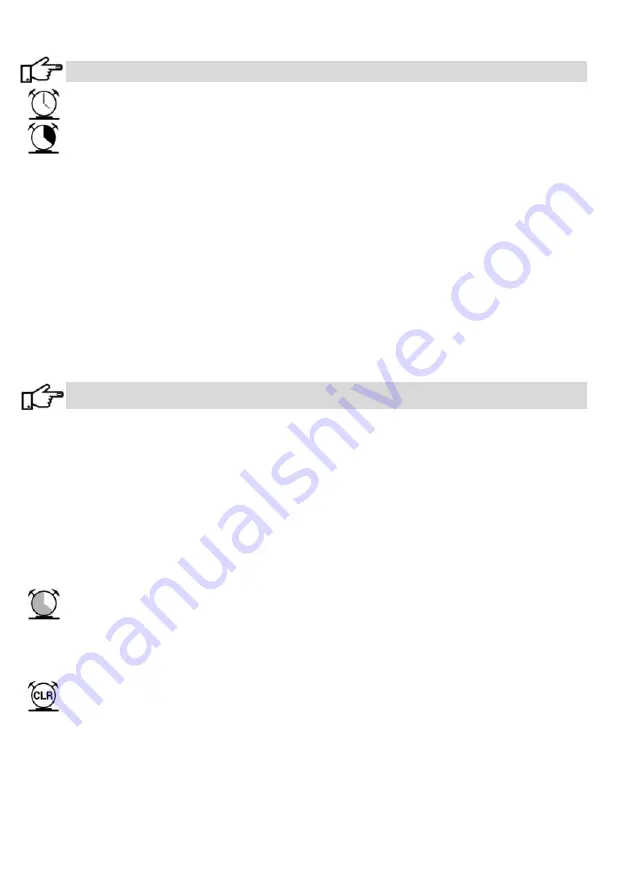
38
Before using Time Manager ensure that the controller Date and Time are set correctly.
Set Time & Date
This func2on sets the controller 2me and date.
Set Time Period
(120 Periods & Exclusions in total)
Use this func2on to set up new Time Periods following these steps.
❶
Select Period Number
:
Select the number of the new period to be created, from 1 to 120.
If a period is already used, the op2on to OVERWRITE is shown. If the period is not currently in use,
the op2on to CREATE is shown.
❷
Type of Period
:
Weekly
:
This will happen every week on the days set. (Any day, or combina2on of days, can be selected).
Monthly
:
This will happen every month on the days set.
The days are set from 1 to 31 and ‘Last Day’. If 29; 30
or 31 is set, the controller will no2fy you that the event will not happen every month.
Example, if 30
is set, the event will occur every month on the 30th, except February when the event will not occur
at all. However, if ‘Last day’ is set then the event will occur every month on the last day.
Annually
:
This will happen every year on the date set. If the date set is 29 February the controller will no2fy
you that the event will not happen every year.
Once Off:
This will happen once on the date set.
Having selected the ‘Type of Period’, the controller will ask you to select, where appropriate, the
year, month and day.
When mul2ple periods overlap, the order of priority is ‘Once Off’ taking precedence, then ‘Annually’,
‘Monthly’ and finally ‘Weekly’.
❸
Set Start and Stop Day, Time and Date
Each period requires Start and Stop inputs. Depending on the Type of Period, this func2on will
request days of the week, hours, minutes, months and dates in the month. Times are based on a 24
hour format. Time periods may extend beyond 24 hours e.g. a period might start at 20h00 on a Fri-
day and stop on 04h00 on Monday morning.
❹
Acvate or Disable
Ac2vate or Disable a Func2on, Input, Output, Group or Group Func2on.
Example of Disable: Disabling the trigger input during a 2me period.
Example of Ac2vate: Ac2va2ng the light output during a 2me period.
❺ Finally, select what it is to be Ac2vated or Disabled. If the Group Func2on is selected, the controller
will prompt for the Group number and then the Group func2on. Only func2ons in that group are
available for selec2on. (See Edit Group in the remote sec2on.)
Set Exclusions
(120 Periods & Exclusions in total)
Se?ng an Exclusion Period prevents Time Manager form Ac2va2ng or Disabling any Func2ons, Inputs,
Outputs, Groups and Group Func2ons in that period of 2me.
Example, a Time Period may be required to ac2vate an output every Monday, Wednesday and Friday but
not if one of the days falls on the last day of the month. By se?ng an Exclusion for the last day of the
month for that output, the desired func2onality is achieved.
Se?ng an Exclusion is the same as se?ng a Time Period.
Clear Times
This func2on allows for individual 2me periods and exclusions to be cleared. Only 2me periods and exclu-
sions that have been set up previously can be cleared by this func2on.
……..con2nued





























