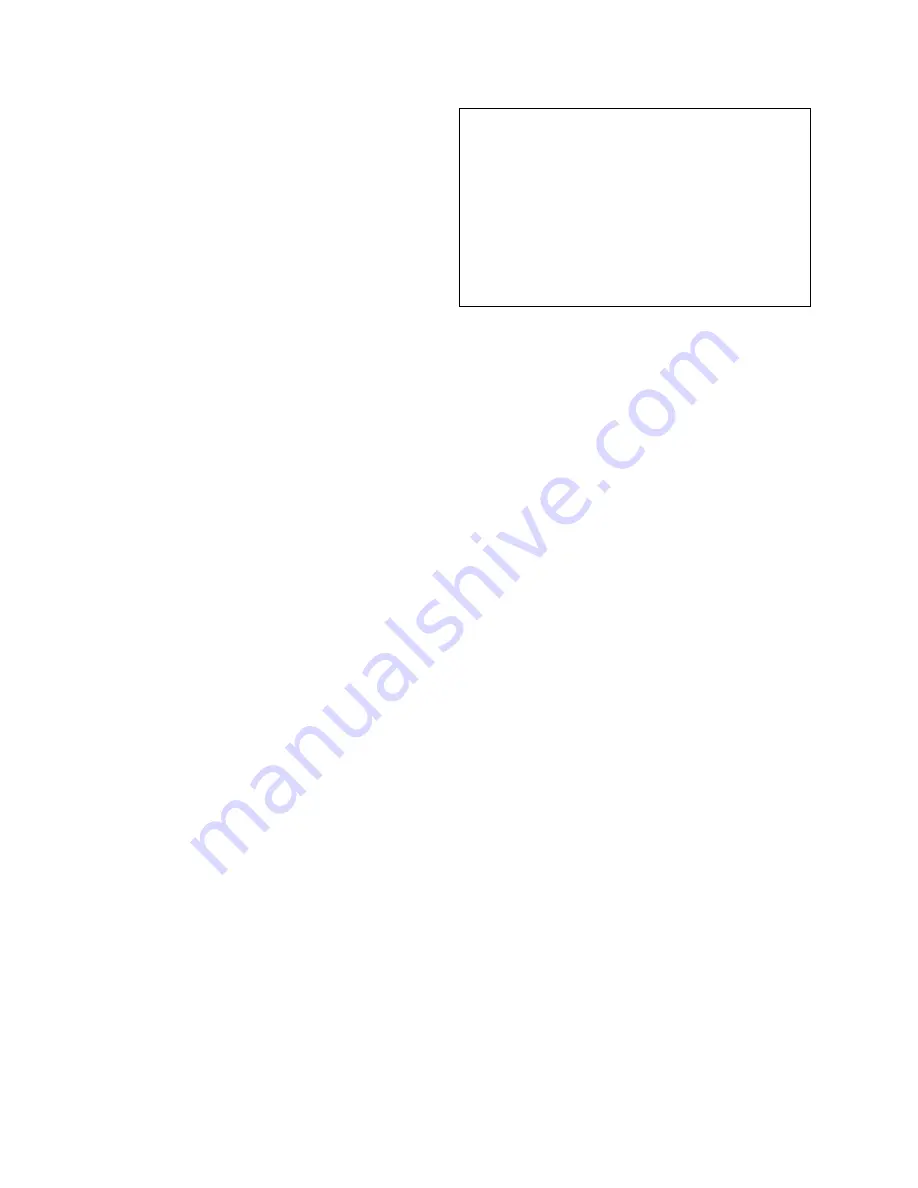
3.
If
you
have
an
external
exhaust
system,
connect
your
external
exhaust
hose
to
the
exhaust
port
(5)
and
secure
with
a
hose
clamp.
4.
Connect
a
provided
USB
cable
from
USB
port
(1)
of
the
VersaLASER
to
an
available
USB
port
in
your
computer.
1.
First
USB
port
(to
computer)
2.
Second
USB
port
(to
optional
accessory)
3.
Third
USB
port
(to
optional
accessory)
4.
USB
connectivity
and
status
LED’s.
5.
Exhaust
port
6.
Power
cord
inlet
7.
Air
hose
connection
NOTE:
If
you
purchased
either
the
Computer
Controlled
Air
Cleaner
(CCAC)
or
the
Computer
Controlled
Compressed
Air
Unit
(CCAU),
DO
NOT
connect
their
respective
USB
cables
to
the
VersaLASER
at
this
time.
We
will
address
those
options
later
in
this
section.
5.
After
you
have
connected
the
USB
cable
and
within
about
15
seconds
the
“Found
New
Hardware
Wizard”
dialog
box
will
appear.
6.
Windows
asks
if
you
would
like
to
install
the
software
automatically
or
you
choose
to
install
from
a
specified
location
(Advanced).
Select
the
advanced
method
and
click
“Next”.
Select
the
“Search
Removable
Media”
choice
and
proceed
to
the
next
step.
The
VersaLASER
Software
Installation
CD
‐
ROM
The
VersaLASER
Software
Installation
CD
‐
ROM
can
be
found
in
a
on
the
inside
of
the
back
cover
of
this
manual.
7.
Insert
the
CD
‐
ROM
into
your
CD
‐
ROM
drive
now
and
click
“Next”.
8.
The
software
will
begin
loading
and
the
Windows
Logo
Testing
warning
will
appear.
Ignore
this
statement
by
Microsoft
and
simply
click
“Continue
Anyway”.
9.
The
VersaLASER
software
will
continue
to
load
and
at
some
point
may
ask
you
for
your
VersaLASER
model
type.
Choose
the
appropriate
model.
If
you
choose
a
model
that
does
not
match
what
you
Summary of Contents for VersaLaser VL-200
Page 1: ...Models VL 200 VL 300 Safety Installation Operation...
Page 17: ......






























