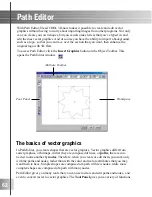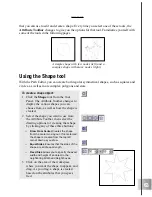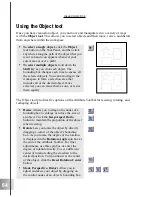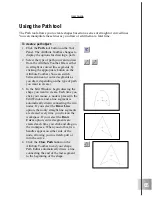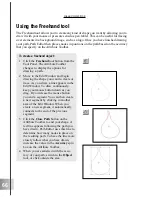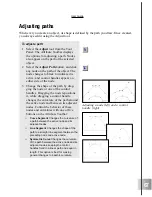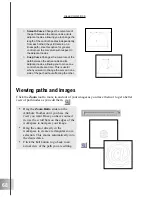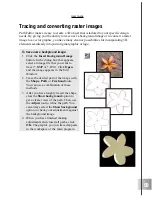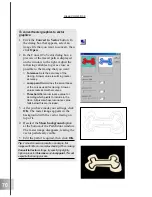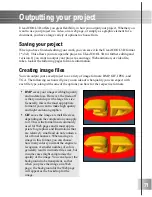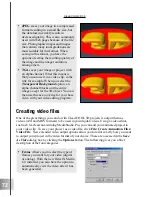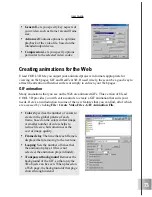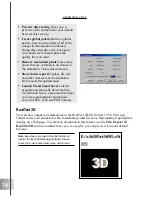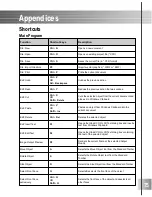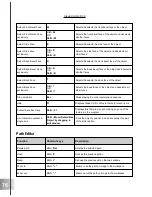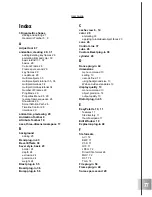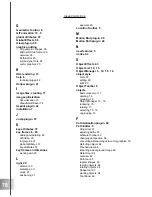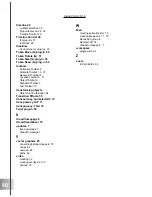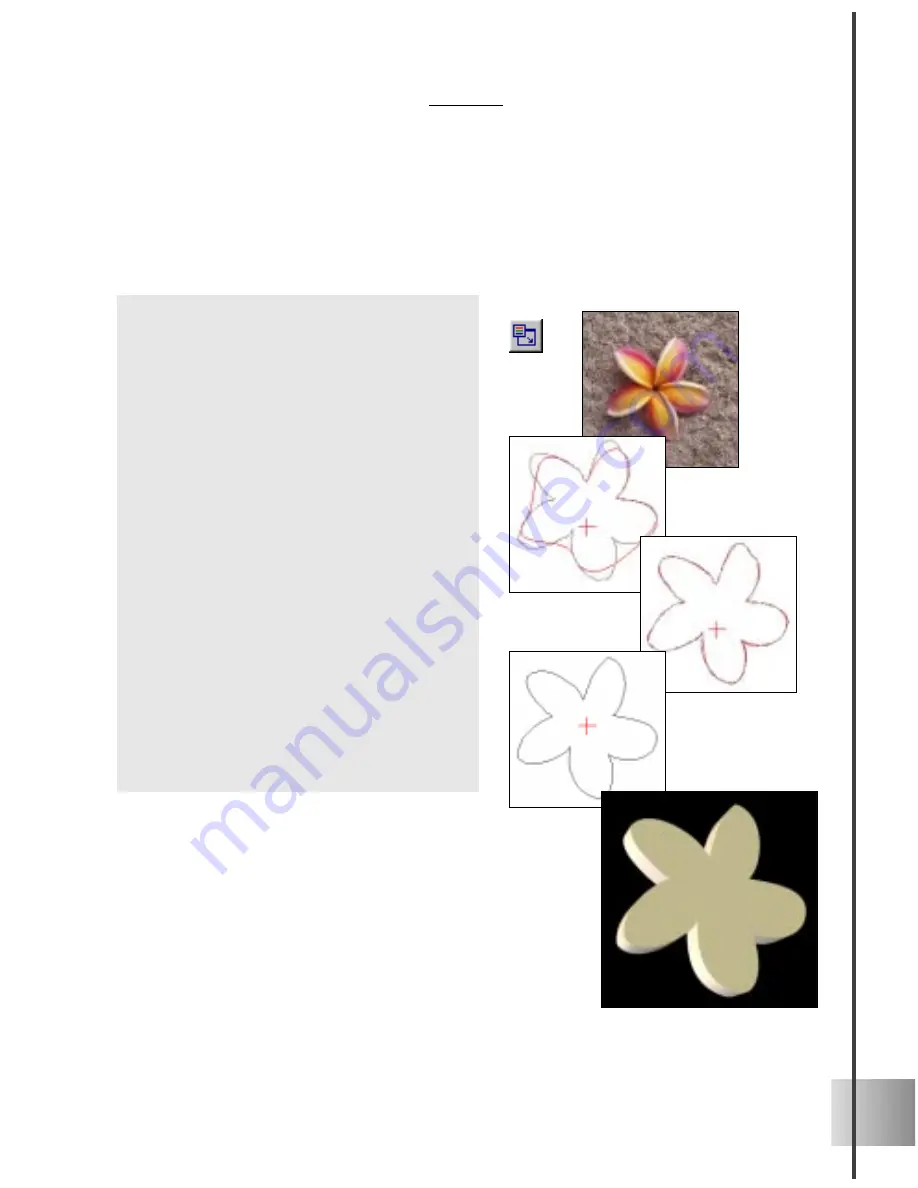
69
User Guide
To trace over a background image:
1
Click the Insert Background Image
button. In the dialog box that appears,
select an image file that you want to
trace (*.BMP or *.JPG). Click Open,
and the image appears in the Edit
Window.
2
Trace the desired part of the image with
the Shape, Path, or Freehand tools.
You can use a combination of these
methods.
3
After you have roughly traced the shape,
clear the Show background option to
get a clearer view of the path. Then, use
the Adjust tool to refine the path. You
can always select the Show background
option to check your adjustments against
the background image.
4
When you have finished making
adjustments and closed all paths, click
OK. The graphic you just traced appears
in the workspace of the main program.
Tracing and converting raster images
Path Editor makes it easy to create a 3D object that is tailored to your specific design
needs. By giving you the ability to trace over a background image or to convert a raster
image to a vector graphic, you have many creative possibilities for incorporating 3D
elements seamlessly into your original graphic or logo.
Summary of Contents for COOL 3D 3.0
Page 1: ... title ...