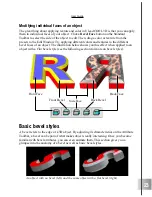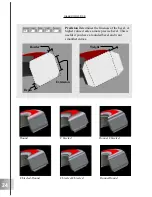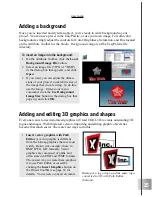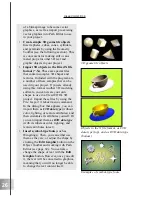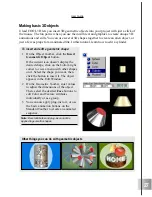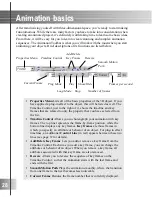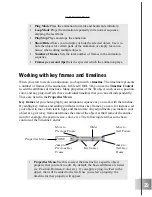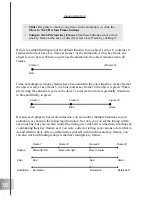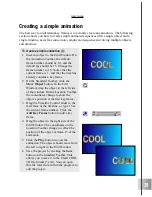33
User Guide
Animating light and color
The most obvious thing to do when you want to animate an object is to make it move. To
animate the color and light of an object itself is less obvious, but can result in interesting
effects. In these tutorials, learn how to make light and color change on a stationary object.
Try animating texture as well.
To animate the color of an object:
1
Insert an object, and apply a color at key
frame 1 (to apply a color, see page 20).
2
Add a key frame control at the last
frame of the animation, then apply a
different color to the object. Remember
that you can also apply different colors
to individual bevel faces.
3
Click the Play button to preview the
animation.
To animate light on an object:
1
Insert an object, and at frame 1 of the
animation, define the Light settings (see
pages 20 and 21).
2
Add a key frame at the last frame of the
timeline, then apply a different Light
setting to the object. You can change the
color, brightness, hue, saturation, and
position of the light(s).
Note: The number of lights and the light mode
remain constant between key frames. If you change
these, they will be changed in all key frames. These
are called global attributes (see page 37).
3
Click Play to preview the animation.
Experiment with inserting more key
frames into the animation.
Summary of Contents for COOL 3D 3.0
Page 1: ... title ...