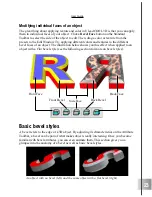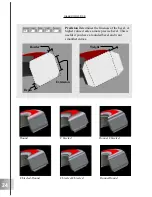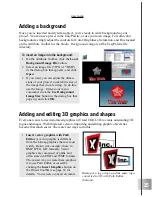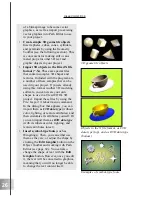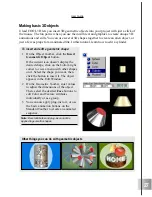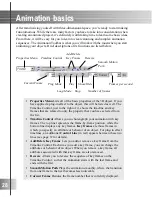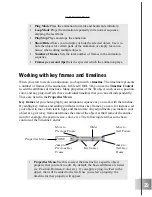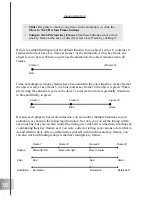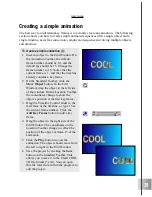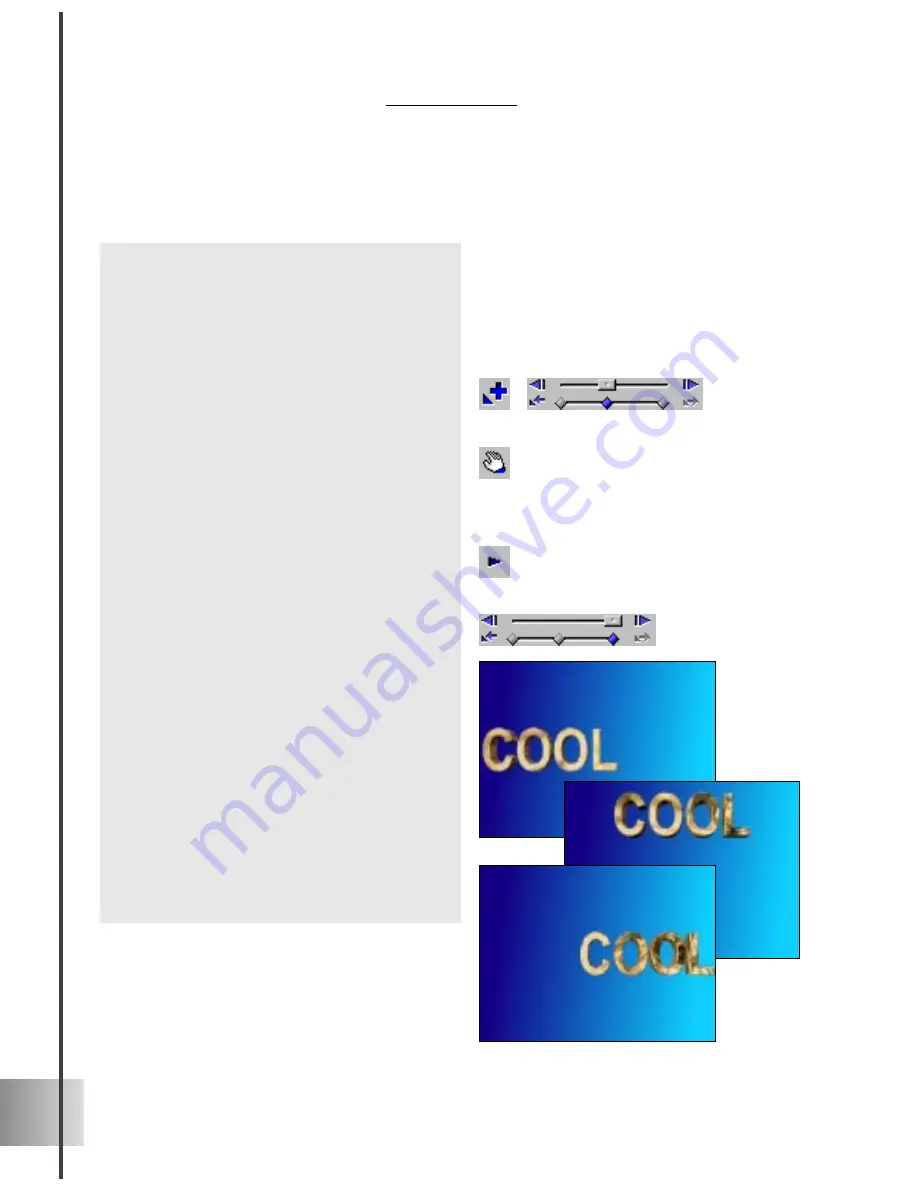
32
Ulead COOL 3D 3.0
To create a simple animation (II):
1
Open the project that you created on the
previous page (part I).
2
In the Properties Menu, select Position.
On the Timeline Control, move the
slider to frame 7 of the animation.
3
Add a key frame by clicking the Add
Key Frame button to the right of the
Timeline Control.
4
On the Standard Toolbar, click the
Move Object button, and drag the
object in the Edit Window so that it is
at the top and center of the window.
5
Click Play, and notice how the object
now moves in a triangular path.
6
Now you have key frames at frames 1,
7, and 15 of the animation. If you want
to change the position of the object at
any of these key frames, click one of the
key frame controls. Then, drag the
object to another position. Click Play to
view the animation.
7
Increase the number of frames to 30.
Notice how the motion of the object
becomes smoother.
8
On the Standard Toolbar, click the Save
button to save the animation. Your
project will be saved in the Ulead
COOL 3D format (*.c3d).
Summary of Contents for COOL 3D 3.0
Page 1: ... title ...