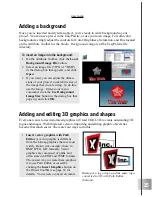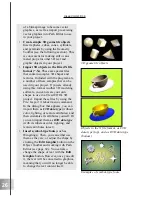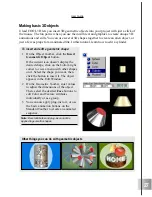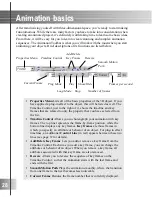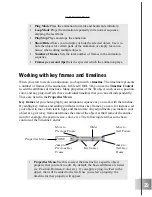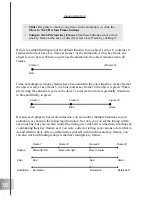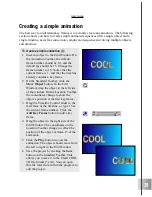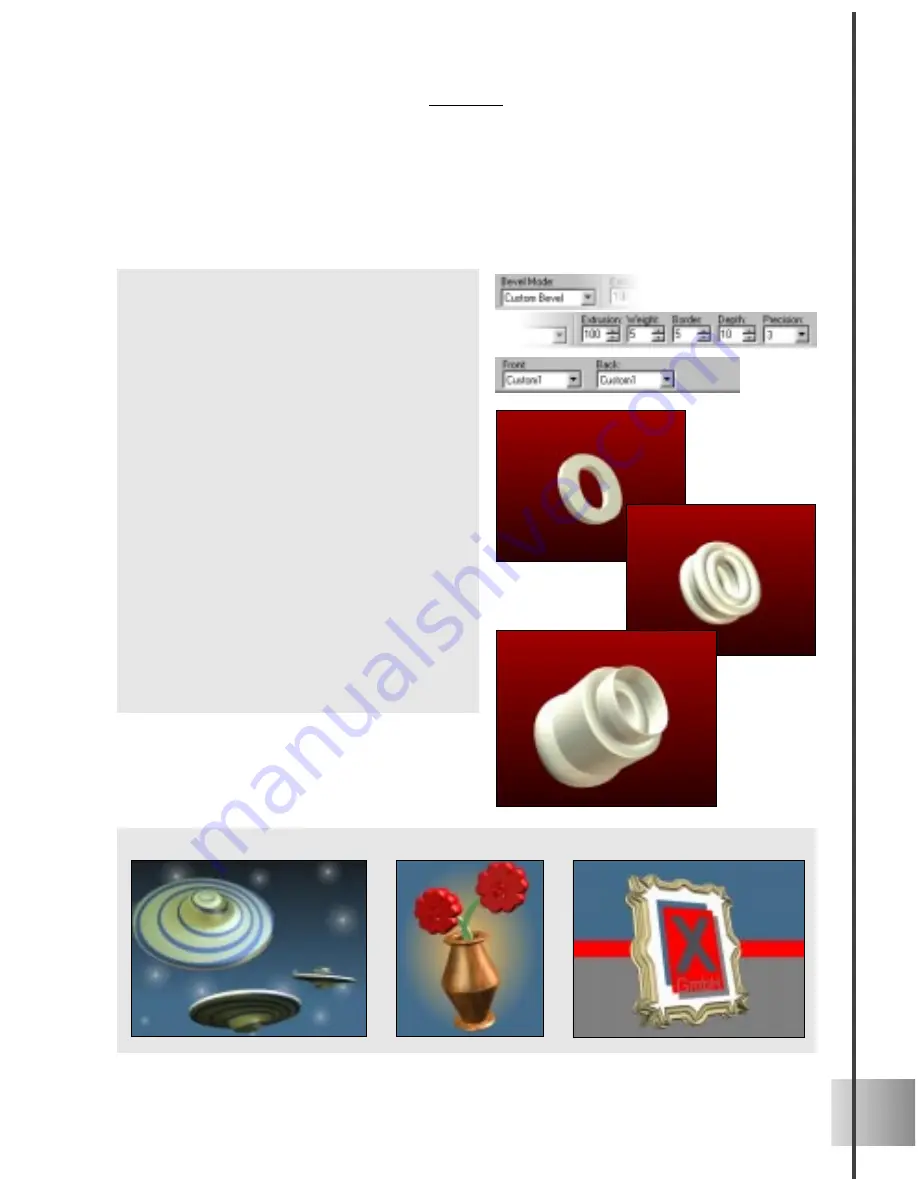
39
User Guide
Custom Bevel
Create unique and wild three-dimensional forms by applying one of the dozens of preset
bevel shapes to any of the objects in your project. When working with this plug-in,
experiment freely with applying various Custom Bevel presets to various objects.
To apply a custom bevel effect:
1
Insert an object into the Edit Window. In
the EasyPalette file directory, select
Bevel Effects: Custom Bevel. The
presets for Custom Bevel appear.
2
On the Attribute Toolbar, select Custom
Bevel from the Bevel Mode list.
3
Apply a Custom Bevel preset to the
object. Each preset represents a single
bevel design that is applied to both the
front and back faces of the object.
4
Scroll down to the next set of attributes.
Choose a different bevel design for the
Front or Back face. The object changes
accordingly.
5
To further customize the custom bevel,
scroll back to the first level of attributes
and adjust values for basic bevel
attributes.
Things you can do with Custom Bevel shapes
Summary of Contents for COOL 3D 3.0
Page 1: ... title ...