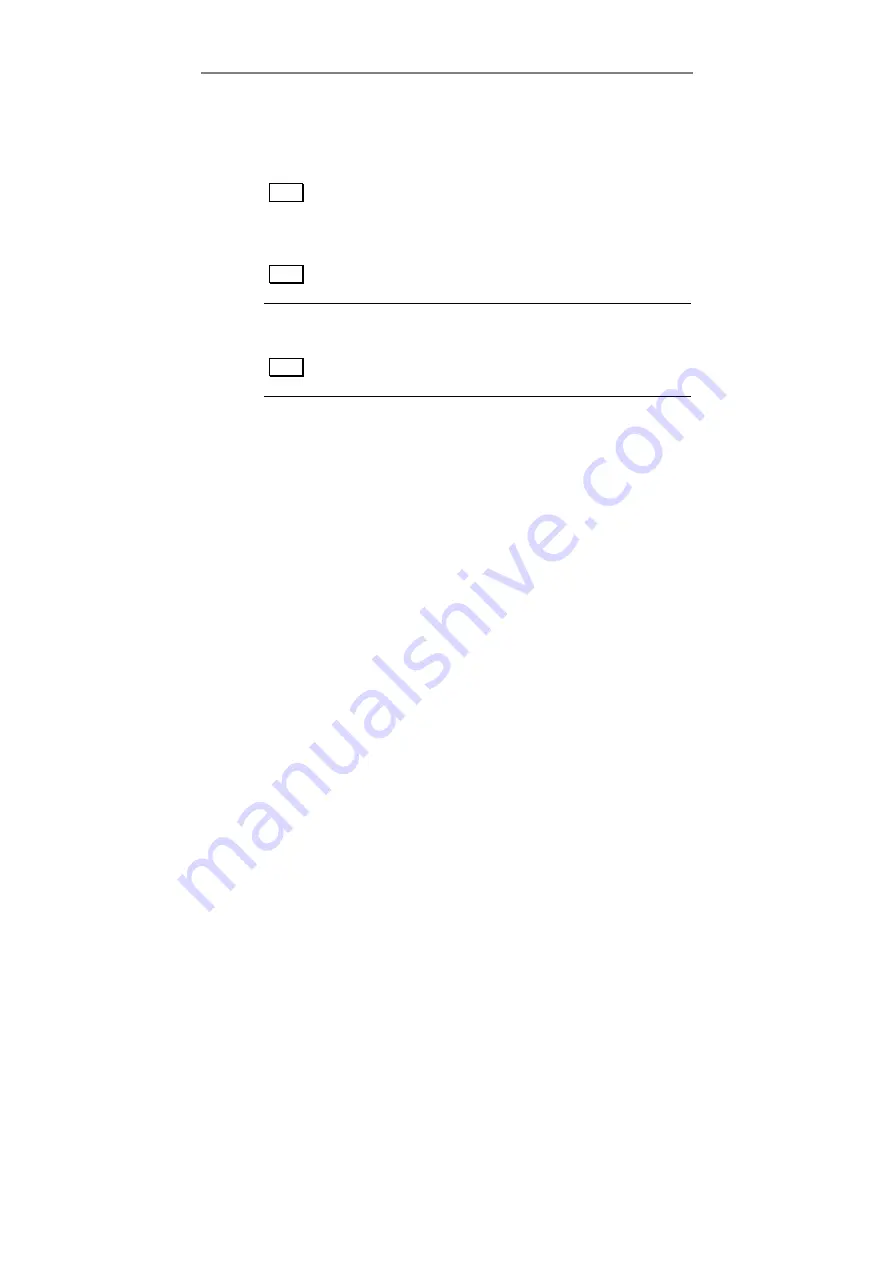
Chapter 2: Installation and Configuration
10
As the installation process modifies your Windows registry,
you must only install or uninstall the software using the
appropriate programs.
Note Never delete the PowerDAQ software from you PC
directly. Always use Uninstall program from PowerDAQ folder
or Control Panel/Add-Remove Programs applet.
Note Once the installation is complete, the PC must be
rebooted for proper operation.
Note Windows NT/2000/XP users must be logged in as an
administrator or have equivalent access.
Base address, DMA, Interrupt settings
The PowerDAQ AO boards are configured automatically by
the computer BIOS on power up. Usually you do not have to
set any base address, DMA channels or interrupt levels. The
PowerDAQ driver is designed to share interrupts over PCI
devices but very rarely will the BIOS assign same interrupt to
mass-storage devices such as a SCSI controller or video card
and a PowerDAQ board. In this case it could be significant
latency between the time when board fires an interrupt and
the time the PowerDAQ driver actually receives it. In this
case we recommend changing your BIOS settings and
assigning a dedicated interrupt for the PowerDAQ board.
Please refer to your motherboard/computer manual for the
BIOS settings change procedure.
Diagnostics
In order to confirm board operation, install the PowerDAQ
Suite. This automatically installs the PowerDAQ application
control panel diagnostic program that will display all
available PowerDAQ boards in your system.
Summary of Contents for PowerDAQ PDXI-AO Series
Page 9: ...1 1 Introduction...
Page 15: ...7 2 Installation and Configuration...
Page 26: ...Chapter 2 Installation and Configuration 18...
Page 27: ...19 3 Architecture...
Page 38: ...Chapter 3 Architecture 30...
Page 39: ...31 4 API and Third Party Software Examples...
Page 43: ...35 5 Interconnections...















































