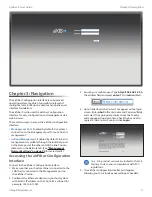5
Chapter 2: Installation
airFiber
®
X User Guide
Ubiquiti Networks, Inc.
8. Configure the Wireless Security
:
a. Select the AES Key Type, HEX
or
ASCII.
b.
For the
Key field:
-
HEX
Enter 16 bytes (eight, 16-bit HEX values: 0-9,
A-F, or a-f). You can omit zeroes and use colons,
similar to the IPv6 format.
Note:
The airFiber Configuration Interface
supports IPv6 formats excluding dotted
quad and “::” (double-colon) notation.
-
ASCII
Enter a combination of alphanumeric
characters (0-9, A-Z, or a-z).
9. Click Change and then click Apply.
10. In-Band Management is enabled by default, so each
airFiber X radio must have a unique IP Address. (If the
airFiber X radios use the same IP Address, you may lose
access to the airFiber X radios via the DATA ports.) Click
the
Network tab.
a.
For the
Management IP Address
option:
-
DHCP
Keep the default, DHCP, to use DHCP
reservation on your router to assign a unique
IP Address.
-
Static
Change the IP Address, Netmask, and other
settings to make them compatible with your
network.
b. Click Change and then click Apply.
Repeat the instructions in the airFiber Configuration
section on your other airFiber X radio. After you have
configured the airFiber X radios, disconnect them and
move them to your installation site.
Hardware Installation
Install a Ground Wire
1. Remove the nut from the Ground Bonding Point located
on the back of the airFiber X radio.
Ground
Bonding
Point
2. Attach a ground wire (min. 10 AWG or 5 mm
2
) to the
lug and replace the nut to secure the wire.
3. At the installation site, secure the other end of the
ground wire to a grounded mast, pole, tower, or
grounding bar.
WARNING:
Failure to properly ground your
airFiber X radio will void your warranty.
Note:
The ground wire should be as short as
possible and no longer than one meter in length.