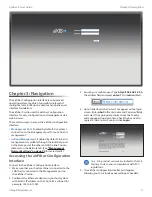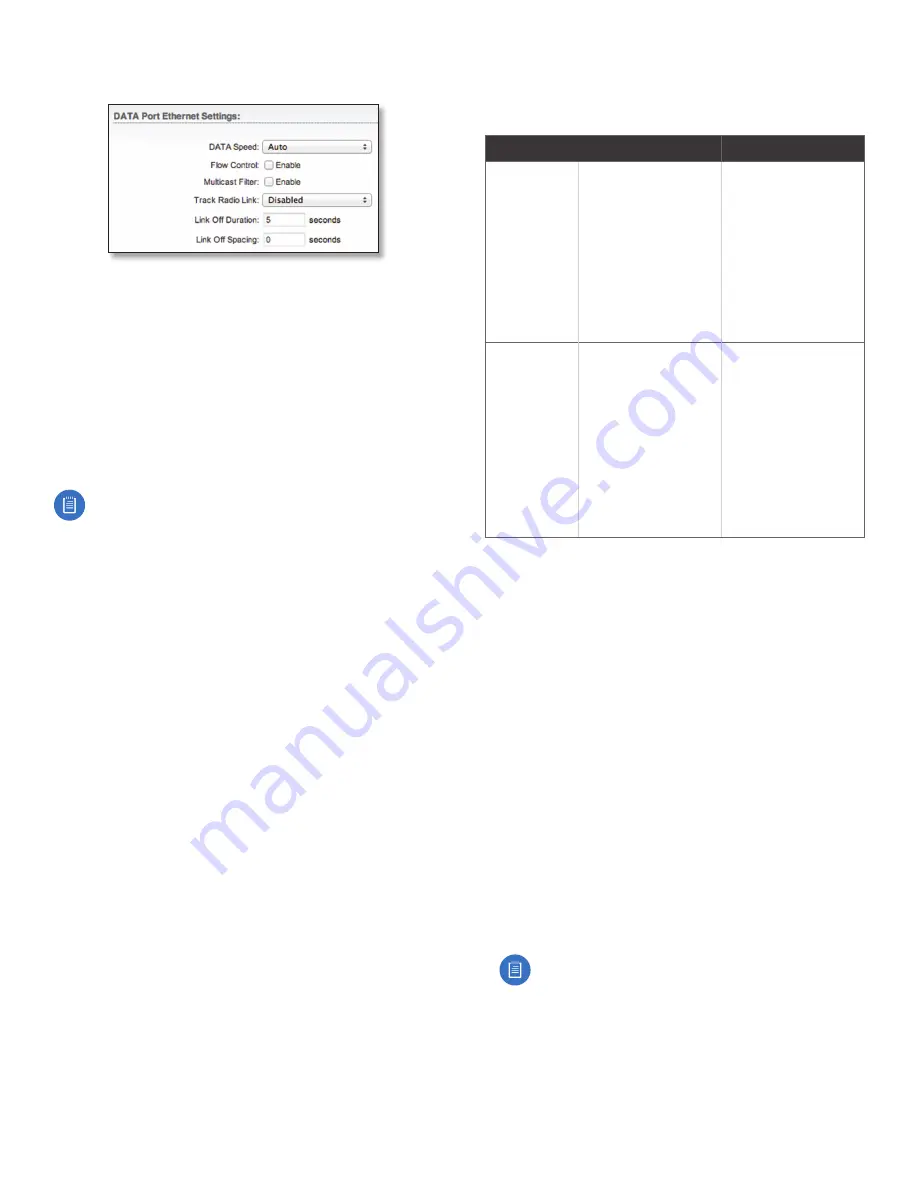
23
Chapter 7: Advanced Tab
airFiber
®
X User Guide
Ubiquiti Networks, Inc.
DATA Port Ethernet Settings
DATA Speed
This is the speed of the
Data
port.
The default is Auto. The airFiber X radio automatically
negotiates transmission parameters, such as speed and
duplex, with its counterpart. In this process, the networked
devices first share their capabilities and then choose the
fastest transmission mode they both support.
To manually specify the maximum transmission link
speed and duplex mode, select one of the following
options:
100 Mbps‑Full
,
100 Mbps‑Half
,
10 Mbps‑Full
, or
10 Mbps‑Half
.
To disable the Ethernet data port, select
Disabled
.
Note:
If
Disabled
is selected, ensure that the radio
is accessible using the
Management
Ethernet port
or over the RF link (with in-band management
enabled), or all communication with the radio will
be lost.
Full-duplex mode allows communication in both
directions simultaneously. Half-duplex mode allows
communication in one direction at a time, alternating
between transmission and reception.
Flow Control
If enabled, the airFiber X radio generates
and responds to Ethernet layer PAUSE frames. The
airFiber X radio regulates inbound traffic from the
customer’s network to avoid buffer overflows within the
airFiber X radio. Flow control has the effect of controlling
the inter-packet spacing of packets headed into the
airFiber Data interface.
Multicast Filter
If enabled, the filter blocks multicast
traffic from overloading the CPU when in-band
management is enabled. This allows the airFiber X radio
to be managed in-band when the customer’s network is
carrying large volumes of multicast traffic, such as IPTV.
The filter does not block multicast traffic going over
the radio; it simply blocks it from reaching the airFiber’s
management interface CPU.
Track Radio Link
If this option is enabled, the airFiber X
radio disconnects the Data port’s Ethernet link when the
RF link is lost (The Management port is never disabled by
this option). The
Track Radio Link
option is useful because
it quickly indicates a “link lost” condition to the customer’s
routing equipment (such as a direct connection to
OSPF-enabled routers).
•
Disabled
The
Track Radio Link
option is disabled by
default. The Data port’s Ethernet link will always remain
up regardless of the RF link state.
•
Use Timeout Duration
This option is designed for use
by operators who are using in-band management. Two
timers control the Data port’s Ethernet link.
RF Link
Ethernet Link
Notes
Goes down for
the first time
The Ethernet link goes
down and remains
down for the number
of seconds specified by
the
Link Off Duration
timer.
The Ethernet link will
then come back up
so that the airFiber X
radio can be managed
even when the RF link
is down.
Even if the RF link goes
back up before the
Link Off Duration
timer
elapses, the Ethernet
link remains down.
The Ethernet link’s
downtime is long
enough to signal to
the customer’s routing
equipment that the
path is lost.
Goes down
for the
second time
The Ethernet link
remains up as long as
time remains on the
Link Off Spacing
timer.
When the
Link Off
Spacing
timer elapses,
then the Ethernet link
goes down again for
the number of seconds
specified by the
Link
Off Duration
timer. (This
happens only if the RF
link is still down.)
The Ethernet link’s
uptime is long enough
so the operator has
enough time to access
the airFiber X radio,
make configuration
changes, and save those
changes.
Sufficient Ethernet link
uptime is vital when a
RF link is constantly up
and down.
If the
Use Timeout Duration
option is enabled, the
Track
Radio Link
option and the following timers are enabled:
-
Link Off Duration
The
Link Off Duration
timer
controls the length of time the Data port’s Ethernet
link will be down if the RF link goes down. Enter the
number of seconds that the Ethernet link should be
offline. For example, if this is set to 10 seconds, then
when the RF link goes down, the Ethernet link will go
down and remain down for 10 seconds (regardless of
the RF link state), and then it will go back up.
-
Link Off Spacing
The
Link Off Spacing
timer controls
the length of time the airFiber X radio will wait before
allowing the Data port’s Ethernet link to go down for a
second time if the RF link goes down again. Enter the
minimum interval (in seconds) between offline events
of the Ethernet link, regardless of the RF link status.
The value for
Link Off Spacing
should be larger than the
value for
Link Off Duration
, and it should be enough
time for the operator to access the airFiber X radio,
make any configuration changes, and apply those
changes.
Note:
If the
Link Off Spacing
timer is set to
0 seconds, then the Ethernet link will only use the
Link Off Duration
timer. If the
Link Off Duration
timer is set to 10 seconds and the RF link goes
down, then the Ethernet link will go down for
10 seconds and then go back up regardless of the
RF link state. If the RF link is still down, then the
Ethernet link will not go down again until the RF
link goes back up and then down again.