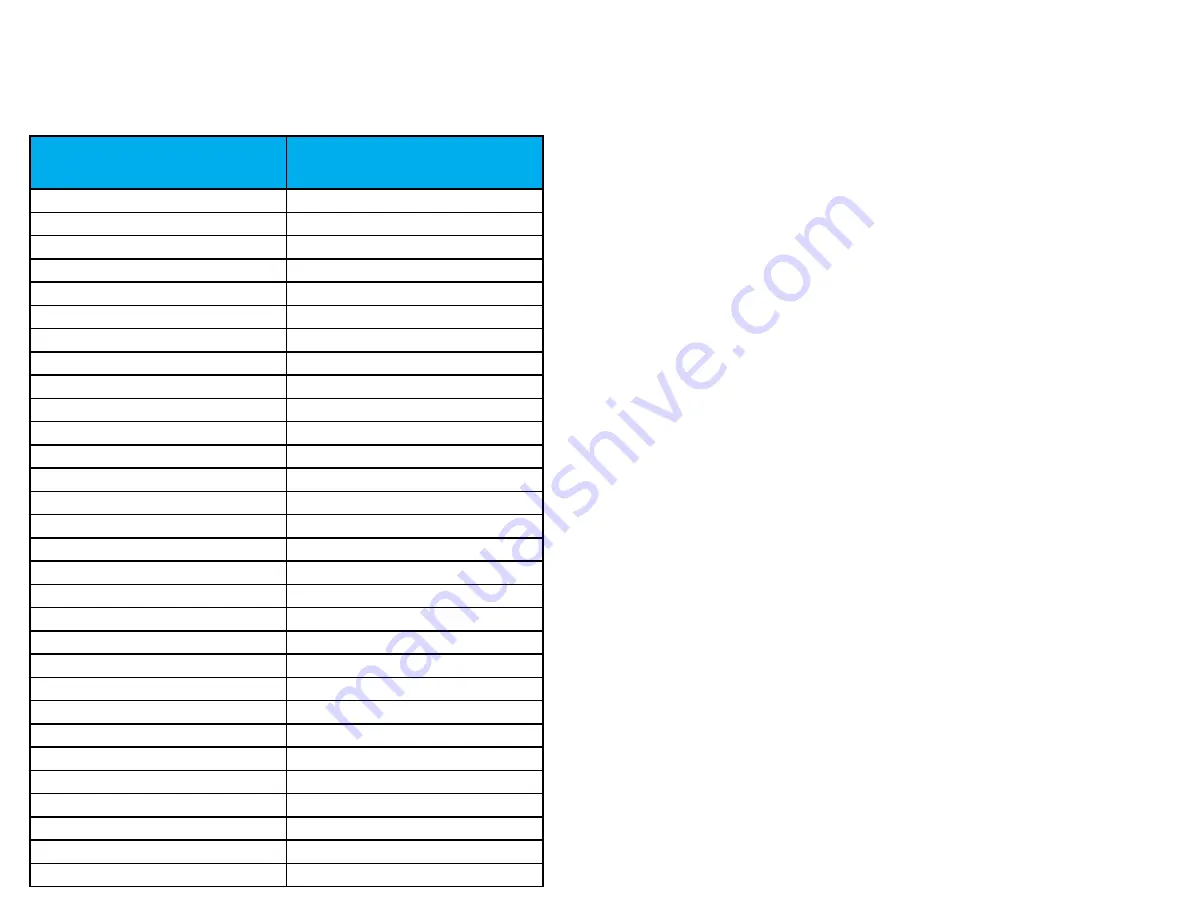
tAbLe of contents
1.0
IntroductIon
2
2.0
SettIng up Your uAttend Account 2
2.1
Creating an Account
2
2.2
Adding Departments and Employees
4
2.2.1
Adding Departments
4
2.2.2
Adding Employees
5
3.0
SettIng up And uSIng the cB1000
6
3.1
Mounting Your CB1000
6
3.2
Linking the CB1000 to Your uAttend Account
7
3.3
Overview of the CB1000
8
3.3.1
Using the CB1000 Keypad
8
3.3.2
Using the CB1000 Menus
8
4.0
SettIng up And uSIng the cB2000
10
4.1
Mounting Your CB2000
10
4.2
Linking the CB2000 to Your uAttend Account
11
4.2.1
Connecting via WIFI Router
12
4.2.2
Connecting via LAN Cable
13
4.3
Overview of the CB2000
13
4.3.1
Using the CB2000 Keypad
13
4.3.2
Using the CB2000 Menus
14
5.0
SettIng up And uSIng the Bn1500
15
5.1
Mounting Your BN1500
15
5.2
Linking the BN1500 to Your uAttend Account
16
5.3
Registering Fingerprint Templates
17
5.3.1
Transferring Fingerprint Templates to Other Timeclocks
19
5.4
Overview of the BN1500
19
5.4.1
Using the BN1500 Keypad
20
5.4.2
Using the BN1500 Menus
20
6.0
SettIng up And uSIng the Bn2500
22
6.1
Mounting Your BN2500
22
6.2
Linking the BN2500 to Your uAttend Account
23
6.2.1
Connecting via WIFI Router
24
6.2.2
Connecting via LAN Cable
25
6.3
Registering Fingerprint Templates
25
6.3.1
Transferring Fingerprint Templates to Other Timeclocks
27
6.4
Overview of the BN2500
27
6.4.1
Using the BN2500 Keypad
28
6.4.2
Using the BN2500 Menus
28
7.0
trouBleShootIng
30
8.0
templAte ASSIgnment Sheet
32
32
8.0 tempLAte Assignment
sheet
mAke copies of this pAge for AdditionAL empLoyees, if needed.
empLoyee
nAme
fingerprint id




































