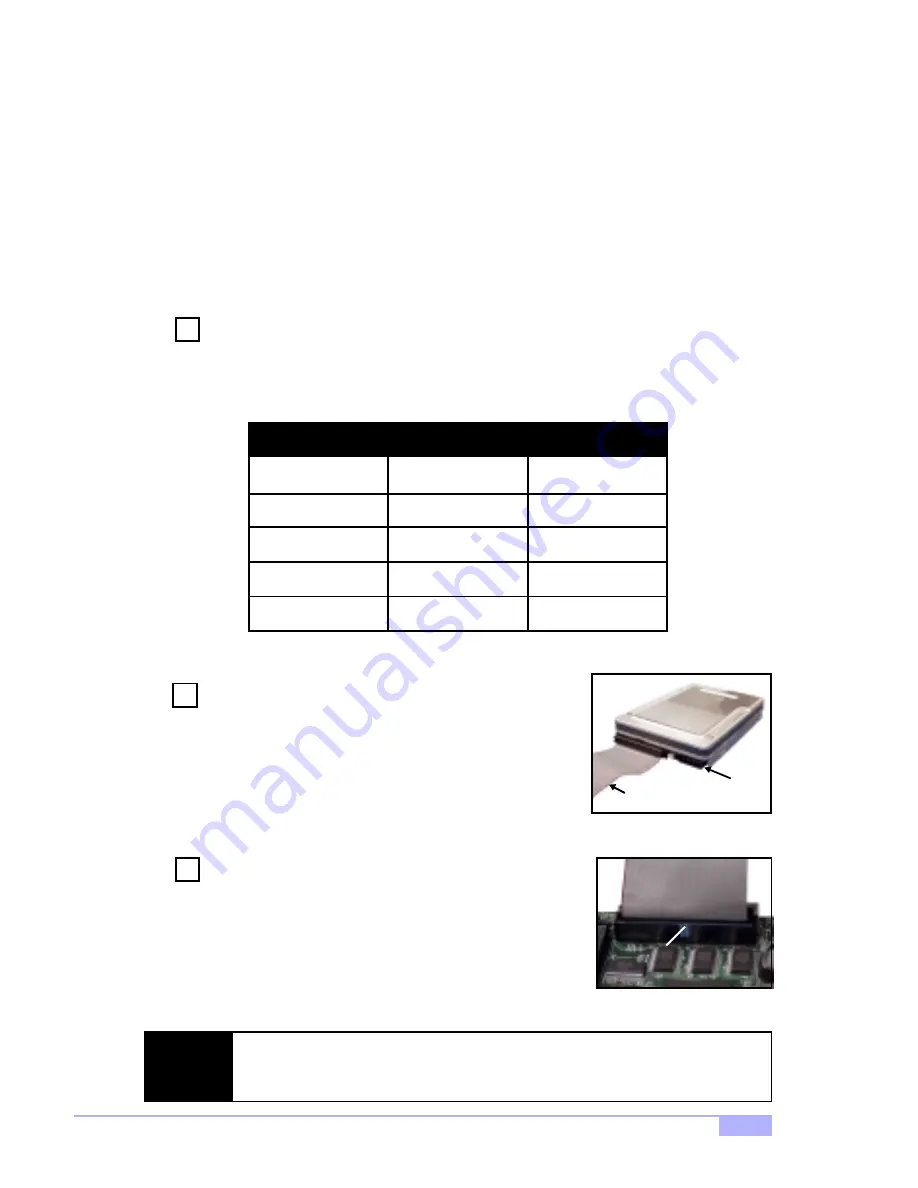
Tiger 200T S2505T
45
Installing the hard drives
If you wish to use your current bootable HDD (using Windows NT 4.x or 2000) as part of the bootable mir-
rored (RAID 1) array, do
NOT
connect the hard drive yet. First, you
MUST
install Windows NT 4.x or 2000
on your
existing
hard drive controller.
Hard drives must be of the Fast ATA-2, EIDE, or UltraDMA-33/66/100 type if you want to use them with
the RAID controller. For best performance, we recommend that you use drives of identical model and
capacity. By matching drives, you ensure compatibility as well. If you are planning to use an UDMA-66 or
100 drive, you must use an UltraDMA-66/100 cable (Tyan has included that cable with the motherboard).
Also, if you are planning to use striping (RAID 0), we recommend you use two new drives. For mirroring
(RAID 1), you should either use two new drives, or your old drive
and
a new drive (of the same size or
larger than your current drive).
The first step is to set the hard drive to either Master, Slave, or Cable Select setting, and install
them according to the table below.
Note: Sometimes the Master drive with no Slave
attached is called “single”.
The Master/Slave setting differentiates two drives connected on
the same cable.
NOTE: Check your HDD documentation for master, slave, and cable
select settings.
Next, you should install the drives into your system, and
connect the power. Attach one UltraDMA cable (black
connector) to each drive (if you have a Slave drive, connect
that drive to the second connector (grey connector) on the
UltraDMA cable). Make sure that Pin 1 on the cable (indicated
by the colored stripe) is connected to Pin 1 of the hard drive.
See
Figure I-1
(to the right) for an example.
The
blue
end of the cable (see
Figure I-2
to the right for an
example) goes to the RAID connector on the motherboard (see
p. 10
for location). Make sure Pin 1 of the ATA-66 cable con-
nects to Pin 1 of the Promise RAID IDE connector (see
p. 10
for
location). Check all connections after completing this step,
before you continue to the next part of the installation.
3
Step
2
Step
1
Step
Figure I-1
Colored stripe
indicates Pin 1
Power
NOTE:
If you are planning to use your old hard drive, backup all necessary data first. Always
backup the data on an existing hard drive if you are planning to use it in a new sys-
tem configuration.
Figure I-2
Blue end of the
ATA-66/100 cable
# of Drives
Jumper Settings (see your HDD documentation for jumpers)
IDE Channel 1
IDE Channel 2
1
2
M
---
M
M
3
4
M & S
M & S
M
M & S
M = Master, S = Slave



























