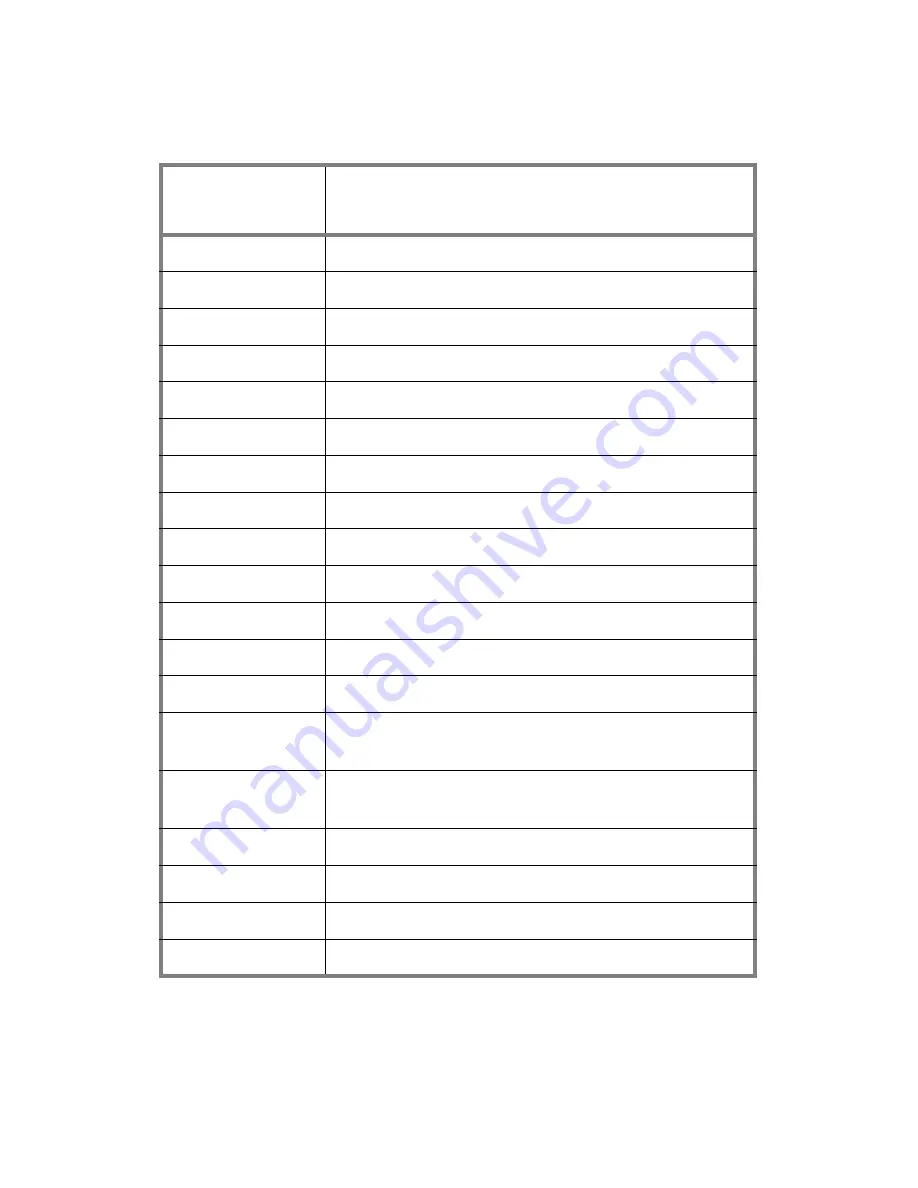
1.4 About the product
10
Chapter 1: Overview
Jumpers & Connectors
Jumper
/Connector
Function
J115
Front Panel Connector
J20
Clear CMOS Jumper
J1
SMBus Connector
J30, J31, J95
USB 2.0 Header
JP2
Chassis Intrusion Header
J101
Serial Port Internal Header
J11
PCI-X Channel A Frequency Configuration Jumper
J12
PCI-X Channel B Frequency Configuration Jumper
JP1
Wake on Ring PIN Header
JP4, JP5
Gigabit LAN1, LAN2 LED Header
J27, J28
IEEE 1394A Pin Header
J118 / J119
ID Switch / ID LED
J22
NMI (non-maskable interrupt) Header
J117/J116/J108/J
109
CPU Fan Connector
J103/J104/J105/J
106/J107/J110
Chassis 4-Pin Fan Connectors
J111/J112
Chassis 3-Pin Fan Connectors
LPT CON
Parallel Header
PWR3
ATX 12V Power Connector
PWR4
1x4-Pin 5V Power Connector














































