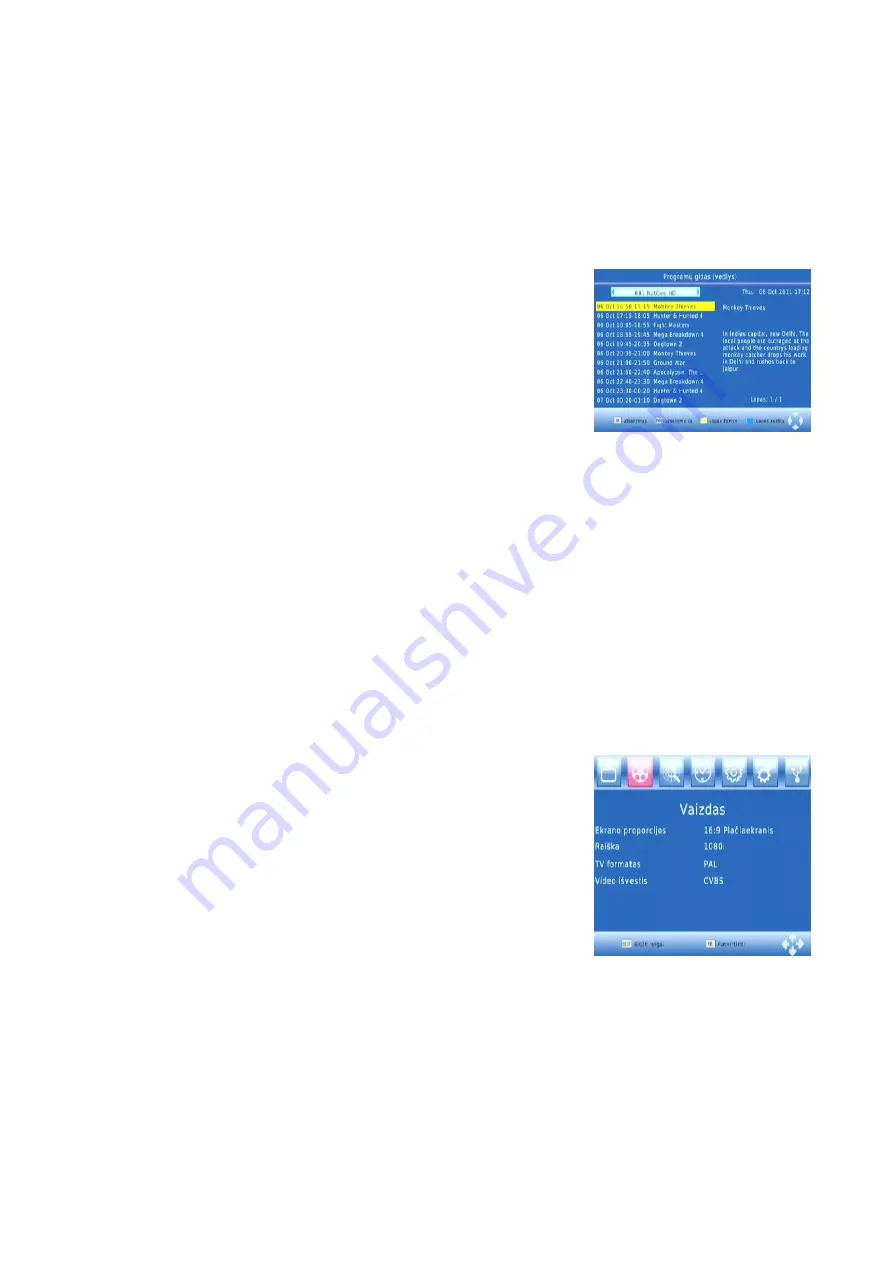
3.
To confirm
your settings and exit
the menu, press the EXIT button.
4.
Press the YELLOW button to disable the locked channels function.
5.
To view the locked channels, you will be required to enter either the default password '0000'
or your last set password. The master unlock password is '8888'.
(b) EPG (Electronic Program Guide)
The EPG is an on-sreen TV guide that shows sheduled programs seven days on advance for
every tuned channel. Press the EPG button on the Remote
Control to access the guide.
You can use the UP/DOWN key to select the preferred program. If
there is more than one page of information, use the BLUE button for
page up and the YELLOW button for page down.
Press “OK” button to schedule a recording as long as you have
connected a USB device to the unit. You can check the schedule
menu that appears and then press “OK” to register scheduled recording. During recording you can
only use Volume and Stop keys of the remote control!
You can start a non scheduled recording any time by pressing REC button, as long as you have
already connected a USB device to the unit
(c) Sort
Sort you channels from the following options:
[By LCN]
sort the channels in ascending order
[By Service Name]
Sort the channels in alphabetical order
[By Service ID]
Sort the channels according to the station
[By ONID]
Sort the channels accroding to ONID
(d) LCN (Logical channel number)
Set LCN on or OFF if you want to sort the channels manually.
Picture Setting
To access the Menu,Press MENU then select [Picture] using the
RIGHT/LEFT key .The Menu provides options to adjust the
video settings.Press UP/DOWN to select an option and press
RIGHT/LEFT to adjust that setting.Press EXIT to exit the
menu.
(a) Resolution
You can change this setting if the picture resoltion dose not
apper to be correct. This setting is to match the most common setting for HDMI.
[480P]
for NTSC TV system
[576P]
for PAL TV system
[720P]
for NTSC or PAL TV system
[1080P]
for NTSC or PAL TV system
(b) TV Format
If the picture dose not appear to be cerrect you can change this setting. This should match the
most common setting for TVs in your country.


































