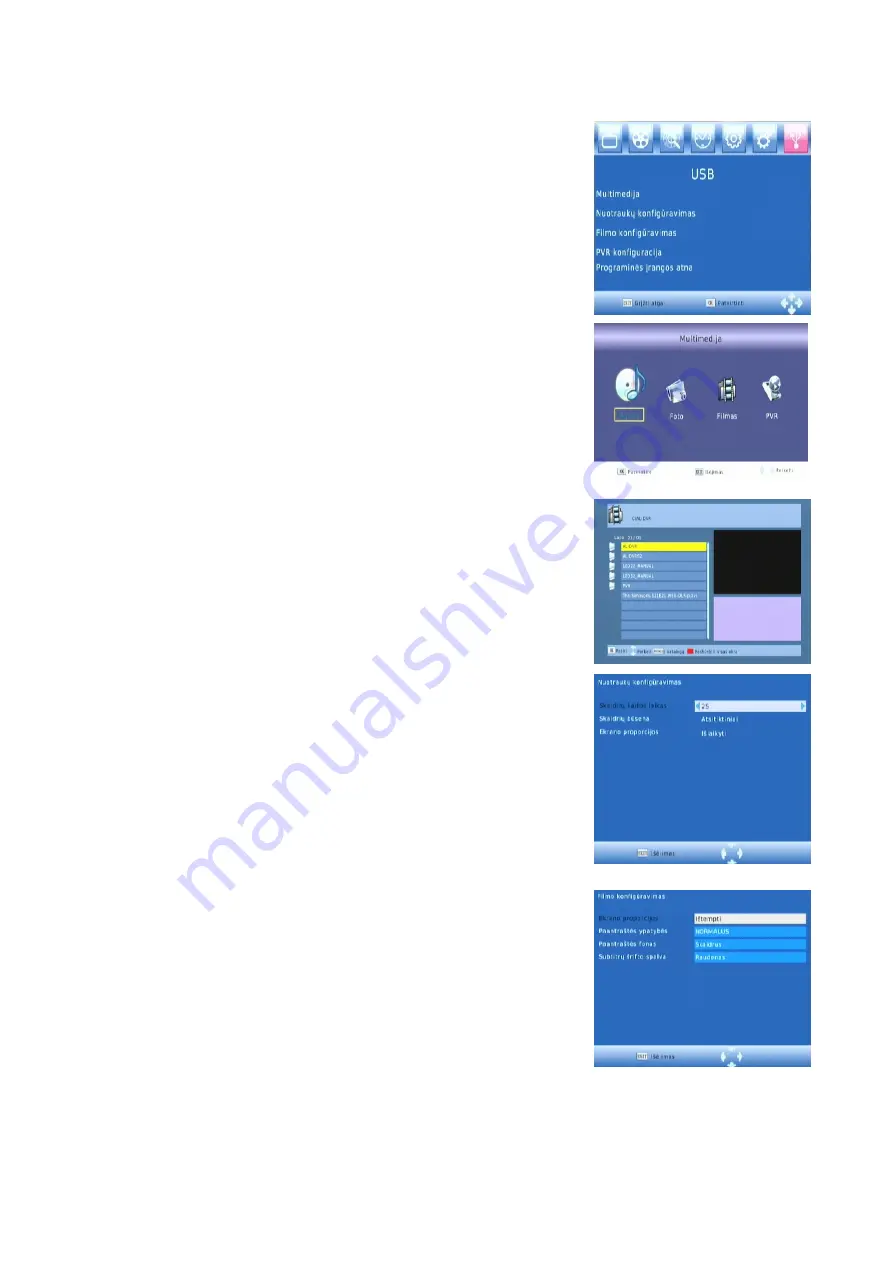
USB
To access the Menu, Press MENU then select [USB] using the
RIGHT/LEFT keys. The Menu provides options to playback
Music, Photo and Multimedia files .It can support AVI,
MP3,WMA,JPEG and BMP formats.
The unit will only support USB device with FAT32 file system.
It will not support NTFS file system.
Multimedia:
When a USB device is attached you can select from the Music,
Photo, Movie or PVR options in this menu using the RIGHT/LEFT
keys and OK to select. If a USB device is not connected, the warning
message ‘no USB device is found’ will appear.
(b) Photo configure
:
-Slide Time:
adjust slide show interval to 1~8 seconds.
-Slide Mode
: adjust slide show effect as mode 0~59 or random.
-Aspect Ratio
:
[Keep]: Play picture in its original aspect.
[Discard]: Play picture in full screen mode.
(c) Movie Configure:
- Aspect Ratio:
[Keep]: Play movie in its original aspect.
[Discard]: Play movie in full screen mode.
- Subtitle Specific:
[Small]: Displays the subtitle as small mode.
[Normal]: Displays the subtitle as normal mode.
[Big]: Displays the subtitle as big mode.
- Subtitle BG:
[White]: Displays the subtitle in white background.
[Transparent]: Displays the subtitle in transparent background.
[Grey]: Displays the subtitle in grey background.
[Yellowgreen]: Displays the subtitle in yellowgreen background.
- Subtitle Font Color:
[Red]: Displays Subtitle in red font.
[Blue]: Displays Subtitle in blue font.
[Green]: Displays Subtitle in green font.
(d)
USB PVR Configure:
The most unique feature on your is its ability to record live TV.
There is two ways you can go about this the first is to simply
connect a USB storage device to your and press the record button on
the remote. The other way is to schedule a program to record using the blue button.
To schedule a recording follow the below steps:
















