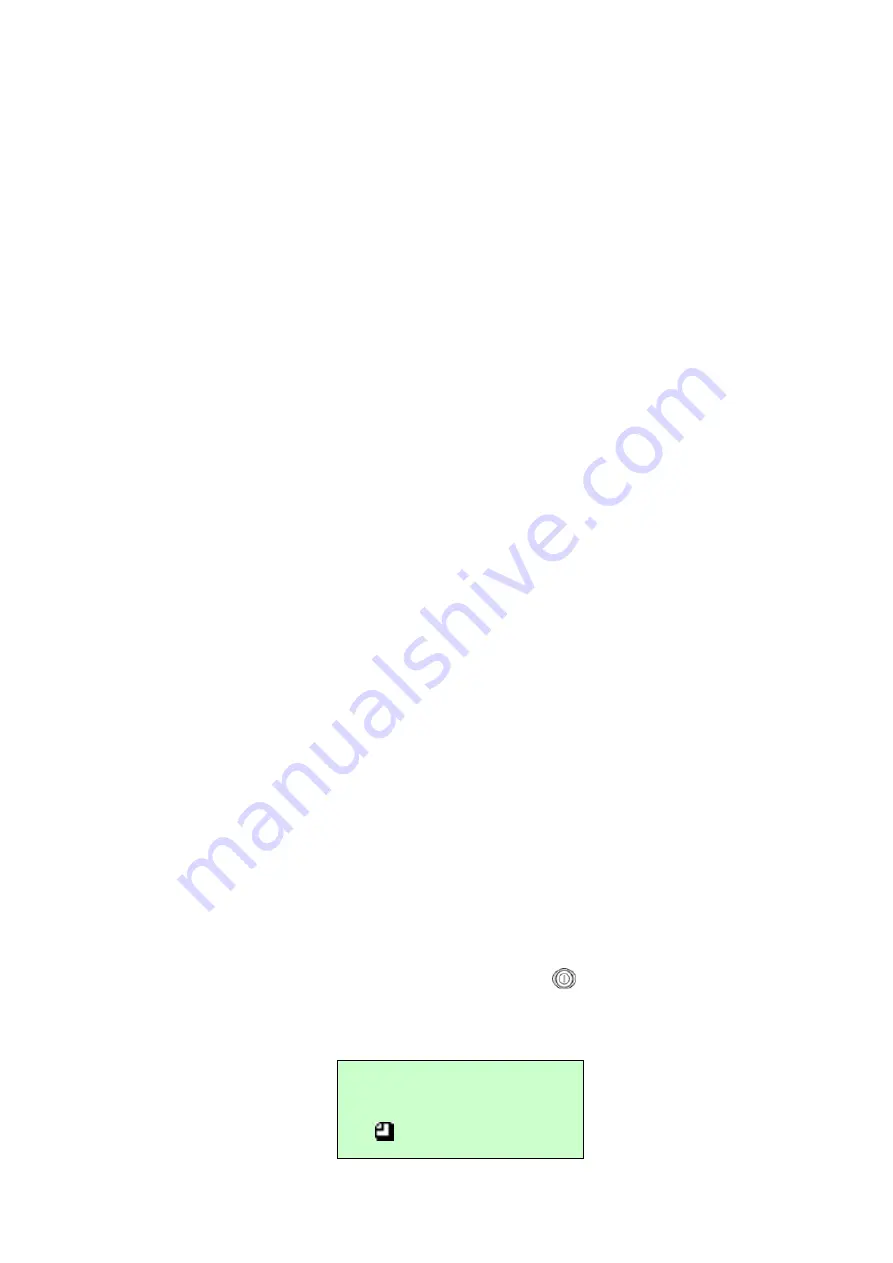
52
3. Loading and calibrate supplies.
4. Then, refer as follow to calibrate the bluetooth.
(1) Please to refer the section 2.5 to plug the Bluetooth device into the printer.
Make sure the +5V/DTR switch is setting to the +5V position.
(2) Please to refer the section 4.1 to make sure the communication values are
set to
115200, None, 8, 1
. See option " Serial Comm."
(3) Please to refer the section 4.1 to enable or disable Bluetooth security,
change the PIN, modify the local name, and to show the Bluetooth
information.
5. Print Labels.
RF Network
1. Please to connect the RF network into the RS232 port.
2. Turn on the printer and Loading and calibrate supplies.
3. Please to refer the section 4.1 to make sure the communication values are set to
19200, None, 8, 1
. See option " Serial Comm."
4. Print Labels.
5.3 Stand-along Printing
Before Stand-along :(Download the Format)
1. Turn on the computer and install the driver & software.
2. Connect the printer to a computer mainframe with RS-232 or USB cable.
3. Turn on the printer by pressing and holding the
button until the display
turns on.
The display flashes printer version information, battery charging
status, and then you will see:
Ready
ll





























