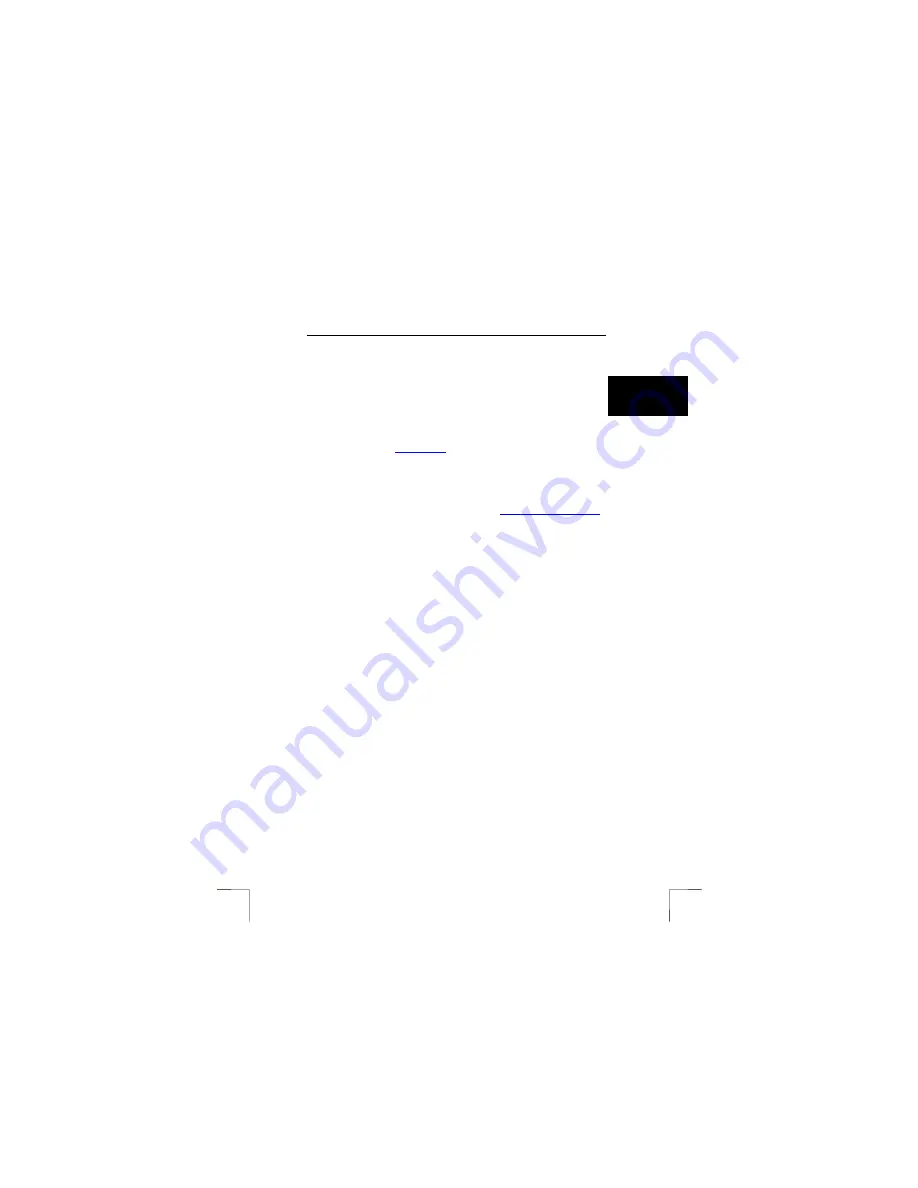
TRUST 910Z POWERC@M OPTICAL ZOOM
27
U K
9
Trust Photo Site
Trust offers you the possibility to publish your photographs on the Internet at
www.trustphotosite.com. There are a number of conditions for the use of this site.
The conditions can be found at www.trustphotosite.com.
9.1 Register
9.1.1
For non-registered users
Go to the Trust website (
www.trust.com
) to register yourself and your camera.. After
registering, you will receive a conformation e-mail.
Sign in using the confirmation code which is sent to you.
Next, follow the instructions for registered users.
9.1.2
For registered users
Go to the Trust Customer Care section of the website (
www.trust.com/customercare
)
and register using your e-mail address and password (password for the Trust
website).
1.
Enter the item number of your digital camera and click on ‘Search’ to
go to the support page for your camera.
2.
Click on ‘Create account’ in the Trustphotosite.com banner on the
right-hand side to create an account.
3.
Click on the ‘Create trustphotosite.com account’ button. It may take a
while before the next window appears.
4.
Click on ‘Continue’. In the window that appears, you can download
software for uploading your photographs to the Trust Photo Site. You
can download the latest version of the software here. (The Trust
Photo Upload software is also included on the CD-ROM provided with
the camera.)
9.2
Installing the Trust Photo Upload software
Note:
The latest version of the Trust Photo Upload software can
always be downloaded from the Trust website.
1.
Start the Trust Software Installer (see chapter 7.2.1).
Select ‘Open SOFTWARE menu’.
Select ‘Install Trust Photo Upload’.
Follow the on-screen instructions to complete the installation.
9.3
Using the Trust Photo Upload software
1.
Start Trust Photo Upload from the Windows Start menu (Start –
Programs – Trust – Trust Photo Upload).
2.
Use the ‘Explorer’ to select the photographs you wish to upload. You
can use the buttons on the right-hand side of the Explorer to select
photographs, unselect photographs, view photographs, etc.
3.
Click on ‘Upload’.
4.
Enter your e-mail address and password for your Trust registration
(not the password for your e-mail account).



















