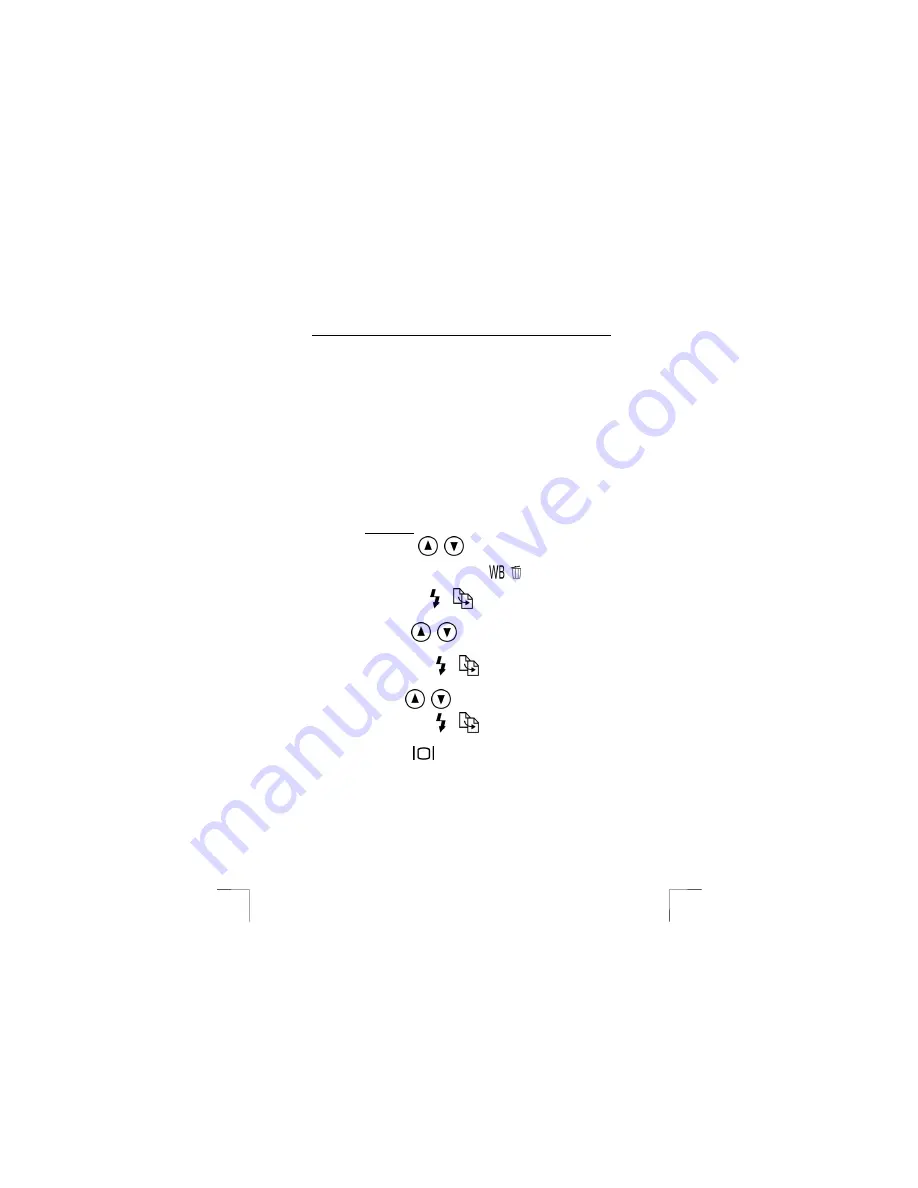
TRUST 910Z POWERC@M OPTICAL ZOOM
18
6.3 Using
DPOF
Note
:
To use DPOF option you’ll need an external memory card (SD/MMC)
and a DPOF-compatible printer which supports your memory card.
To print your pictures directly to a DPOF printer, first install an external SD/MMC
memory card in the camera. See chapter 4.1 for how to install a memory card.
1)
Rotate the Mode-dial to Set-up mode (2, fig. 4). The Set-up menu will appear
(fig. 5).
2)
Select ‘memory-type’ option.
3)
Set the memory-type to ‘external’ (see also chapter 6.1).
4)
When back in main-menu, select the DPOF option.
5)
Choose specific images with the
Select Images
option or
Select All Images
to print all pictures of the storage device.
When ‘Select Images’ is selected:
-
Use the Up and Down
/
buttons to browse through your pictures.
-
Press Shutter button or WB / Delete button
to go back any time.
-
Use Strobe / Copy button
to set the DPOF settings of the
selected picture. The number of copies could be set now.
-
Press Up and Down
/
buttons to increase or decrease the
number of copies you want to print.
-
Press Strobe / Copy button
again, to set the date-mark when
printing the picture.
-
Use Up and Down
/
buttons to select ‘YES’ or ‘NO’.
-
Press Strobe / Copy button
again to go back to select another
picture.
-
Press Display button
to save the DPOF settings on the SD/MMC
memory card.
-
The memory card is ready for being inserted in a DPOF printer.
Note:
When DPOF settings are found on the memory card, the following
message will appear on the camera: ‘Making Print Settings RESET
EDIT’. Choose EDIT to continue the previous DPOF selection(s).
Choose RESET to start a new DPOF selection.




























