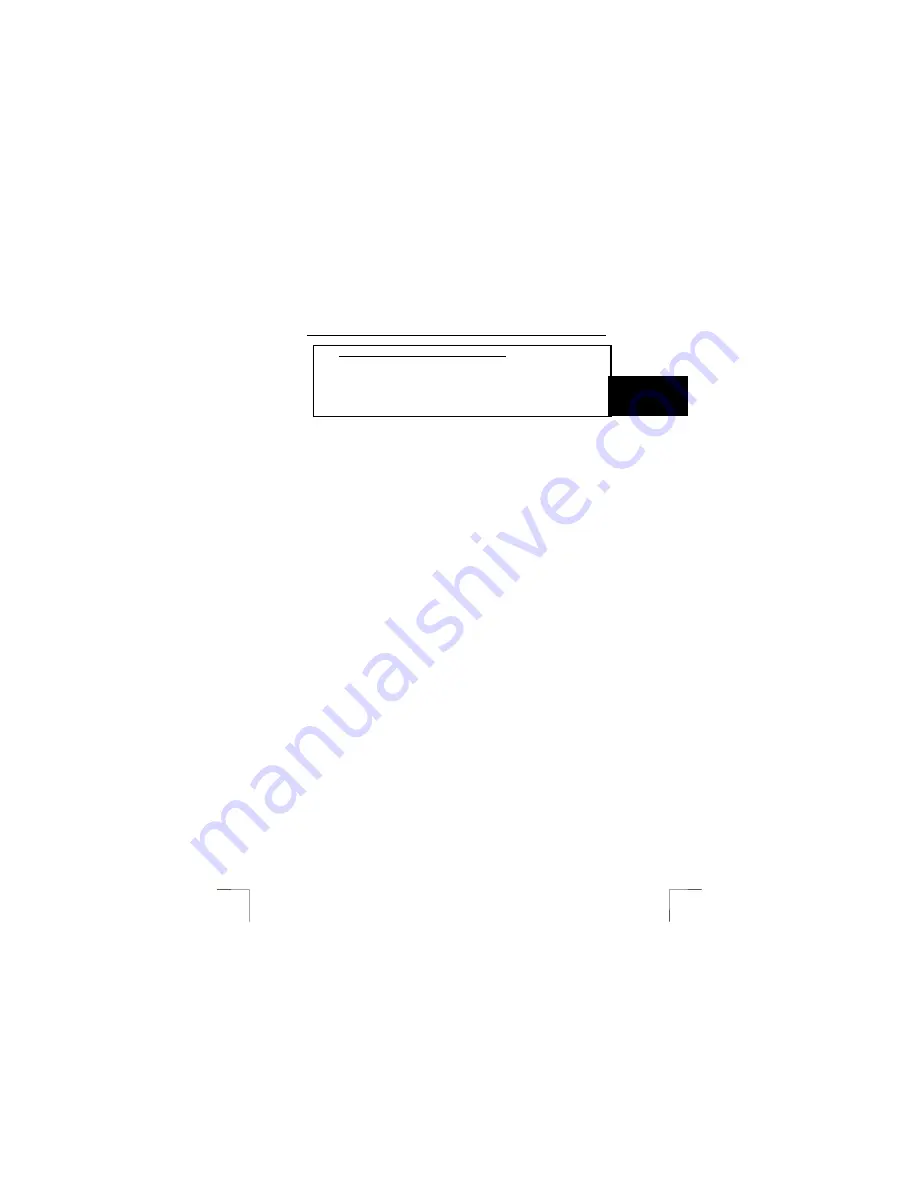
TRUST 910Z POWERC@M OPTICAL ZOOM
1
U K
Instructions when using for the first time
Chapter
1.
Preparing the camera
(4)
2.
Using the camera
(5)
3.
Advanced camera settings
(6)
4.
Connecting to a computer
(7)
5.
Application software (PC only!)
(8)
1 Introduction
This instruction manual is for users of the TRUST 910Z LCD POWERC@M ZOOM.
The highest photograph resolution is 2496 x 2016 pixels (5.0 Mpixel). The camera
has an 15 MB internal flash memory, a webcam function, an automatic exposure, a
lens with a optical zoom, digital zoom and a flash function. The camera’s memory
can be increased up to a maximum of 512 Mbytes using an optional Secure Digital
Card (SD) or Multimedia Card (MMC). In addition, the camera can record short video
clips with sound. When using a MAC, be sure to read chapter 7.2. The included
application software only works on a PC in Windows.
Please consult one of the Trust Customer Care Centres if you have any problems.
You can find more information at the back of this instruction manual.
2 Safety
2.1
General information
Carefully read the following instructions before use.
-
The TRUST 910Z POWERC@M OPTICAL ZOOM does not require any
special maintenance. Use a slightly damp, soft cloth to clean the camera.
-
Do not use aggressive substances, such as white spirit, to clean the device.
These may harm the material.
-
Do not submerge the device in liquid. This may be dangerous and will
damage the device. Do not use this device near water.
-
Make sure nothing is placed on the cable. Do not use this device in an area
where the cable can become worn or damaged as a result of people walking
over it.
-
Do not disassemble the camera. Touching the product’s internal parts could
result in injury. In the event of a malfunction, only a qualified technician
should repair the product. Should the product break open as a result of a fall
or other accident, take the product to an authorised service centre for
inspection.
-
Avoid contact with liquid crystal. Should the LCD display break, care should
be taken to avoid injury due to broken glass and to prevent the liquid crystal
from touching the skin or entering the eyes or mouth.
-
Do not look at the sun through the viewfinder. Viewing the sun or other strong
light source through the viewfinder could cause permanent visual impairment.
-
Do not use in the presence of flammable gas. Using electronic equipment
near flammable gas could result in explosion or fire.
-
Observe caution when operating the flash. Do not use the flash close to
anyone’s eyes. This can cause temporary damage to eyesight. Particular
care should be observed when photographing infants – keep the flash at a
distance of at least 1 meter from infants’ eyes.
!
















