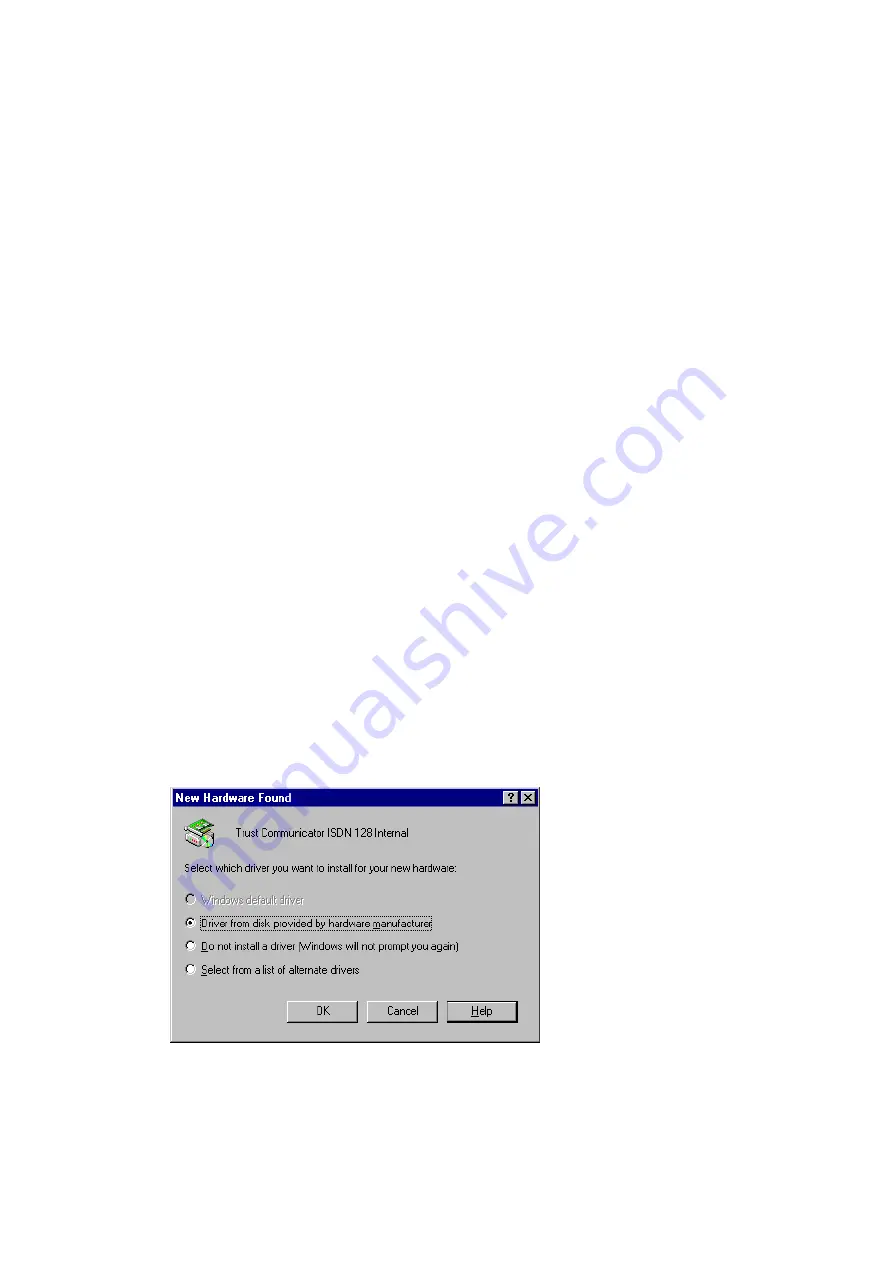
9
Chapter 4:
Software Installation
The Trust Communicator ISDN 128 Internal complies with the
Plug & Play (PnP) standard. The card should be recognized
automatically by the computer. If your computer is not PnP
compatible, run the installation program on disk 1. These
installation instructions assume the computer to be PnP
compliant.
First the device driver of the Trust Communicator ISDN 128
will be installed. After this, you can choose to run the card
with the included application software or to install the
Microsoft ISDN Accelerator Pack and the Miniport driver for
Internet access at 64 or 128 kbps.
Follow these steps:
1. Start up Windows 95. Windows 95 will display the ‘New
Hardware Found’ dialogue box. This screen may look
different in your Windows version.
Figure 2: The ‘New Hardware Found’ screen
2. Insert ‘Trust Driver Disk 1’ into drive A:.
3. Select ‘Driver from disk provided by hardware
manufacturer’. In some versions of Windows you will need
to press ‘Next’. A new window will be displayed.
Summary of Contents for ISDN 128
Page 1: ...Trust Communicator ISDN 128 Internal User s Manual Version 1 0 ...
Page 4: ......
Page 6: ...2 ...
Page 10: ...6 ...
Page 16: ...12 ...
Page 29: ...25 Figure 8 The connection properties window Figure 9 The extra channel assigned ...
Page 30: ...26 ...
Page 40: ...36 ...
Page 42: ...38 ...




























