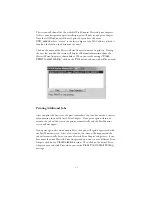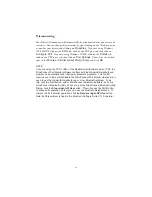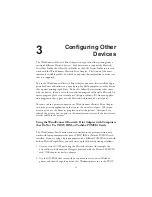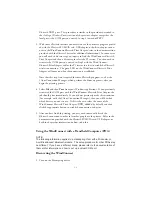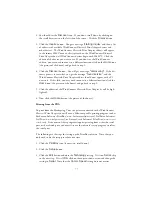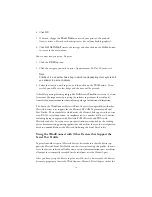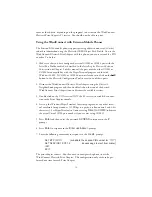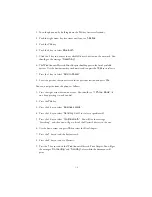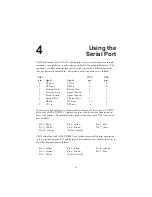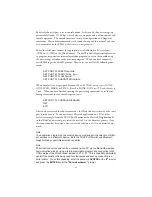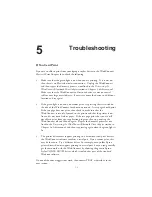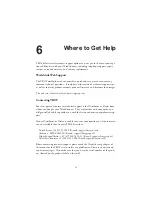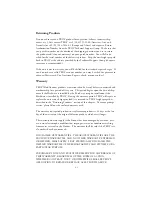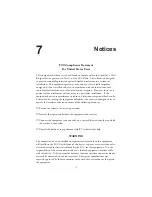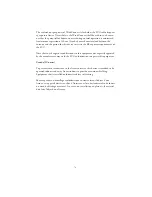Notices
FCC Compliance Statement
For United States Users
This equipment has been tested and found to comply within the limits for a Class
B digital device pursuant to Part 15 of the FCC Rules. These limits are designed
to provide reasonable protection against harmful interference in a residential
installation. This equipment generates, uses, and can radiate radio frequency
energy and, if not installed and used in accordance with the instructions, may
cause harmful interference to radio or television reception. However, there is no
guarantee that interference will not occur in a particular installation. If this
equipment does cause interference to radio and television reception, which can be
determined by turning the equipment off and on, the user is encouraged to try to
correct the interference by one or more of the following measures:
◗
Reorient or relocate the receiving antenna.
◗
Increase the separation between the equipment and receiver,
◗
Connect the equipment into an outlet on a circuit different from that to which
the receiver is connected.
◗
Consult the dealer or an experienced radio/TV technician for help.
WARNING
The connection of a non-shielded equipment interface cable to this equipment
will invalidate the FCC Certification of this device and may cause interference lev-
els which exceed the limits established by the FCC for this equipment. It is the
responsibility of the user to obtain and use a shielded equipment interface cable
with this device. If this equipment has more than one interface connector, do not
leave cables connected to unused interfaces. Changes or modifications not
expressly approved by the manufacturer could void the user’s authority to operate
the equipment.
7
7-1
Summary of Contents for WindConnect
Page 1: ...User s Guide BluetoothTM Print Adapter Part Number 40150 100 Revision 1 0 TM ...
Page 4: ...iv ...
Page 28: ...5 2 ...