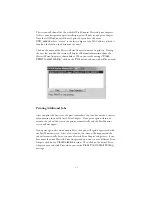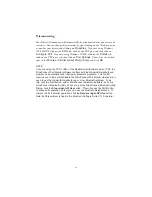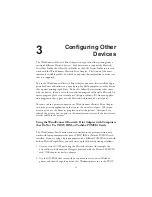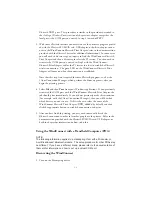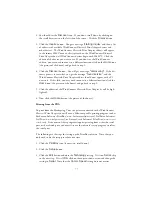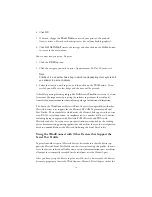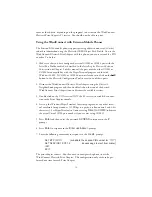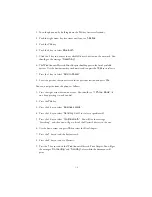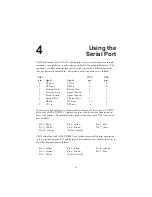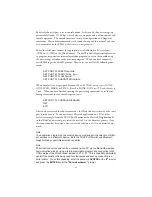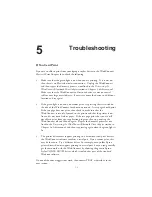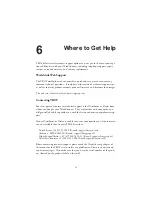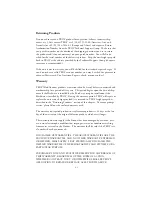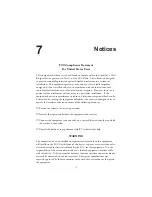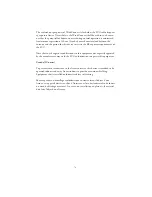1. Turn the phone on by holding down the
No
key for several seconds.
2. Push the right arrow key five times until you see
5 Extras
.
3. Push the
Yes
key.
4. Push the 4 key to select
Bluetooth
.
5. Click the 3 key to discover the available Bluetooth devices on the network. You
should get the message "
Searching
"
6. The WindConnect Bluetooth Print Adapter should appear in the list of available
devices. Use the down arrow key to choose it and ten press the
Yes
key to select it.
7. Press the 1 key to select "
Add to Paired
".
8. Enter the passkey that you selected in the previous section and press
Yes
.
You can now print from the phone as follows:
1. Press the right arrow button one time. You should see "
1 Phone Book
" (if
not, keep pressing it until you do).
2. Press the
Yes
key.
3. Press the 4 key to select "
Business cards
".
4. Press the 1 key to select "
Send my own
" (or select a specific card).
5. Press the 2 key to select "
Via Bluetooth
". You will see the message
"Searching", and then you will get a list of the Bluetooth devices in the area.
6. Use the down arrow and press
Yes
to select the Print Adapter.
7. Press the
1
key to send the business card.
8. Press the
2
key to send via Bluetooth.
9. Press the
1
key to send to the WindConnect Bluetooth Print Adapter. You will get
the messages "
Connecting
" and "
Sending
", after which the document will
print.
3-6
Summary of Contents for WindConnect
Page 1: ...User s Guide BluetoothTM Print Adapter Part Number 40150 100 Revision 1 0 TM ...
Page 4: ...iv ...
Page 28: ...5 2 ...