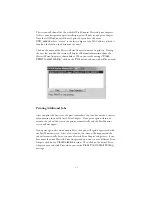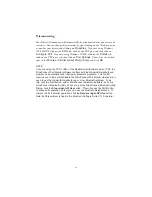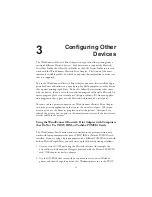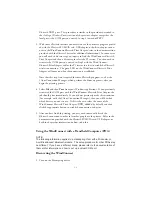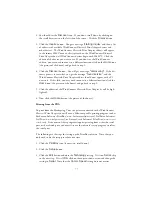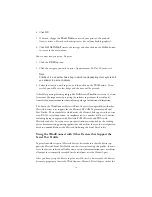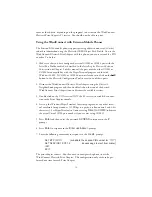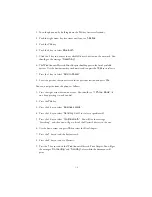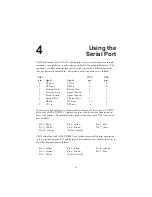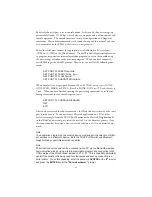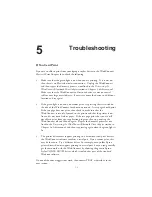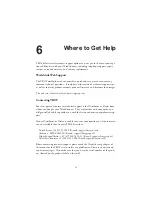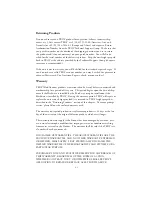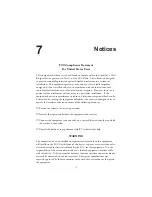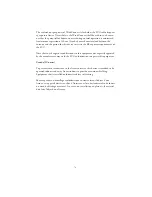Troubleshooting
If You Can’t Print
If you are unable to print from your laptop or other device to the WindConnect
Bluetooth Print Adapter, then check the following:
1.
Make sure that the green light is on when you are printing. If it is not on,
then there is no Bluetooth wireless connection. Unplug the WindConnect
and then repeat the discovery process as outlined in the Discovering the
WindConnect Bluetooth Print Adapter section in Chapter 2 of this manual.
Make sure that the WindConnect and/or your device are not on a metal
table or near large metal objects. If necessary, move the device to a different
location and try again.
2.
If the green light is on and you cannot print, try pressing the test switch on
the side of the WindConnect for about one second. A test page should print.
If the test page does not print, then check to make sure that the
WindConnect is securely fastened to the printer and that the printer is on-
line and is not out of ink or paper. If the test page prints but you are still
not able to print from your application program, then try powering the
WindConnect off and then on again. Repeat the discovery process as out-
lined in the Discovering the WindConnect Bluetooth Print Adapter section in
Chapter 2 of this manual, and then try printing again when the green light is
lit.
3.
The printer driver must support printing to a hardwired serial port, because
the WindConnect software emulates a serial port. If you cannot print, this
may be the cause. Try a different driver. For example, many older Epson
printer drivers do not support printing to a serial port, but you can generally
get them to work with the WindConnect by choosing the generic Epson
Stylus COLOR ESC/P2 driver, which is included as part of the standard
Windows software.
If none of the above suggestions work, then contact TROY as described in the
next section.
5
5-1
Summary of Contents for WindConnect
Page 1: ...User s Guide BluetoothTM Print Adapter Part Number 40150 100 Revision 1 0 TM ...
Page 4: ...iv ...
Page 28: ...5 2 ...