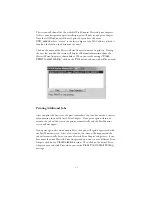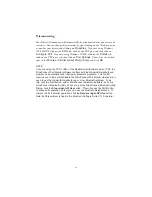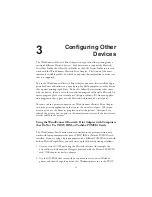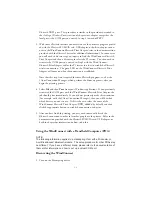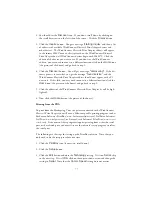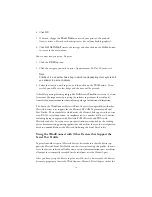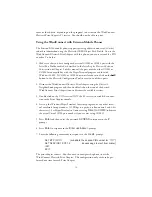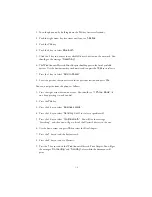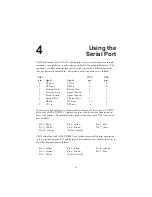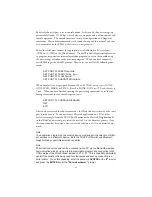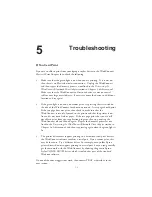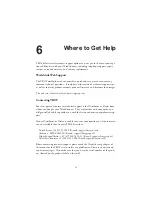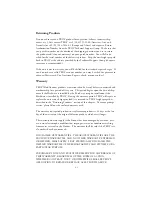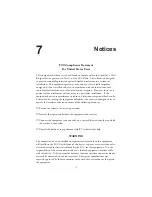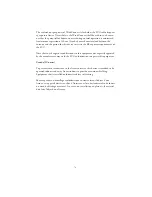4. Click
OK
.
5. If desired, change the
Driver Name
to match your printer (the standard
Generic driver will work with most printers, but will not handle graphics).
6. Click
Set As Default
to save the settings and then click on the
Home
button
to return to the main menu.
You are now ready to print. To print:
1. Click the
PrintBoy
icon.
2. Click the category you wish to print (Appointments, To Do’s, Memos, etc.).
Note:
PrintBoy 2.2 and earlier has a bug in which the Handspring Visor will crash if
you attempt to print an Address.
3. Select the item you wish to print, and then click on the
button. If suc-
cessful, you will hear a few beeps and the item will be printed.
Other Palm printing software packages like TealPrint and PalmPrint are set up in a simi-
lar manner (the important step is setting the software to print over the serial port).
Consult the documentation for those software packages for additional information.
The key to the WindConnect Bluetooth Print Adapter’s interoperability with other
Bluetooth devices is its support for the Bluetooth RFCOMM protocol and Serial
Port Profile. These capabilities, which make the Bluetooth link appear to the device
as an RS-232 serial connection, are implemented in a number of Bluetooth devices,
including laptop computers with Bluetooth PCMCIA cards and PDAs with
Bluetooth modules. In many cases, no special software is required on the sending
device because existing printing applications and utilities that use the serial port can
often run unmodified over the Bluetooth link using the Serial Port Profile.
Using the WindConnect with Other Devices that Support the
Serial Port Profile
To print from other types of Bluetooth devices, first make sure that the device sup-
ports the Bluetooth Serial Port Profile and that it can print using this profile. In most
cases, the device’s software will either create a virtual communications port or redirect
all output that is normally intended for the serial port over the Bluetooth port.
After you have set up the device to print over Bluetooth, you must use the device’s
discovery program to locate the WindConnect Bluetooth Print Adapter (either the
3-4
Summary of Contents for WindConnect
Page 1: ...User s Guide BluetoothTM Print Adapter Part Number 40150 100 Revision 1 0 TM ...
Page 4: ...iv ...
Page 28: ...5 2 ...