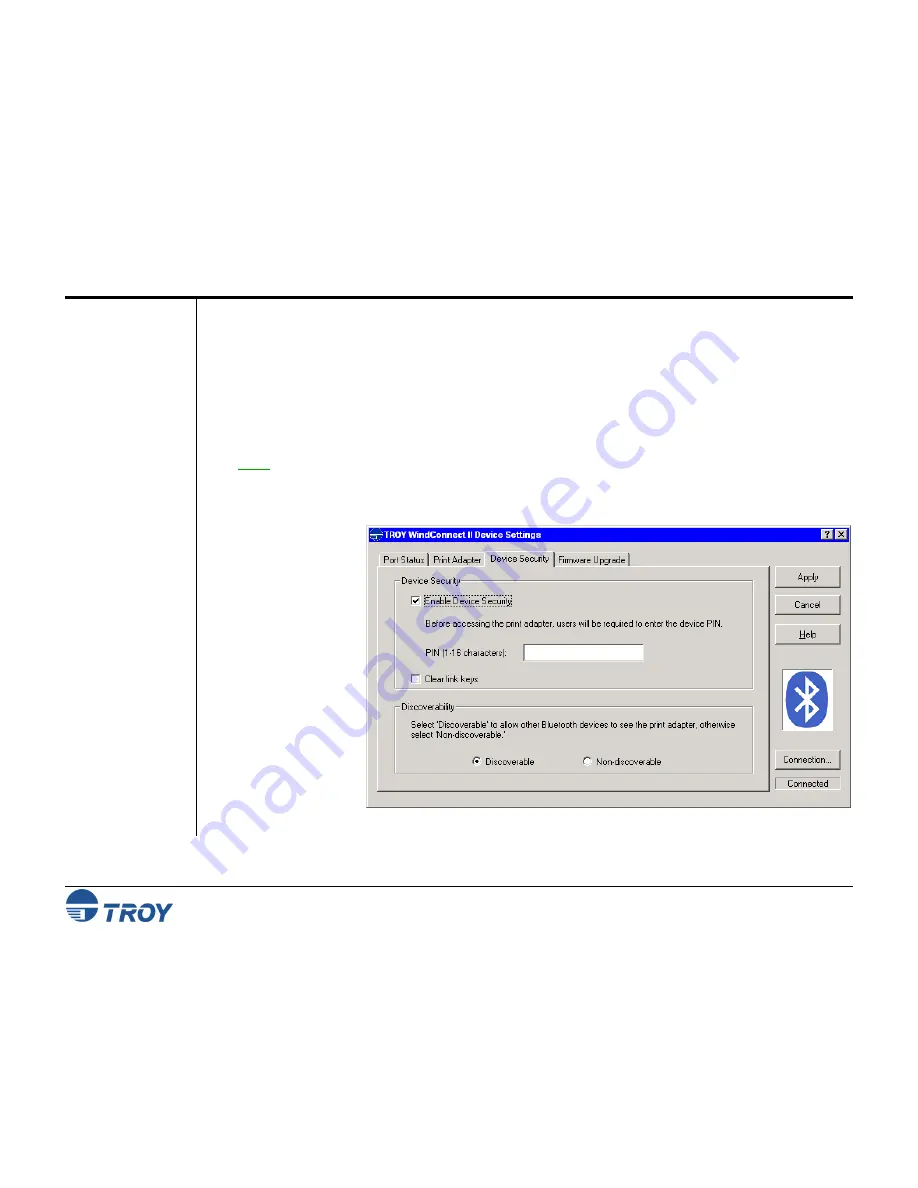
Section 4
Configuring Your Printer Adapter
WindConnect II Printer Adapter with
Bluetooth
Technology User’s Guide -- Document #40xxx-110 Rev. X3
4-6
Using the
Configuration
Utility (cont.)
5. To access the security options for the printer adapter, click on the
Device Security
tab. To enable security
features, place a checkmark in the box labeled
Enable Device Security
. To limit access to your printer that
uses
Bluetooth
technology, you can choose a PIN (Personal Identification Number) of up to 16 characters in
length. Enter the desired PIN (using either 4, 8, 12, or 16 characters), and then click on
Apply
to save your
selection. A PIN allows you to limit access to your printer that uses
Bluetooth
technology by giving the PIN
to a single user or a group of specified users. All users are required to use the same PIN.
6. From
the
Discoverability
group box, select
Discoverable
(default) if you want other devices that use
Bluetooth
technology to find your printer, or select
Non-discoverable
if you do not want other sending
devices to see your printer.
NOTE: If you are sharing your printer, select “Discoverable” so that other users can find your printer. If you
select “Non-discoverable”, your printer will not be visible to anyone, including yourself. In this case, if you
forget the address of your printer, you will not be able to access your WindConnect II and will have to reset the
printer adapter to factory defaults in order to access the device and change its configuration.
7. To clear all previous
link keys, place a
checkmark in the
Clear link keys
checkbox located in
the Device Security
group box, and then
click on
Apply
to
finish. Clearing all
link keys will require
each device to
authenticate again.






























