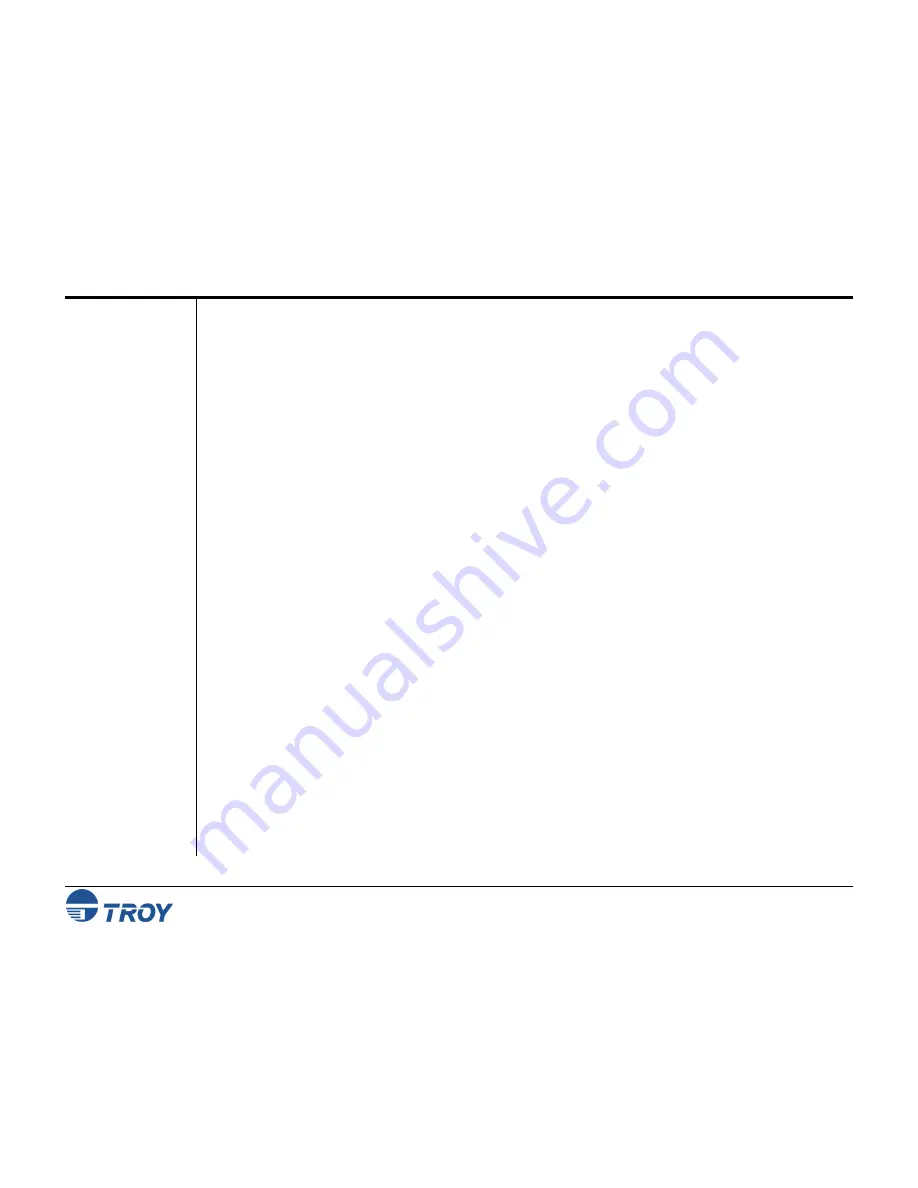
Section 3
Printing to a Printer Using
Bluetooth
Technology
WindConnect II Printer Adapter with
Bluetooth
Technology User’s Guide -- Document #40xxx-110 Rev. X3
3-13
Moving the
Printer
Adapter to
Another
Printer
Before you can automatically install the WindConnect II on another printer, you must first do the following:
1. Click
on
Start
, and then select
Control Panel
.
2. Select
Wireless Link
.
3. Select the page name
Bluetooth
.
4. Select
the
Bluetooth Printer Adapter
, and then click on
Remove
.
5. Close the wireless link, and then follow the instructions from above, starting on page 3-10.






























