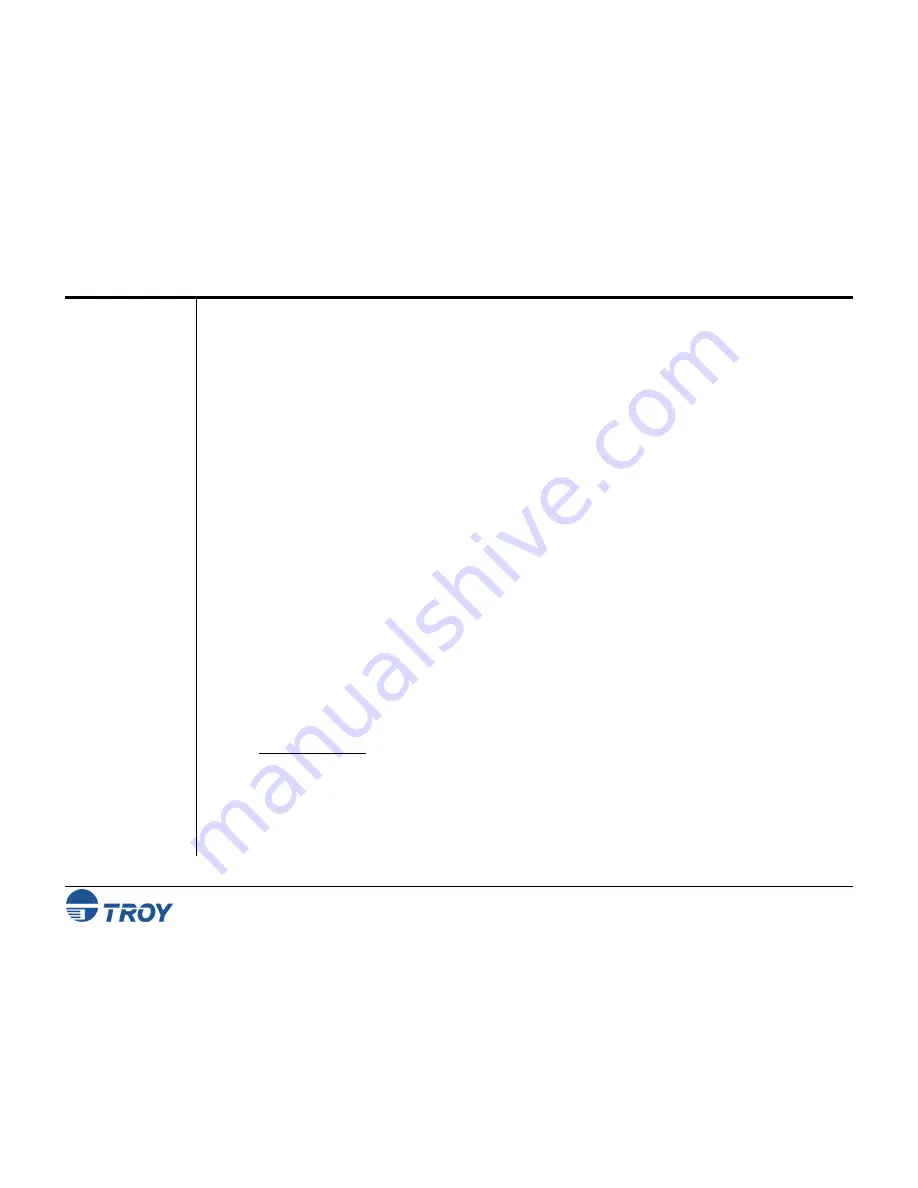
Section 3
Printing to a Printer Using
Bluetooth
Technology
WindConnect II Printer Adapter with
Bluetooth
Technology User’s Guide -- Document #40xxx-110 Rev. X3
3-16
Printing
Additional
Jobs
Configuring
Other
Devices
using SPP
Printing
Requirements
for Other
Devices
After you print the first time, your application will remember the printer you used. If you print again, the job will
be sent to the same WindConnect II-equipped printer automatically. You can either click on
File
,
, and
OK
,
or just click on the printer icon on your application’s toolbar, and then click on
OK
.
If you have more than one WindConnect II installed and have added those printers in your PC, you can select a
different printer to print your document before clicking on
OK
. Some client adapters will require a separate COM
port to be defined for each printer. In this case, each printer that uses
Bluetooth
technology must use a unique
COM port in order to send the print job to the correct WindConnect II-equipped printer.
The WindConnect II is designed to allow printing from a variety of devices that use
Bluetooth
technology. Such
devices must support the Serial Port Profile (SPP), Object Push Profile (OPP), Hardcopy Cable Replacement
Profile (HCRP), or Basic Imaging Profile (BIP) in order to work with the WindConnect II printer adapter. Check
the documentation that came with your sending device to make sure that it supports one of these profiles.
To use the WindConnect II if the device does not have built-in
Bluetooth
technology support, you must first
install the appropriate hardware and software on your desktop, laptop, handheld computer, or other device that
requires printing capabilities. Follow the instructions supplied with the device. The installation program will
install a discovery program, which will include a Serial Port Profile (a port that redirects I/O from an application
program so that it travels over the wireless link instead of a serial port).
To send a job to a printer connected to a WindConnect II, you will need to setup your printing application so that
it uses the serial port profile. When you want to print over the wireless link, use the discovery program to select
the printer equipped with the WindConnect II. After you have selected the printer that use
Bluetooth
technology,
you can print in the normal manner just as if your device was directly cabled to the printer.
PDAs
The WindConnect II must be installed and verified as previously described.
Pocket PC or Palm: A print application or other software solution must be installed. Refer to the vendor’s
web site for more information on your particular device.






























