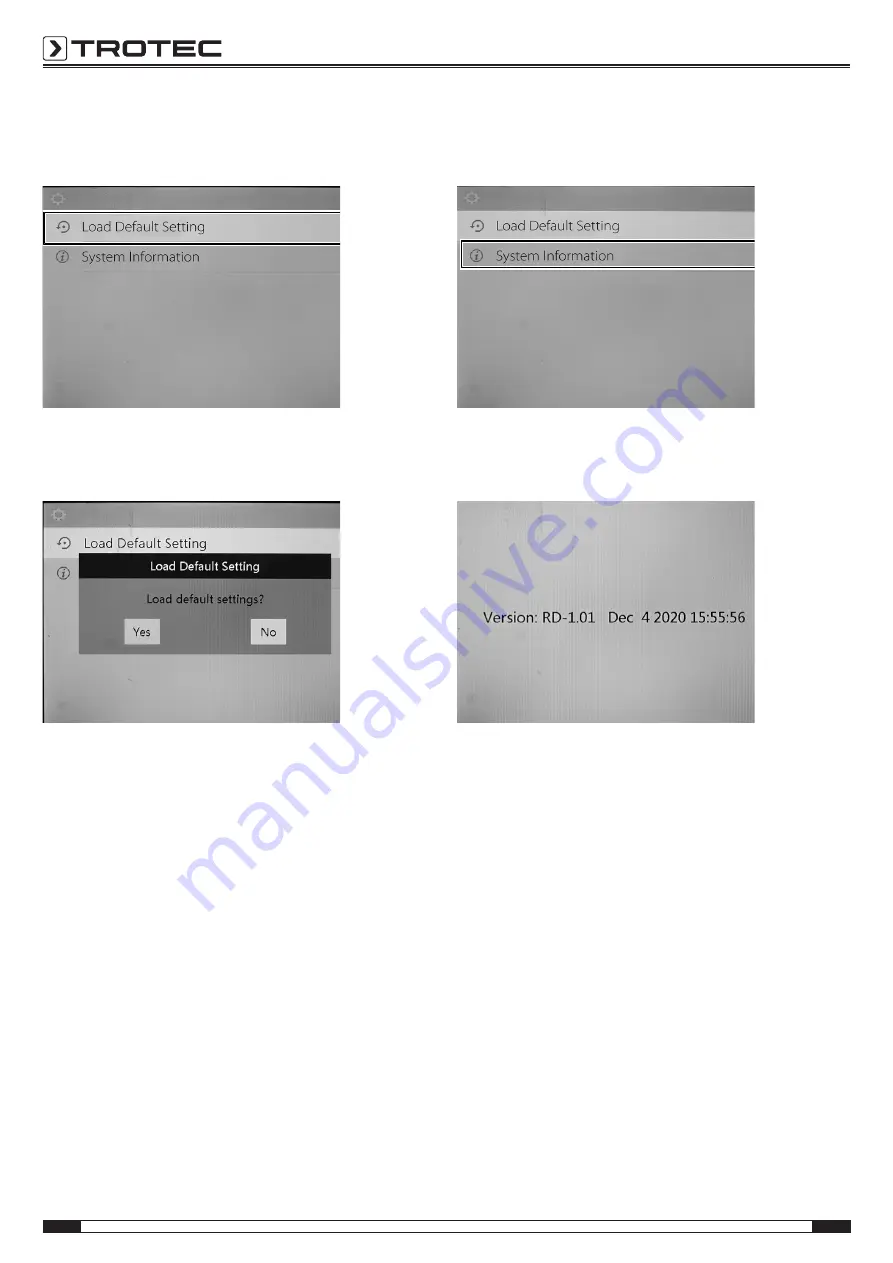
12
EN
videoscope VSC206
Load default settings
1. Press the Menu button (16).
ð
The selection menu will be displayed.
2. Use the up/down button (17) to select the menu item
Load
Default Setting
to reset the device to the factory settings.
ð
The
Load Default Setting
submenu will be displayed.
3. Use the Up/Down button (17) to select the desired setting.
ð
The device can be reset to factory settings by pressing
Yes
.
ð
Pressing
No
cancels the operation and the device will
not be reset to factory settings.
4. Confirm the selection by pressing the Photo/OK button (7).
ð
The process will be executed and the selection menu
will be displayed.
System information
1. Press the Menu button (16).
ð
The selection menu will be displayed.
2. Select the menu item
System Information
by use of the Up/
Down button (17).
3. Confirm the selection by pressing the Photo/OK button (7).
ð
The device displays the current software version, date and
time.
































