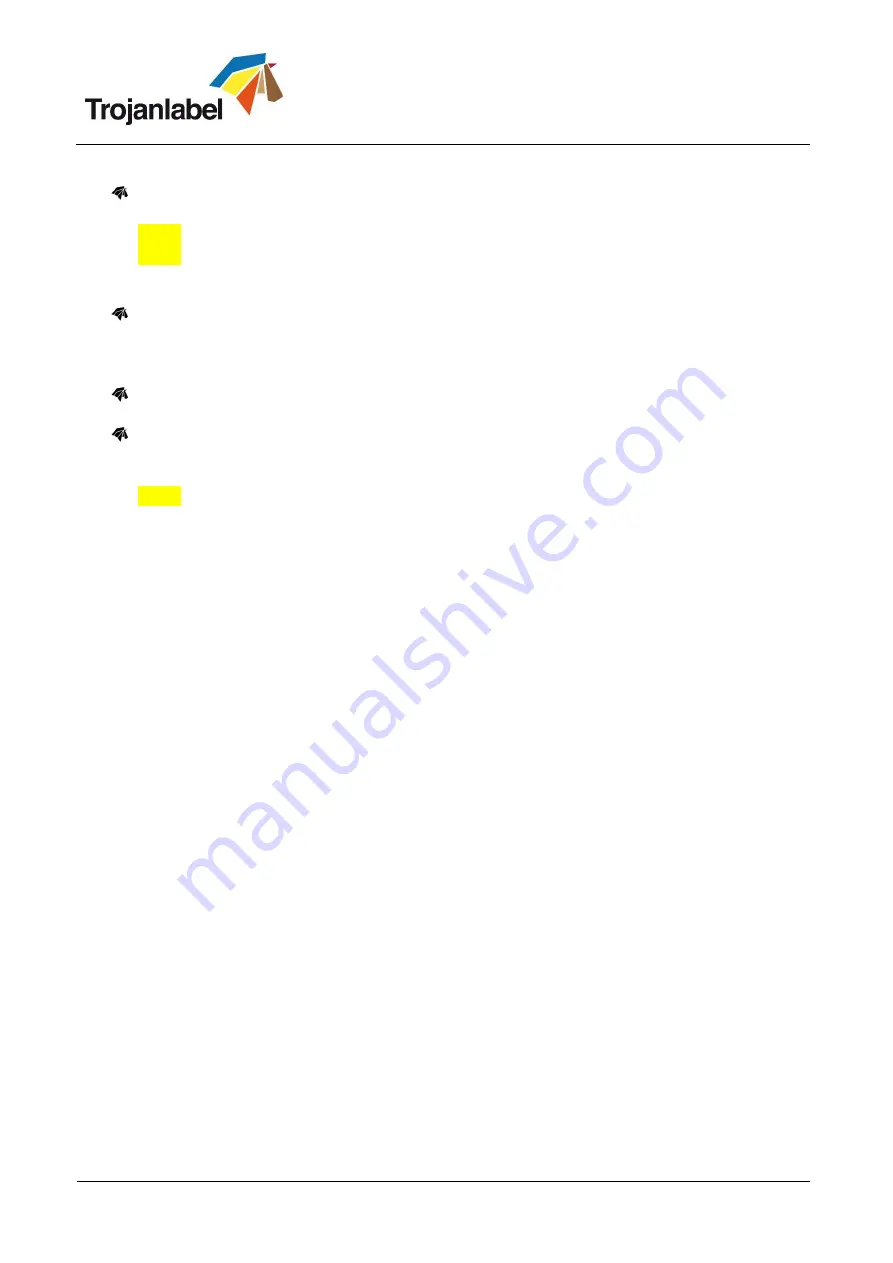
TrojanTwo User Guide v3.8
Page | 61
Insert Printhead button
Primes up the newly inserted printhead with ink.
NOTE:
Priming up the printhead with ink may take several minutes.
NOTE:
During first time installation, when the reservoir tanks are not filled with ink, the printhead
priming does not begin until reservoir tanks get full. Pressing the Insert Printhead button might be
required 2 times to prime up the printhead with ink in this case.
Home Maintenance Module button
Moving maintenance module into home position. Maintenance module is sliding out from below
the printhead. When maintenance module is in home position it can be inspected and wiper roller,
cap module can be replaced.
Install Maintenance Module button
Moving maintenance module back to installed position (under the printhead).
Circulate Ink button
Circulates ink in the system to purge air bubbles. This function does not create waste ink and can be
run as many times as needed. One ink circulation cycle takes a few seconds only.
NOTE:
Ink circulation is a very useful function and can help to get rid of fine streaks generated by
air bubbles which might be blocking some printhead nozzles. It takes less time than Light Cleaning.






























