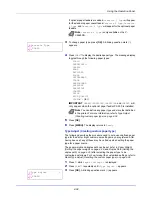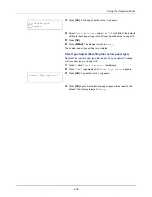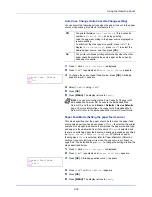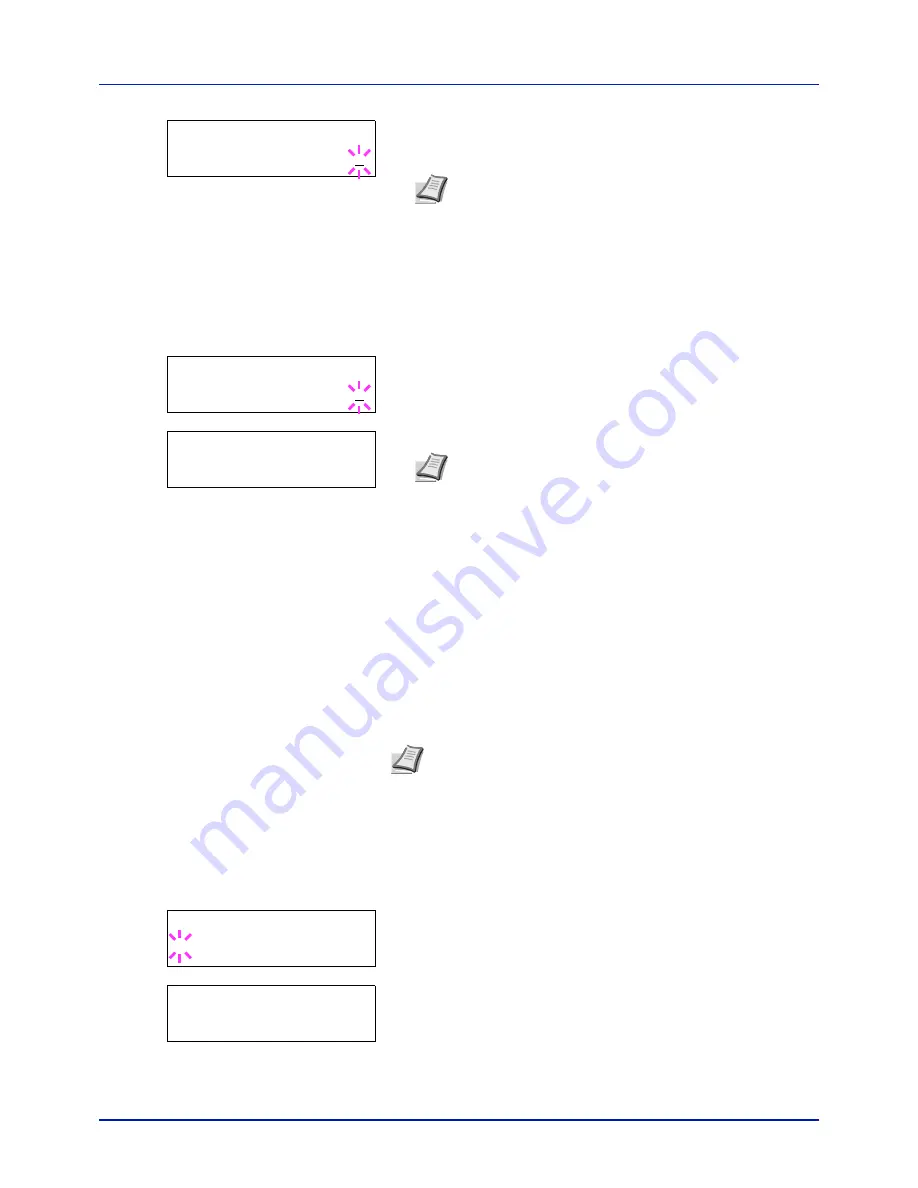
Using the Operation Panel
4-24
7
Press
[OK]
. The number of copies to be printed can be set. To
increase the copy count, press
; to decrease the copy count, press
.
8
Press
[OK]
to finalize the copy count. The printer prints the specified
number of copies for the job.
Deleting a Quick Copy Job
1
Follow steps 1 through 6 in the above section to let the title of the job
to be deleted displayed.
2
When the title of the job to be deleted is displayed, e.g.
Report
,
press
[OK]
. The cursor (_) below the copy count starts to blink.
3
Press
repeatedly until
Delete
appears below the title.
4
Press
[OK]
. The message
Processing
appears and the stored
quick copy job is deleted.
Using Proof-and-Hold
When you print multiple copies, this mode first prints one copy so that you
can proof it before continuing to print the remaining copies. Since you can
proof the printouts before printing the remaining copies, wastage of paper
can be reduced.
The printer prints one copy and, at the same time, saves the print job on
the SSD/RAM disk. You can also change the number of copies when
resuming printing from the operation panel.
When the printer is turned off, all stored jobs will be deleted.
Printing Remaining Copies of a Proof-and-Hold Job
1
Press
while
Job Box >
is displayed.
2
Press
or
repeatedly until
>Quick Copy
appears. The name
entered in the printer driver (
Harold
, in this example) also appears.
3
Press
[OK]
. A blinking question mark (
?
) appears before the user
name.
4
Press
or
to display the desired user name,
Arlen
, in this
example.
>Report
Copies
001
Note
If you selected
All Files
, press
after
Copies
--
- is displayed to set the number of copies. When using the
number of copies specified with print job, select
Copies
---.
>Report
Copies
001
>Report
Delete
Note
If you selected
All Files
, this process is applied to
all the documents in the Quick Copy/Proof-and-Hold.
Note
Refer to
Printing System Driver User Guide
for the driver
settings.
>Quick Copy
?Harold
>Quick Copy
?Arlen
Summary of Contents for P-C2160DN
Page 1: ...Operation Guide P C2160DN P C2660DN ...
Page 10: ...viii ...
Page 200: ...Troubleshooting 6 16 ...
Page 218: ...Glossary Glossary 4 ...
Page 222: ...Index 4 ...
Page 223: ...A1 ...