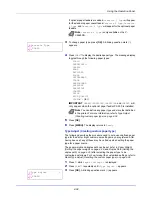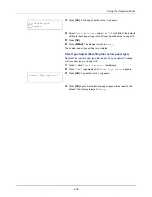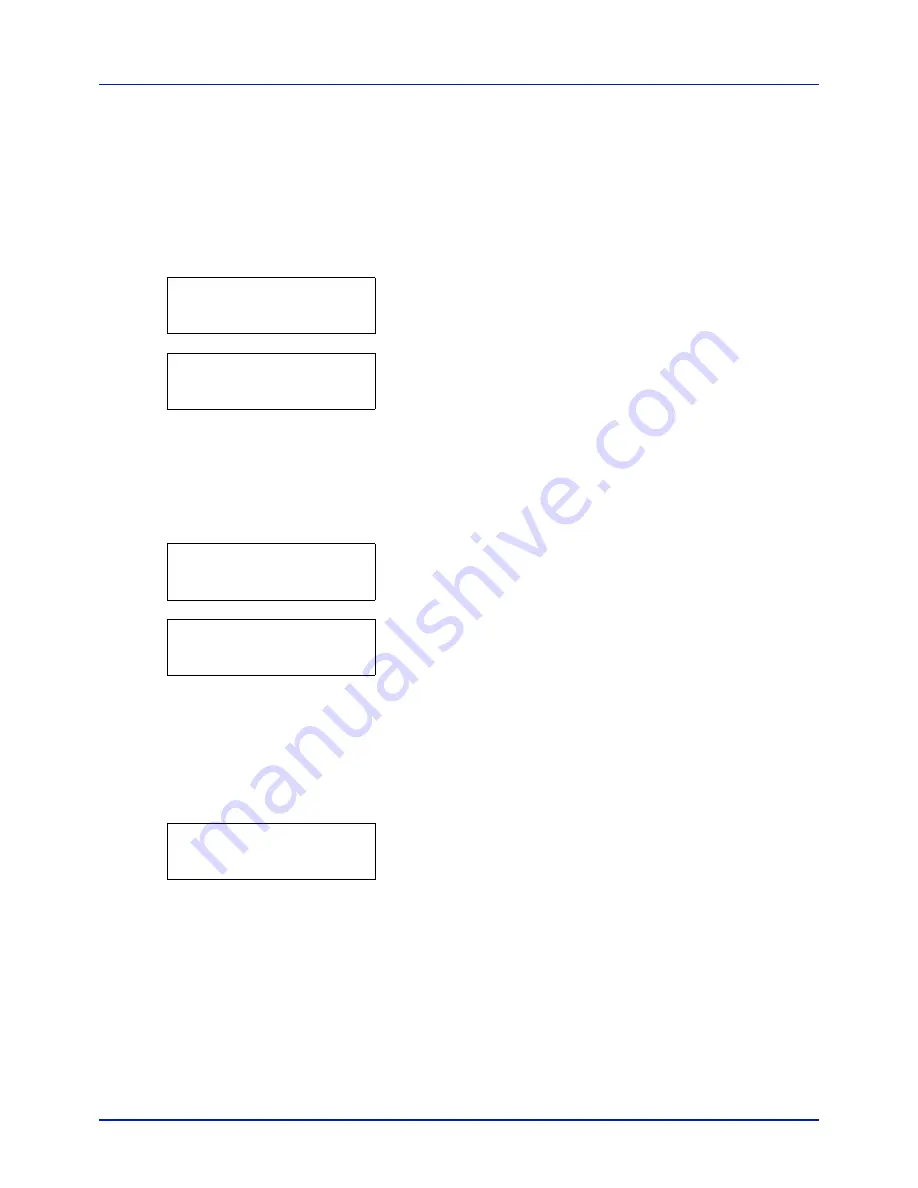
4-21
Using the Operation Panel
6
Select
Off
or
On
using
or
.
7
Press
[OK]
.
Processing
is displayed and the specified number of
copies of the selected document are printed. If you selected
On
in the
Delete after Printed
screen, the selected document is deleted
after printing ends.
Delete All Files (Deletes all the data)
Use this procedure to delete all the documents in the Custom Box.
1
Press
while
>Select Box >
and the box number and box name
are displayed.
Press
or
until
>>Delete All Files
, and press
[OK]
. A
question mark (
?
) is displayed.
2
Press
[OK]
again.
Processing
is displayed, and all the documents
in the Custom Box are deleted.
Print File List (Prints a document list)
Use this procedure to print a list of the documents in the selected Custom
Box.
1
Press
while
>Select Box >
and the box number and box name
are displayed.
Press
or
until
>>Print File List
, and press
[OK]
. A
question mark (
?
) is displayed, press
[OK]
.
2
Press
[OK]
again.
Processing
is displayed and a list of the
documents in the selected Custom Box is printed.
Print Box List (Prints a Custom Box list)
Use this procedure to print a Custom Box list.
1
Press
while
Custom Box >
is displayed.
2
Press
or
repeatedly until
>Print Box List
appears.
Press
[OK]
. A question mark (
?
) appears.
3
Press
[OK]
again.
Processing
is displayed and a Custom Box list
is printed.
>Select Box
>
0001:Box 1
>>Delete All Files ?
>Select Box
>
0001:Box 1
>>Print File List ?
>Print Box List ?
Summary of Contents for P-C2160DN
Page 1: ...Operation Guide P C2160DN P C2660DN ...
Page 10: ...viii ...
Page 200: ...Troubleshooting 6 16 ...
Page 218: ...Glossary Glossary 4 ...
Page 222: ...Index 4 ...
Page 223: ...A1 ...