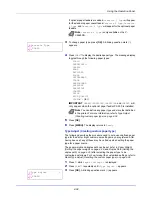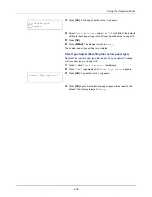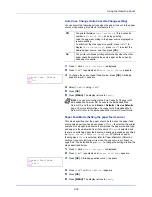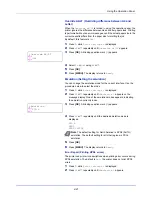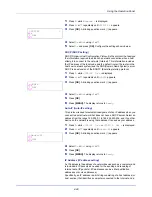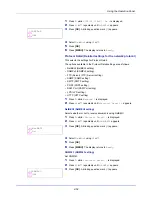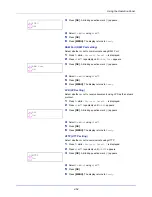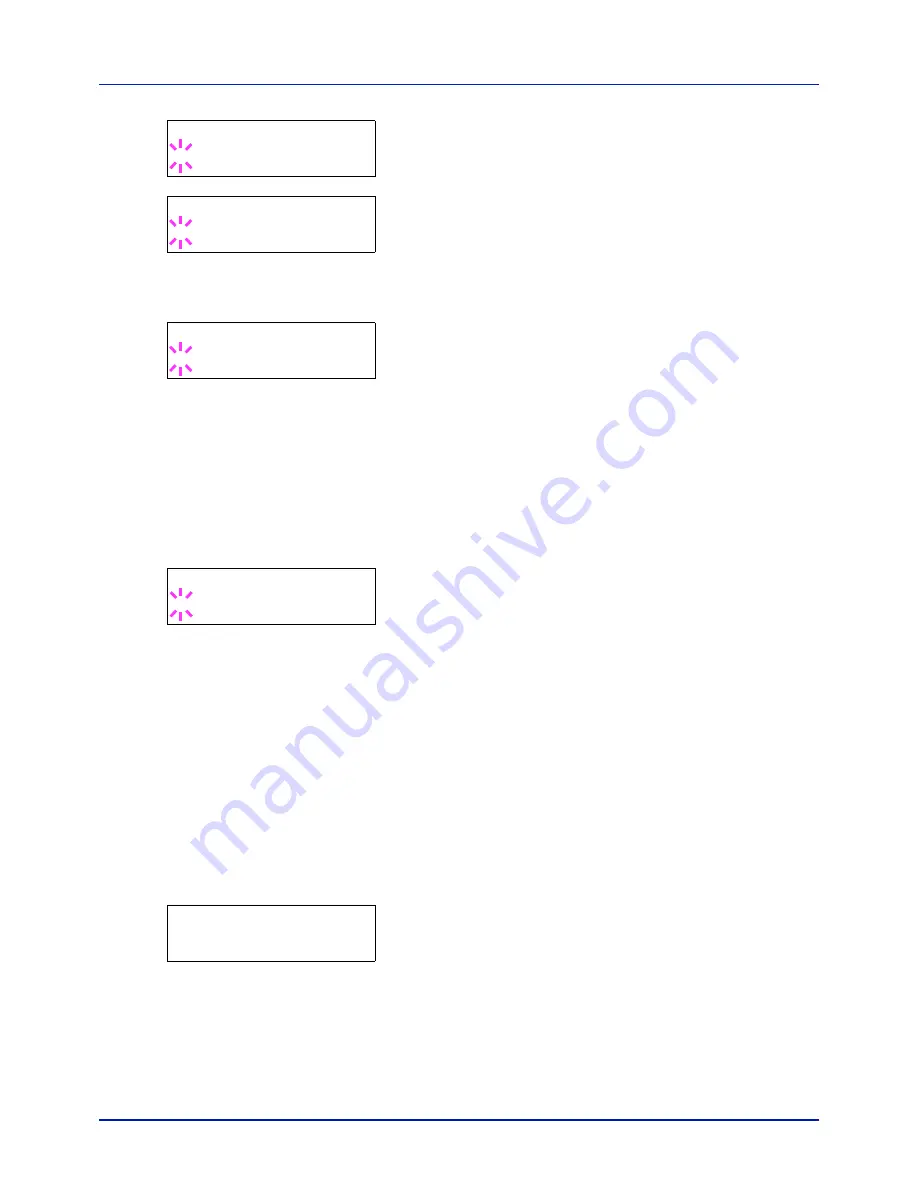
Using the Operation Panel
4-42
3
Press
[OK]
. A blinking question mark (
?
) appears.
4
Select
KPDL
or
KPDL (AUTO)
using
or
. Press
[OK]
.
5
Press
.
>>Error Report
appears.
6
Press
[OK]
. A blinking question mark (
?
) appears.
7
Select
On
or
Off
using
or
. Press
[OK]
.
8
Press
[MENU]
. The display returns to
Ready
.
Color Mode (Selecting color or Black & White printing)
You can use the Color Mode menu on the operation panel to select the
Black & White or Color printing mode. By default, the printer is set to print
in color mode.
1
Press
while
Print Settings >
is displayed.
2
Press
or
repeatedly until
>Color Mode
appears.
3
Press
[OK]
. A blinking question mark (
?
) appears.
4
Press
or
to change color mode —
Color
or
Black & White
.
5
When the desired color mode is displayed, press
[OK]
. Color mode
is changed.
6
Press
[MENU]
. The display returns to
Ready
.
Print Quality (Setting print quality)
This selects the gloss mode (Low or High) and whether EcoPrint (low-
toner printing) is used for printing.
The options available in Print Quality are as follows:
• Gloss Mode (Selecting the gloss mode)
• EcoPrint Mode (Selecting the EcoPrint mode)
1
Press
while
Print Settings >
is displayed.
2
Press
or
repeatedly until
>Print Quality >
appears.
Gloss Mode (Selecting the gloss mode)
Gloss mode, when set to
High
, increases the effect of glossiness in
printing by reducing the printing speed by half. Gloss mode is not
available when
LABELS
and
TRANSPARENCY
is selected as the paper
type setting.
>Emulation
? PCL 6
>Emulation
>
? KPDL (AUTO)
>>Error Report
? On
>Color Mode
? Color
>Print Quality
>
Summary of Contents for P-C2160DN
Page 1: ...Operation Guide P C2160DN P C2660DN ...
Page 10: ...viii ...
Page 200: ...Troubleshooting 6 16 ...
Page 218: ...Glossary Glossary 4 ...
Page 222: ...Index 4 ...
Page 223: ...A1 ...