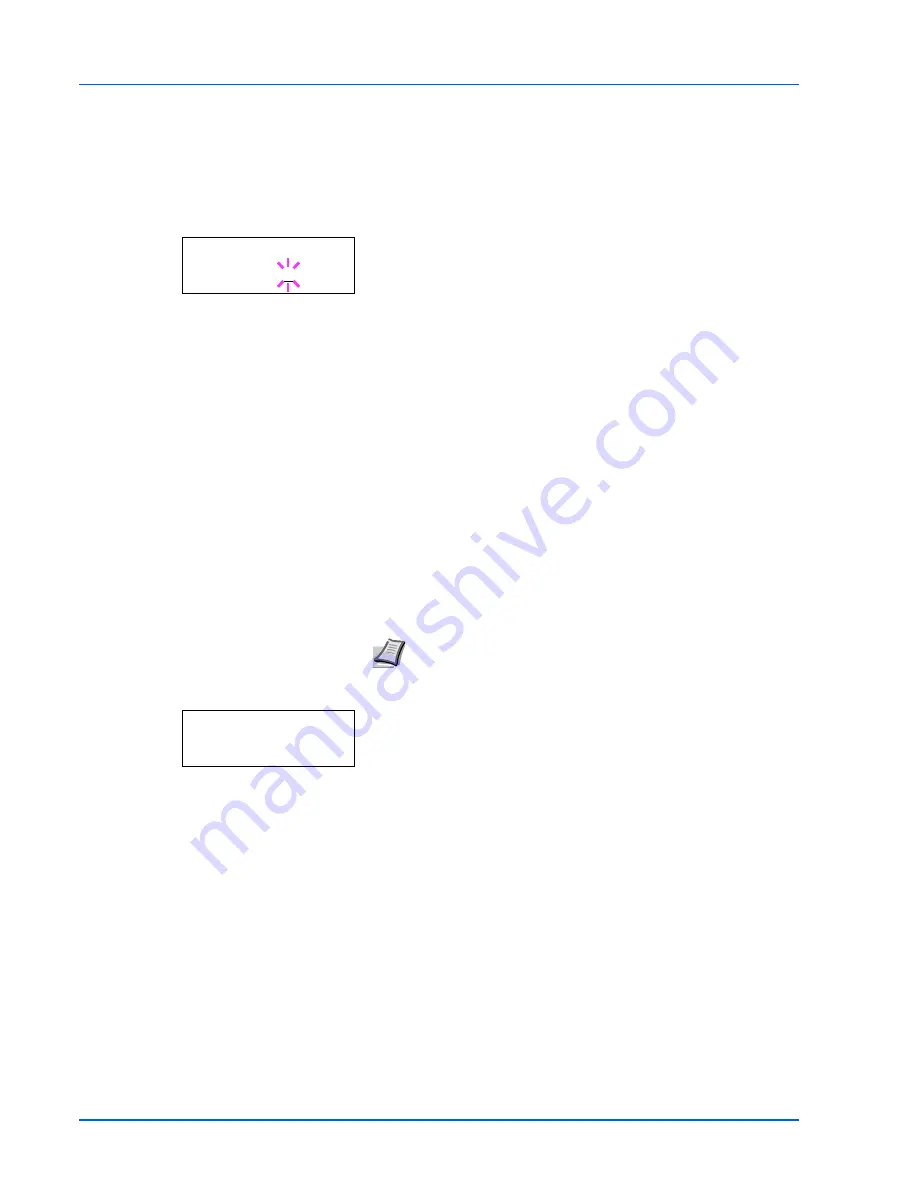
7-56
Using the Operation Panel
RAM Disk Size (Setting the RAM disk size)
Use this procedure to set the amount of memory used for the RAM disk.
1
Press
Z
while
>RAM Disk Mode On >
is displayed.
2
Press
[OK]
. The message display shows a blinking cursor (
_
). Press
U
or
V
to display the desired size. Definable RAM disk size is
001
to
512
.
Use
Y
and
Z
to move the cursor right and left.
This range varies depending on the total memory size of the printer.
The setting exceeding this range is automatically adjusted to the
maximum RAM disk size.
3
When the desired RAM disk size is displayed, press
[OK]
.
4
Press
[MENU]
. The display returns to
Ready
. Turn the printer off
and then on again. The selected RAM disk size is activated after the
printer is restarted.
Hard Disk (Using the optional hard disk)
Installing the optional hard disk into the printer allows you to perform the
following operations on the hard disk.
•
Format (Formatting hard disk)
When an optional hard disk is inserted into the printer for the first time, it
must be formatted before use.
This menu is displayed only when the optional hard disk is installed on
the printer.
1
Press
Z
while
Device Common >
is displayed.
2
Press
U
or
V
repeatedly until
>Hard Disk >
appears.
IMPORTANT
The RAM Disk Size menu option only appears when
RAM Disk Mode
is set to
On
.
>>RAM Disk Size
119MByte
Note
Note If the optional hard disk is installed in the printer, the
Job Box will be available.
>Hard Disk >
Summary of Contents for LP 4235
Page 1: ...Instruction Handbook LP 4235 4240 4245 Laser Printer b w ...
Page 39: ...2 12 Paper Handling ...
Page 109: ...7 12 Using the Operation Panel Menu Map Sample Menu Map Printer Firmware version ...
Page 181: ...7 84 Using the Operation Panel ...
Page 201: ...11 4 ...
Page 207: ...Index 6 ...
Page 208: ... Memo ...
Page 209: ... Memo ...
Page 211: ...UTAX GmbH Ohechaussee 235 22848 Norderstedt Germany ...



































