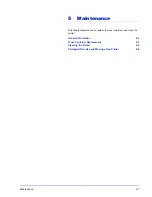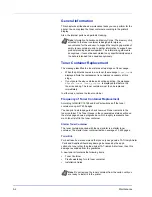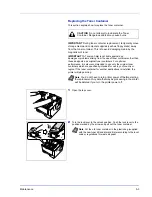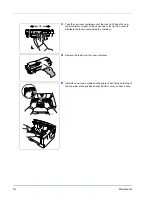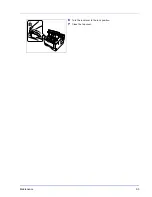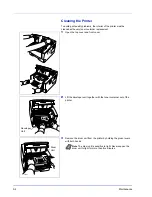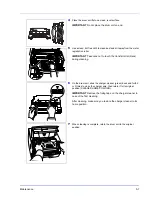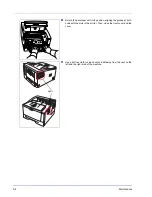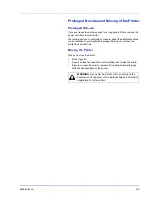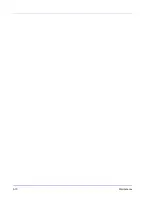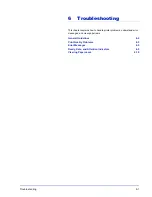4-20
Connecting and Printing
Status Monitor
The
Status Monitor
monitors the printer status and provides an ongoing
reporting function. It also allows you to specify and modify settings for
printers not included in the KX Driver.
The
Status Monitor
is installed automatically during KX Driver
installation.
Accessing the Status Monitor
Use either of the methods listed below to launch the Status Monitor.
•
Launch when printing starts:
When you specify a printer and start a print job, one Status Monitor
is launched for each printer name. If Status Monitor startup is
requested from multiple printers, Status Monitors are launched for
each printer that issues the request.
•
Launch from the KX Driver properties:
Right-click the Version Info button in the KX Driver Properties dialog
box. Then click
Status Monitor
in the Version Info dialog box to
launch the Status Monitor.
Exiting the Status Monitor
Use either of the methods listed below to exit the Status Monitor.
•
Exit manually:
Right-click the Status Monitor icon in the taskbar and select
Exit
in
the menu to exit the Status Monitor.
•
Exit automatically:
The Status Monitor automatically shuts down after 5 minutes if it is
not being used.
Screen Overview
The screen overview of the Status Monitor is as follows.
Pop-up window
If an information notification event occurs, a pop-up window appears.
This window only appears when the 3D View is open on the desktop.
3D View
This shows the status of the monitored printer as a 3D image. You can
choose whether to show or hide the 3D view from the menu displayed
when you right-click the Status Monitor icon.
Pop-up window
3D View
Status Monitor icon
Summary of Contents for LP 4230
Page 1: ...Instruction Handbook LP 4230 Laser Printer b w ...
Page 3: ...ii Network Interface 9 3 10 Appendix 10 1 Specifications 10 2 Glossary Index ...
Page 27: ...1 4 Machine Parts ...
Page 39: ...2 12 Paper Handling ...
Page 74: ...Maintenance 5 5 6 Turn the lock lever to the lock position 7 Close the top cover ...
Page 79: ...5 10 Maintenance ...
Page 97: ...6 18 Troubleshooting ...
Page 109: ...7 12 Using the Operation Panel Menu Map Sample ...
Page 165: ...7 68 Using the Operation Panel ...
Page 183: ...Glossary 4 ...
Page 189: ...UTAX GmbH Ohechaussee 235 22848 Norderstedt Germany ...