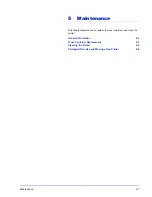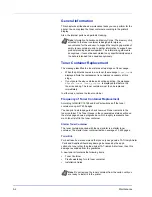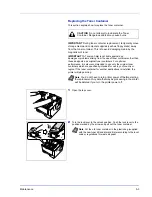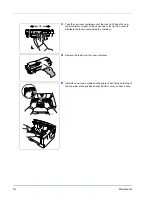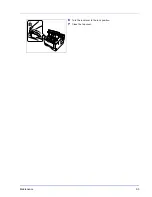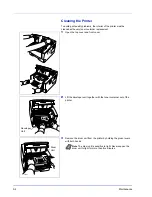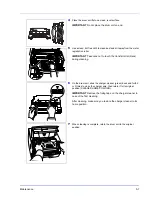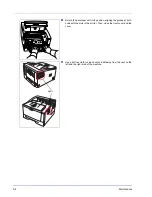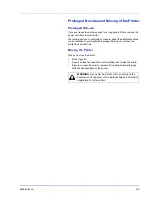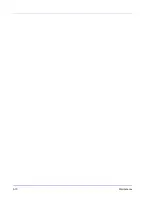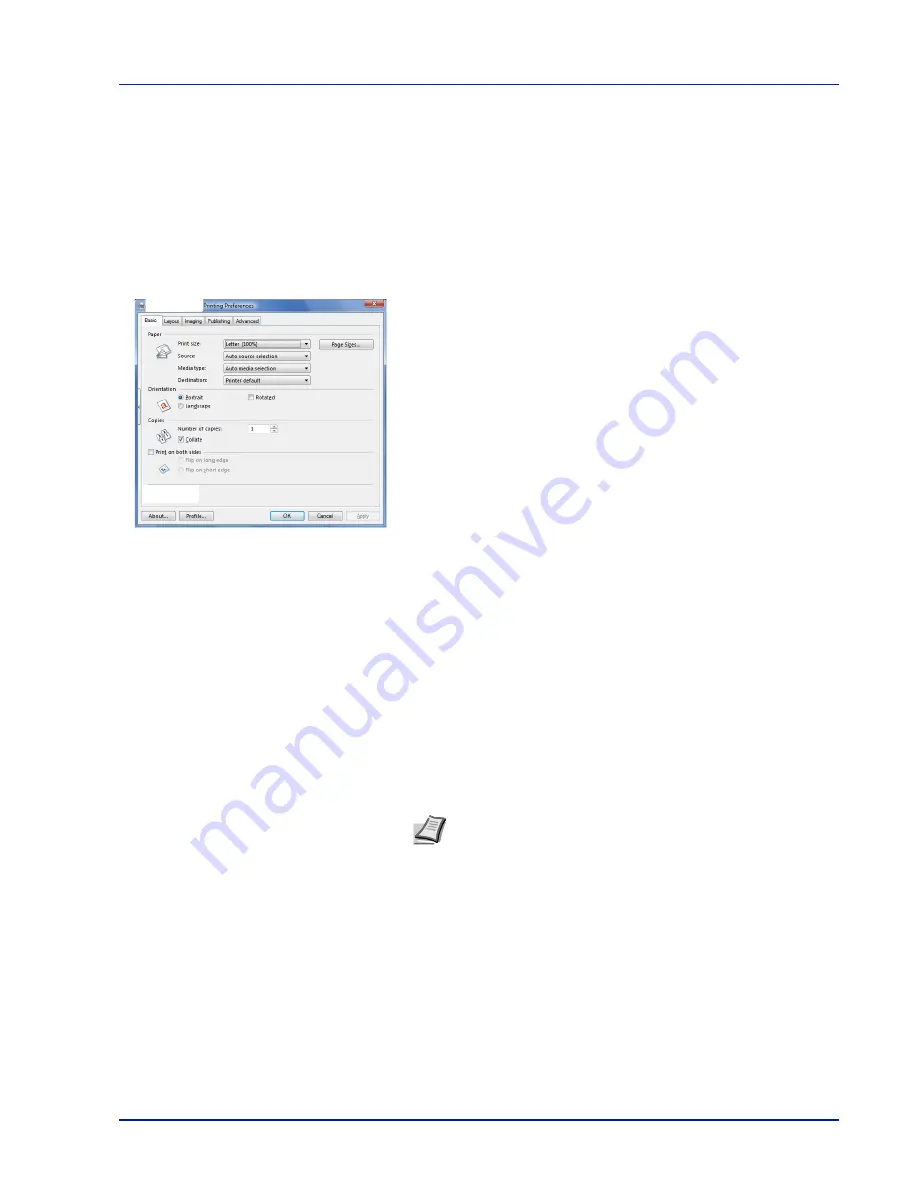
Connecting and Printing
4-19
Printing
This section explains the printing procedure from an application
software. You can specify the printing settings from each tab on KX
Driver. KX Driver is stored in the CD-ROM (Product Library). For more
information, refer to the
KX Driver User Guide
in the CD-ROM.
About KX Driver
KX Driver consists of the following tabs.
Basic
Use this tab to select the page size and orientation. The paper source
and duplex printing are also selected.
Layout
Use to create multiple pages on a single sheet of paper. Also contains
the scaling option.
Imaging
Select this tab to change the print quality, and the font or graphic
settings.
Publishing
Use to add covers or page inserts to your output. You can also produce a
set of transparencies with a blank or printed sheet interleaved using
Transparency Interleaving.
Advanced
Use to set up and add watermarks to your output. This tab incorporates
the PRESCRIBE commands into the output using the Prologue/Epilogue
feature.
Printing from Application Software
The steps required to print a document created with an application are
explained below. You can select the printing paper size.
1
Load the paper required into the paper cassette.
2
From the application
File
menu, select
Print.
The Print dialog box
appears.
3
Click the drop-down list of printer names. All the installed printers are
listed. Click the name of the printer.
4
Use Number of copies to enter the number of copies required. Up to
999 copies can be printed. For Microsoft Word, we recommend that
you click
Options and specify Use printer settings
for the Default
tray.
5
To start printing, click
OK
.
Note
You can also select the various settings by clicking
Properties
to open the Properties dialog box.
Summary of Contents for LP 4230
Page 1: ...Instruction Handbook LP 4230 Laser Printer b w ...
Page 3: ...ii Network Interface 9 3 10 Appendix 10 1 Specifications 10 2 Glossary Index ...
Page 27: ...1 4 Machine Parts ...
Page 39: ...2 12 Paper Handling ...
Page 74: ...Maintenance 5 5 6 Turn the lock lever to the lock position 7 Close the top cover ...
Page 79: ...5 10 Maintenance ...
Page 97: ...6 18 Troubleshooting ...
Page 109: ...7 12 Using the Operation Panel Menu Map Sample ...
Page 165: ...7 68 Using the Operation Panel ...
Page 183: ...Glossary 4 ...
Page 189: ...UTAX GmbH Ohechaussee 235 22848 Norderstedt Germany ...