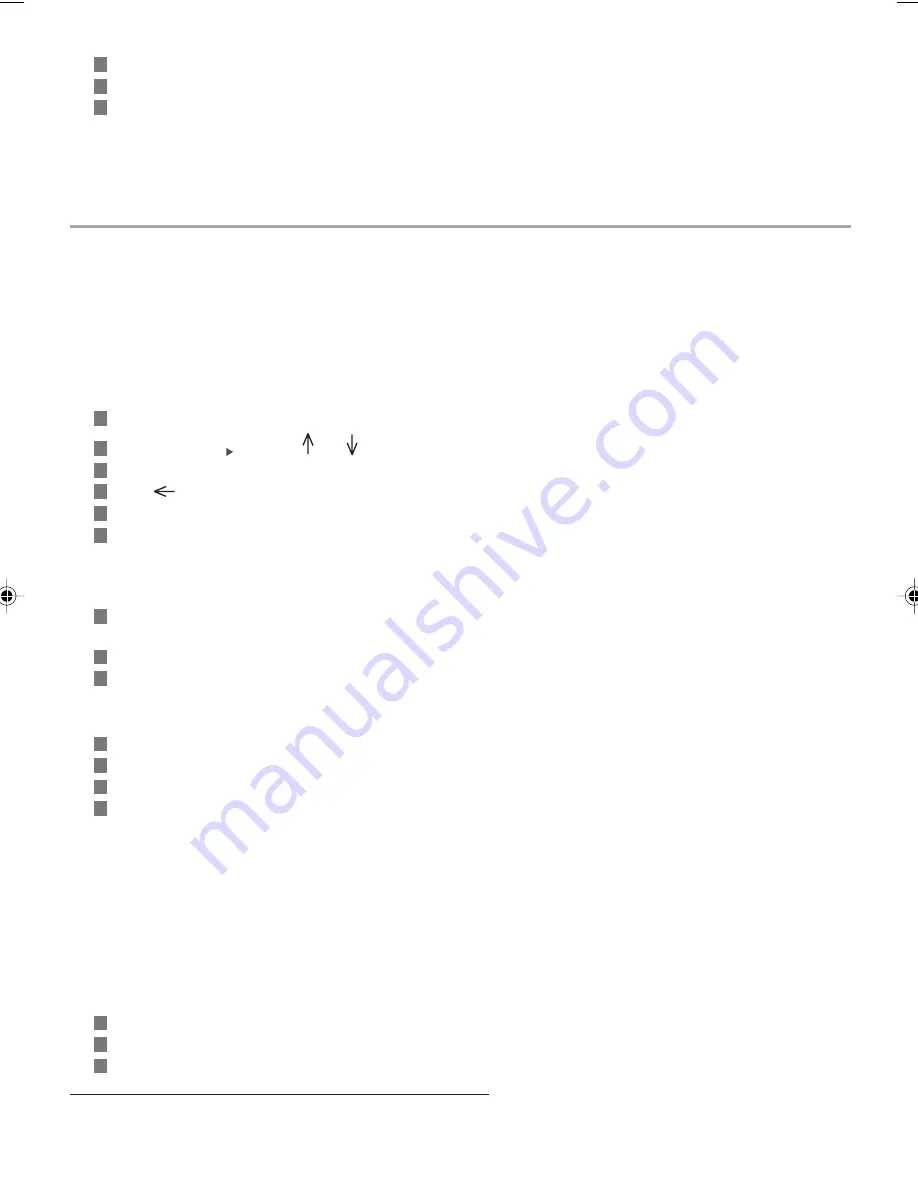
4 4
To send your long distance and international calls over Mercury:
Press the DIAL TONE key and wait for the dial tone.
Press MERCURY key (SHIFT and OK keys at the same time).
Enter STD code and telephone number of your correspondent.
Note:
If you have any difficulties, please contact Mercury Customer Services (Fault Reporting) on FreeCall 0500-500 193
(24 hours).
FOR MERCURY PIN CODES SERVICE CUSTOMERS
PROGRAMMING THE MERCURY KEY WITH YOUR PIN CODE:
After you apply for Mercury PIN Codes Service you will receive a Mercury PIN Code in two separate parts.
The PIN Code, which is similar to bank PIN number, identifies you as Mercury customer and will need to be stored in the
unit’s memory using the MERCURY key.
Before programming your machine with the Mercury PIN Code, you must ascertain which type of local BT exchange you
are connected to. Ensure that the unit is plugged into the BT socket.
Reset the Mercury dial memory (see § Resetting Mercury dial memory).
Press MENU key followed by 1, 3 and OK.
Move the cursor using the and keys and select the MERCURY record, then press OK.
Press OK to acceed to the MERCURY number.
Press
key and then 1.
Press MERCURY keys (CTRL and OK keys at the same time). A «*» is displayed.
Press key
/
once or more times if a pause is necessary.
Note:
If your machine is connected to a pulse dialling exchange, press * key (to switch your machine in tone dialling mode)
before entering your PIN Code number.
Enter your whole PIN Code number (the two parts) using the numeric keyboard. It is displayed
as «*».
Press OK to validate the MERCURY PIN code.
Press FAX/COPY to validate the MERCURY record, then press STOP key.
To check if the PIN Code has been programmed correctly:
Press DIAL TONE key, wait for the dialling tone.
Press MERCURY key (SHIFT and OK keys at the same time).
Enter the chosen Cost Centre Code(*) (any two or three digit number except 112 or 999).
Enter 1500.
The call is free of charge. During the conversation you will hear a series of short beeps. This is the Mercury dial tone.
After a few seconds you should be connected to a recorded message welcoming you to the Mercury network.
Note 1:
If you call has been unsuccessful:
- Maybe you made a mistake when you entered your PIN Code number: try again.
Note 2:
If you have any difficulties, please contact Mercury Customer Services on FreeCall 0500-500 193 (24 hours).
MAKING A CALL VIA MERCURY:
Press DIAL TONE key. You hear the dial tone.
Press MERCURY key (SHIFT and OK keys at the same time or M key).
Enter the chosen Cost Centre Code(*) if applicable (any two or three digit number except 112 or 999).
(*) Cost Centre Codes
Cost Centre Codes are selectable on your Mercury order form. By keying in a code number (either 2 or 3 digits) before dialling each
and every Mercury call, businesses can allocate calls to different jobs, or residential users can see who is responsible for each call.
CH10-11 23228395-7 A.P65
10/08/2000, 07:44
44










































