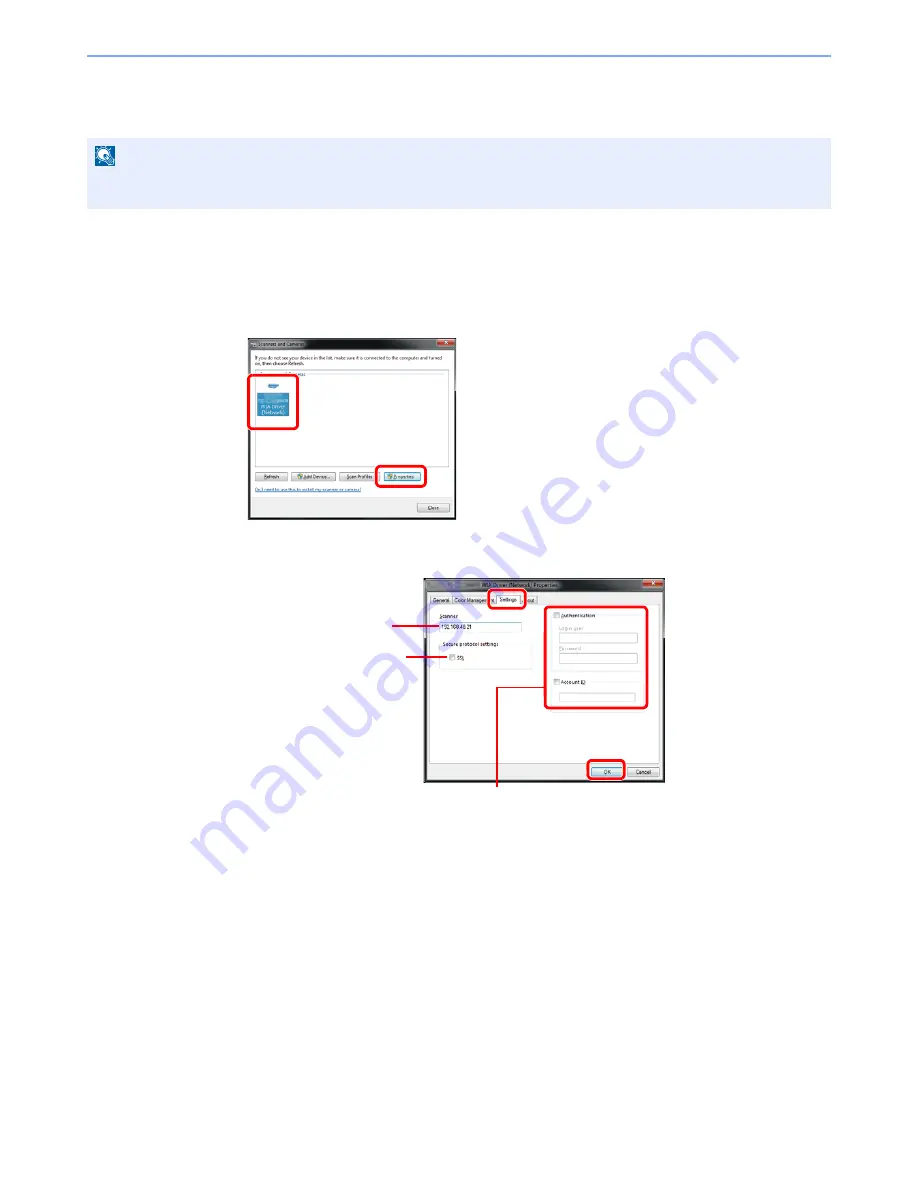
2-19
Preparation before Use > Installing Software
Setting WIA Driver
Register this machine to the WIA Driver. Instructions are based on interface elements as they appear in Windows 7.
1
Display the screen.
1
Click the Windows
Start
button and enter
Scanner
in
Program and File Search
. Click
View scanners and cameras
in the search list.
2
Select the same name as this machine from WIA Drivers, and press the
Properties
.
2
Configure WIA Driver.
NOTE
The following is not necessary to register when using the machine possesses an IP address or host name that you
have specified during installation of WIA Driver.
1
2
Enter the machine name.
1
2
When user login administration is enabled, select the checkbox beside
Authentication
, and enter Login User Name (up to 64 characters) and
Password (up to 64 characters).
When job accounting is enabled, select the checkbox beside
Account
ID
, and enter the account ID as many as eight digits.
4
5
3
When using SSL, select the
checkbox beside
SSL
.
Summary of Contents for DCC 6520
Page 1: ...Instruction Manual DCC 6520 6525 Digital Multifunctional System...
Page 2: ......
Page 5: ......
Page 11: ...vi...
Page 63: ...2 26 Preparation before Use Embedded Web Server Settings for E mail...
Page 127: ...3 64 Common Operations Using Various Functions...
Page 159: ...5 12 Printing Printing Data Saved on the Printer...
Page 171: ...6 12 Sending Preparation for Sending a Document to a PC 2 3 4 5 1 2...
Page 221: ...7 16 Document Box Functions for Document Box...
Page 311: ...9 76 Setup Registration and User Management Job Accounting...
Page 318: ...10 7 Troubleshooting Cleaning 2 Wipe the white guide...
Page 371: ...Index 6...
Page 372: ......
Page 373: ...TA Triumph Adler GmbH Ohechaussee 235 22848 Norderstedt Germany...






























