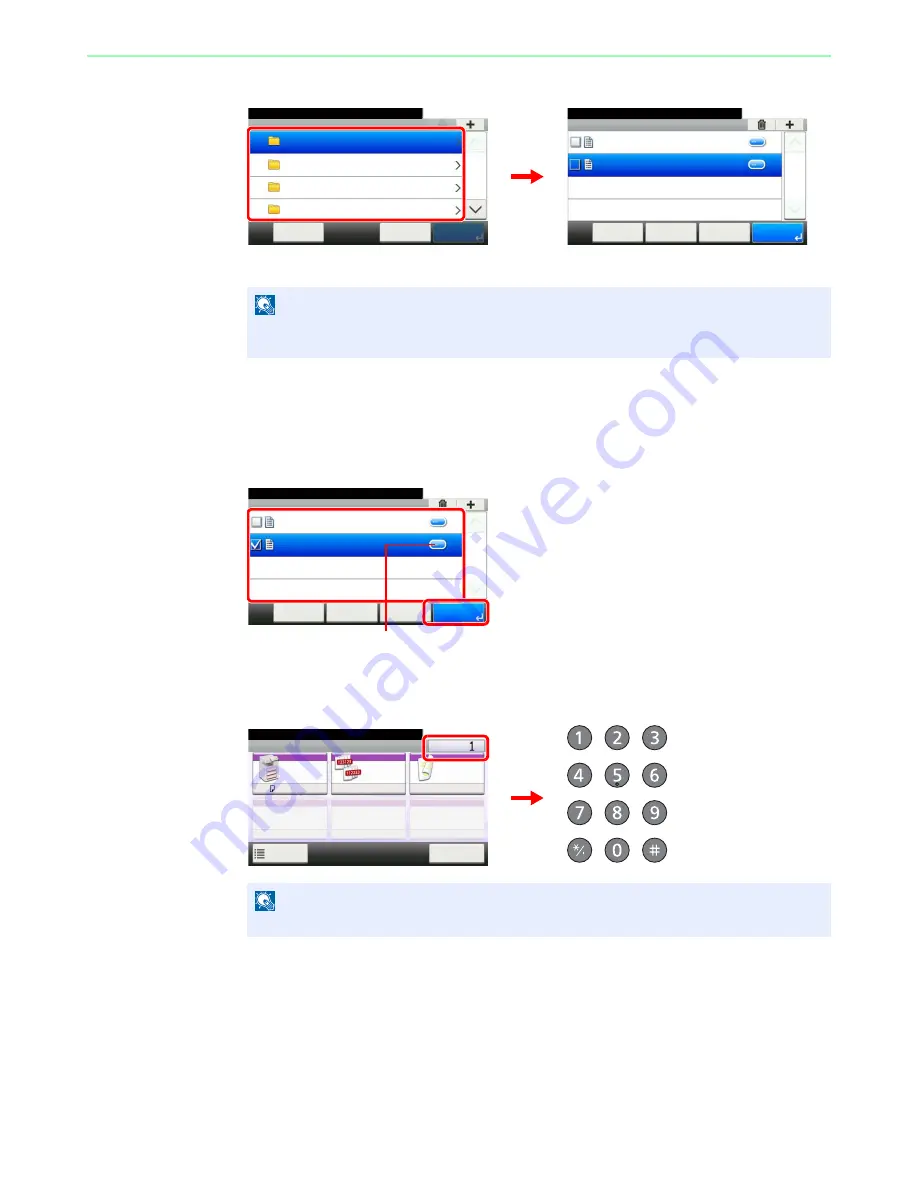
7-3
Document Box > Printing Documents Stored in Removable USB Memory
2
Display the screen.
1
When the machine reads the USB memory,
Removable Memory
screen may appear.
2
Select and open the folder in which the file you wish to print is stored.
The machine will display documents in the top 3 folder levels, including the root folder. To
return to a higher level folder, press [< Back].
3
Select the file.
Select the file to be printed and press [Print].
4
Enter the quantity.
NOTE
If the screen does not appear, press the
Document Box
key and then [Removable
Memory].
NOTE
Press the
Clear
key to change the copy quantity.
G
B
0089_00
Removable Memory
10:10
Document Box.
DEF
GHI
JKL
ABC
Cancel
Menu
1/25
Removable Memory
10:10
Document Box.
7-9-2.JPG
11-3-3.JPG
< Back
Menu
1/1
Cancel
G
B
0089_03
Removable Memory
10:10
Document Box.
7-9-2.JPG
11-3-3.JPG
< Back
Menu
1/1
Cancel
G
B
0089_02
Displays details for individual files.
1
2
Ready to print from Box.
Copies
Paper
Selection
Collate/
Offset
Duplex
A4
Functions
10:10
Cancel
Collate
1-sided
G
B
0
097_00
Summary of Contents for DCC 6520
Page 1: ...Instruction Manual DCC 6520 6525 Digital Multifunctional System...
Page 2: ......
Page 5: ......
Page 11: ...vi...
Page 63: ...2 26 Preparation before Use Embedded Web Server Settings for E mail...
Page 127: ...3 64 Common Operations Using Various Functions...
Page 159: ...5 12 Printing Printing Data Saved on the Printer...
Page 171: ...6 12 Sending Preparation for Sending a Document to a PC 2 3 4 5 1 2...
Page 221: ...7 16 Document Box Functions for Document Box...
Page 311: ...9 76 Setup Registration and User Management Job Accounting...
Page 318: ...10 7 Troubleshooting Cleaning 2 Wipe the white guide...
Page 371: ...Index 6...
Page 372: ......
Page 373: ...TA Triumph Adler GmbH Ohechaussee 235 22848 Norderstedt Germany...






























