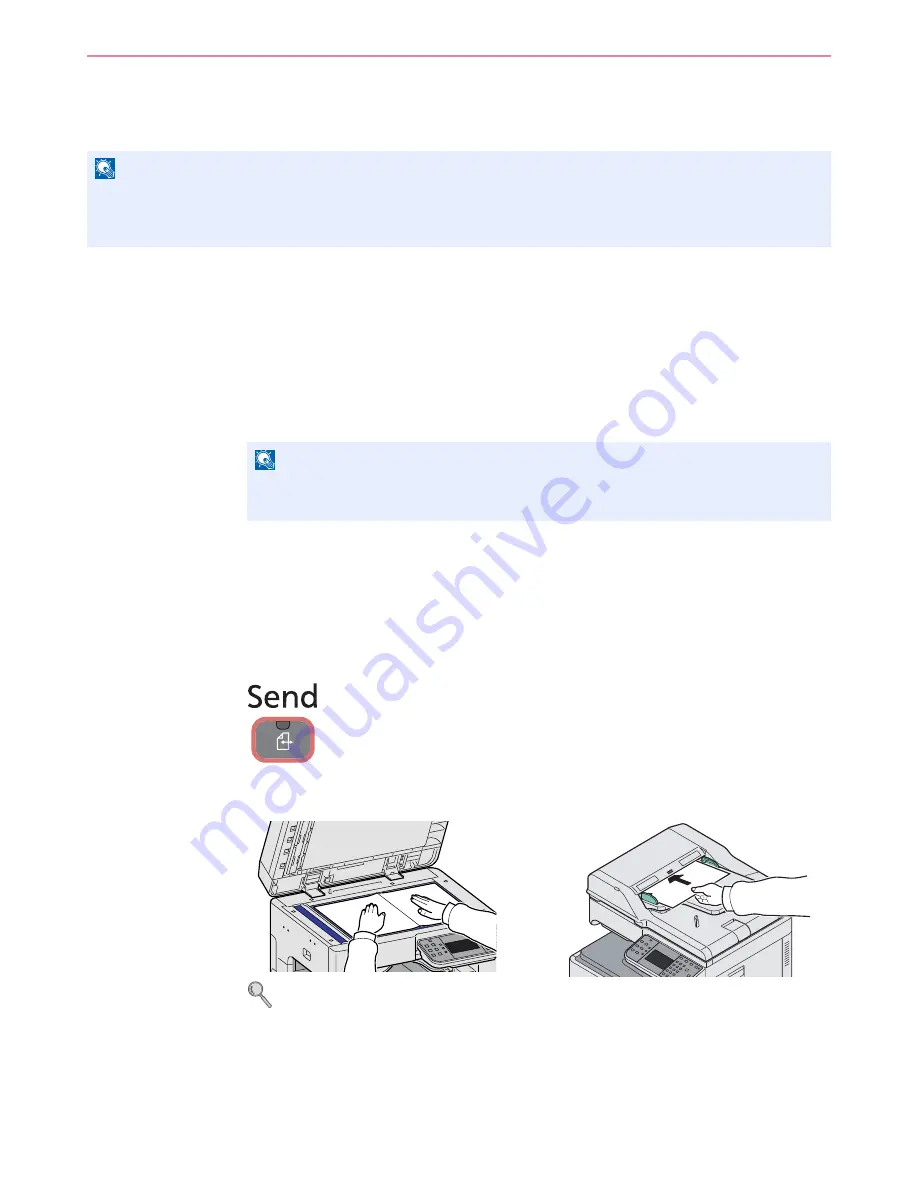
6-42
Sending > WSD Scan
WSD Scan
WSD Scan saves images of originals scanned on this machine as files on a WSD-compatible computer.
Installing Driver Software (for Windows 7)
1
Display the window.
From the Start menu, select
Network
.
2
Install the driver.
Right-click the machine’s icon and then click
Install
.
During the installation, double-click the icon shown on the task bar to display the
Driver
Software Installation
screen. When
Your devices are ready to use
is displayed on the
screen, the installation is completed.
Using WSD
1
Press the Send key.
2
Place the originals.
For details, refer to
Loading Originals on page 3-7
.
NOTE
To use WSD Scan, confirm that the computer used for WSD scanning and the machine is network-connected, and
WSD Scan
(page
9-21
) is set to [On] in the network settings.
For information on operating the computer, refer to the computer’s help or the operation guide of your software.
NOTE
If the
User Account Control
window appears, click
Continue
.
If the
Found New Hardware
window appears, click
Cancel
.
Summary of Contents for DCC 6520
Page 1: ...Instruction Manual DCC 6520 6525 Digital Multifunctional System...
Page 2: ......
Page 5: ......
Page 11: ...vi...
Page 63: ...2 26 Preparation before Use Embedded Web Server Settings for E mail...
Page 127: ...3 64 Common Operations Using Various Functions...
Page 159: ...5 12 Printing Printing Data Saved on the Printer...
Page 171: ...6 12 Sending Preparation for Sending a Document to a PC 2 3 4 5 1 2...
Page 221: ...7 16 Document Box Functions for Document Box...
Page 311: ...9 76 Setup Registration and User Management Job Accounting...
Page 318: ...10 7 Troubleshooting Cleaning 2 Wipe the white guide...
Page 371: ...Index 6...
Page 372: ......
Page 373: ...TA Triumph Adler GmbH Ohechaussee 235 22848 Norderstedt Germany...






























