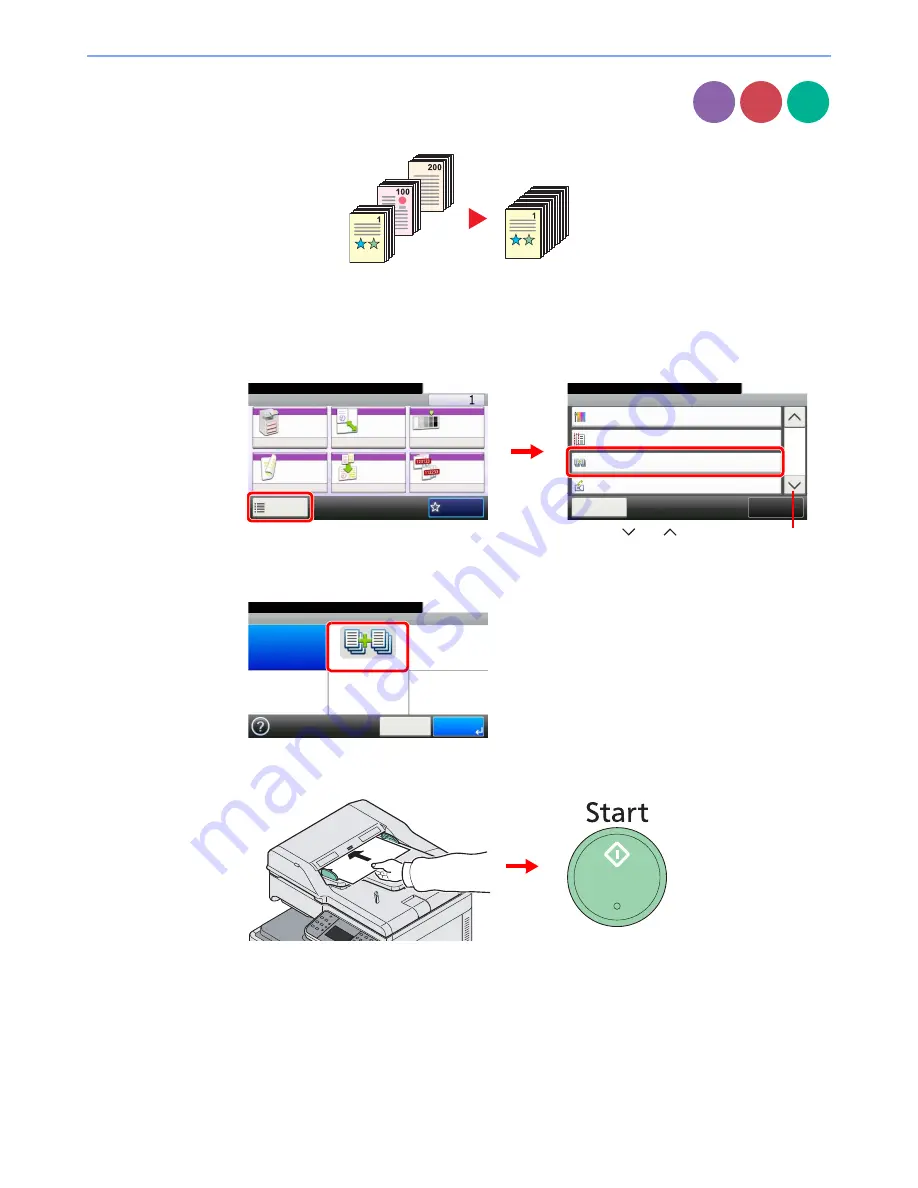
3-39
Common Operations > Using Various Functions
Continuous Scan
Scan a large number of originals in separate batches and then produce as one job. Originals will
be scanned continuously until you press [Finish Scan].
1
Display the screen.
1
Referring to
Using Various Functions on page 3-30
, display the screen.
2
Press [Functions] and then [Continuous Scan].
2
Select the function.
3
Scan the originals.
Load the original and press the
Start
key to start scanning.
Once the original has been scanned, load the next original and press the
Start
key. Use the
same procedure to scan any remaining originals.
Copy
Send
Scan to
USB
Ready to copy. (Full Color)
Functions
Saturation
0
Close
10:10
Margin
Off
On
Off
Continuous Scan
Auto Image Rotation
4/5
Add/Edit
Shortcut
Ready to copy. (Full Color)
Copy
Copies
Paper
Selection
Zoom
Density
Duplex
Combine
Collate/
Offset
1-sided>>1-sided
Auto
100%
Normal 0
Collate
Off
Functions
10:10
Favorites
G
B
0001_01
G
B
0002_03
2
1
Use [
] or [
] to scroll up and down.
Ready to copy. (Full Color)
Continuous Scan
Off
On
10:10
Cancel
OK
G
B
0043_00
Summary of Contents for DCC 6520
Page 1: ...Instruction Manual DCC 6520 6525 Digital Multifunctional System...
Page 2: ......
Page 5: ......
Page 11: ...vi...
Page 63: ...2 26 Preparation before Use Embedded Web Server Settings for E mail...
Page 127: ...3 64 Common Operations Using Various Functions...
Page 159: ...5 12 Printing Printing Data Saved on the Printer...
Page 171: ...6 12 Sending Preparation for Sending a Document to a PC 2 3 4 5 1 2...
Page 221: ...7 16 Document Box Functions for Document Box...
Page 311: ...9 76 Setup Registration and User Management Job Accounting...
Page 318: ...10 7 Troubleshooting Cleaning 2 Wipe the white guide...
Page 371: ...Index 6...
Page 372: ......
Page 373: ...TA Triumph Adler GmbH Ohechaussee 235 22848 Norderstedt Germany...






























