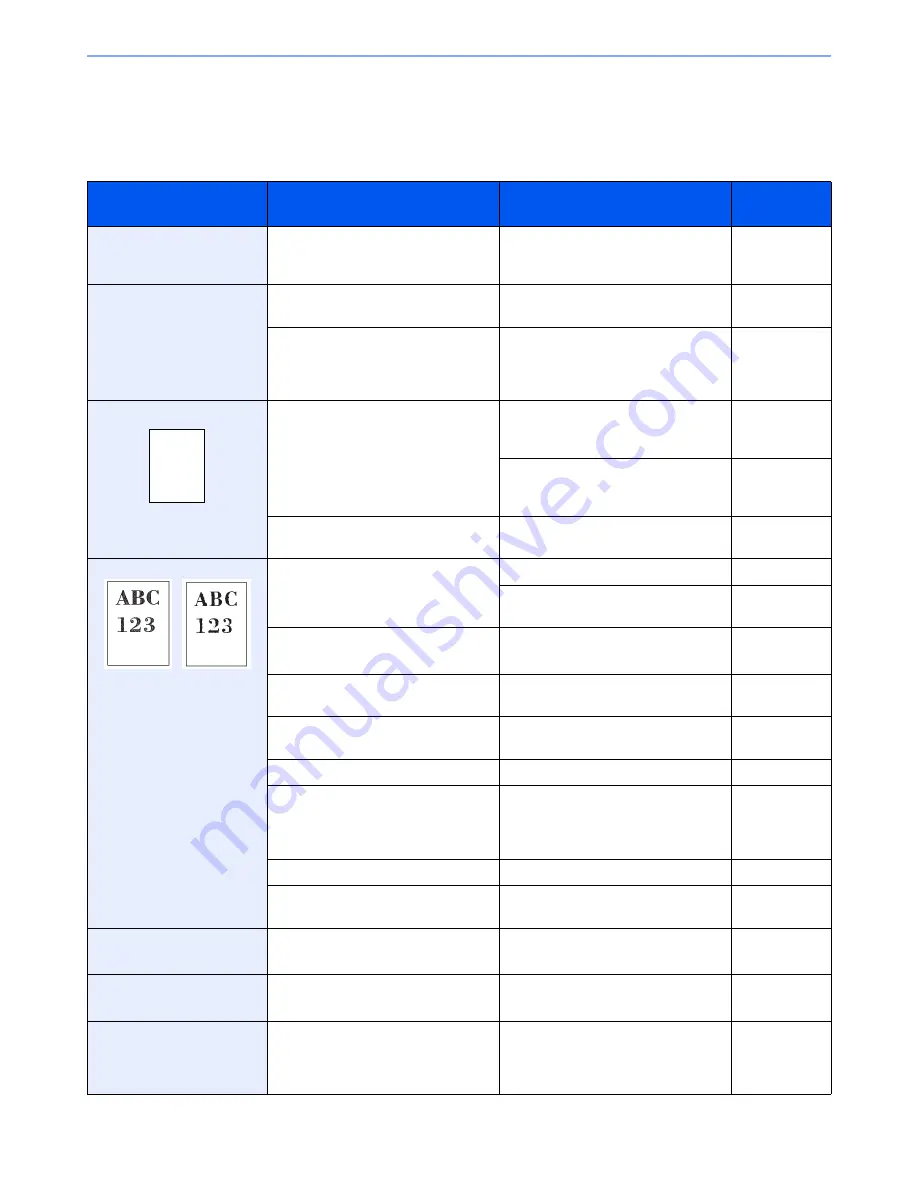
10-8
Troubleshooting > Solving Malfunctions
Solving Malfunctions
The table below provides general guidelines for problem solving.
If a problem occurs with your machine, look into the checkpoints and perform procedures indicated on the following
pages. If the problem persists, contact your Service Representative.
Symptom
Checkpoints
Corrective Actions
Reference
Page
The operation panel does not
respond when the main
power switch is turned on.
Is the machine plugged in?
Plug the power cord into an AC outlet.
2-11
Pressing the
Start
key does
not produce printouts.
Is there a message on the touch
panel?
Determine appropriate response to the
message and respond accordingly.
10-13
Is the machine in Sleep mode?
Press the
Power
key to recover the
machine from Sleep mode. The
machine will be ready to copy within 23
seconds.
2-21
Blank sheets are ejected.
Are the originals loaded correctly?
When placing originals on the platen,
place them face-down and align them
with the original size indicator plates.
3-7
When placing originals in the
document processor, place them face-
up.
3-9
—
Check that the application software is
correctly operated.
—
Printouts are too light.
Is the paper damp?
Replace the paper with new paper.
3-2
If you experience frequent problems,
turn the cassette heater switch on.
2-4
Have you changed the density?
Select appropriate density level.
3-50
9-25
Is the toner distributed evenly within
the toner container?
Shake the toner container from side to
side about several times.
10-2
Is there a message indicating the
addition of toner?
Replace the toner container.
10-2
Is EcoPrint mode enabled?
Disable EcoPrint mode.
4-15
—
Press the
System Menu/Counter
key,
[Adjustment/Maintenance], [Service
Setting], [DEV-CLN], and then press
[Start].
—
—
Run [Laser Scanner Cleaning].
9-26
—
Make sure the paper type setting is
correct the paper being used.
9-8
Printouts are too dark.
Have you changed the density?
Select appropriate density level.
3-50
9-25
The background density is
obtrusive.
—
Run [Background Density Adjustment].
3-54
9-25
Printouts have a moire
pattern (dots grouped
together in patterns and not
aligned uniformly).
Is the original a printed photograph?
Set the image quality to [Photo].
3-52
Summary of Contents for DCC 6520
Page 1: ...Instruction Manual DCC 6520 6525 Digital Multifunctional System...
Page 2: ......
Page 5: ......
Page 11: ...vi...
Page 63: ...2 26 Preparation before Use Embedded Web Server Settings for E mail...
Page 127: ...3 64 Common Operations Using Various Functions...
Page 159: ...5 12 Printing Printing Data Saved on the Printer...
Page 171: ...6 12 Sending Preparation for Sending a Document to a PC 2 3 4 5 1 2...
Page 221: ...7 16 Document Box Functions for Document Box...
Page 311: ...9 76 Setup Registration and User Management Job Accounting...
Page 318: ...10 7 Troubleshooting Cleaning 2 Wipe the white guide...
Page 371: ...Index 6...
Page 372: ......
Page 373: ...TA Triumph Adler GmbH Ohechaussee 235 22848 Norderstedt Germany...






























