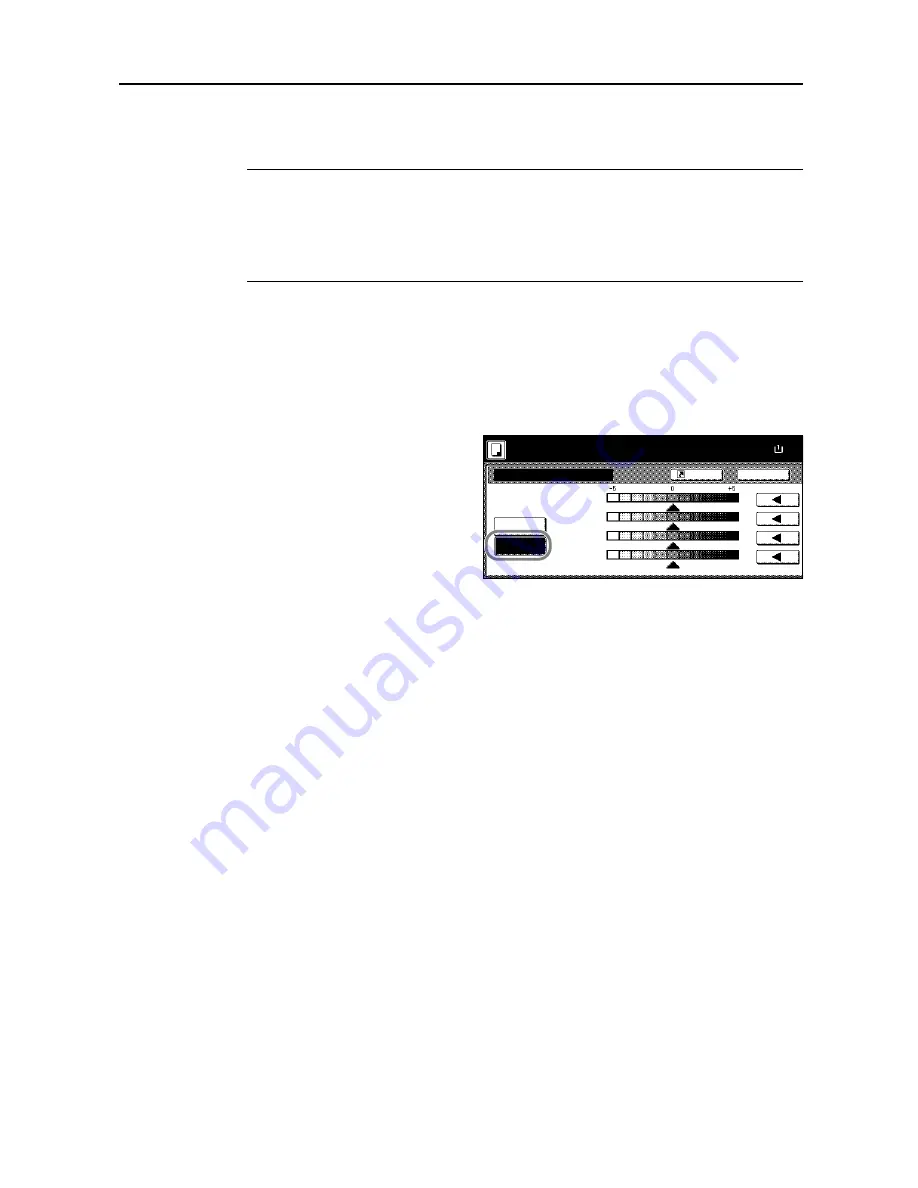
Copy Functions
1-49
Color Balance Adjust
Adjust the strength of cyan, magenta, yellow, and black to make fine hue adjustments.
NOTE:
This feature is used with full color and auto color copying.
This feature can not be used together with Auto Exposure mode (see
Operation Guide
).
This feature can not be used together with One-Touch Image Adjust mode (see page
1-52
).
Refer to the sample image in
Color Balance Adjust
on page
ii
for examples of the effect of color
balance adjustment.
Follow the steps below to adjust color balance.
1
Place the original.
2
Press [Color func.] ([Colour func.]).
3
Press [Color balance] ([Colour balance]).
4
Press [On].
5
Press [
W
] or [
X
] to the right of each color to be adjusted (
Cyan
,
Magenta
,
Yellow
,
Black
) to adjust
each color.
6
Press the
Start
key. Copying begins.
Color balance
Off
On
Back
Paper Size
Cyan
100%
Shortcut
Ready to copy.
Magenta
Yellow
Black
( )
Full-Color
11×8
Summary of Contents for DCC 2520
Page 1: ...Instruction Handbook Advanced DCC 2520 2525 2532 Digital Colour Copying and Printing System ...
Page 2: ......
Page 16: ...xiv ...
Page 21: ...Copy Functions 1 5 5 Press the Start key Copying begins ...
Page 142: ...Printer Settings 3 48 ...
Page 166: ...Scanner Settings 4 24 ...
Page 300: ...System Menu 7 52 ...
Page 324: ...Job Accounting 8 24 ...
Page 344: ...Troubleshooting 9 20 ...
Page 370: ...Appendix Appendix 26 ...
Page 376: ...Index Index 6 ...
Page 378: ...UTAX GmbH Ohechaussee 235 22848 Norderstedt Germany ...






























