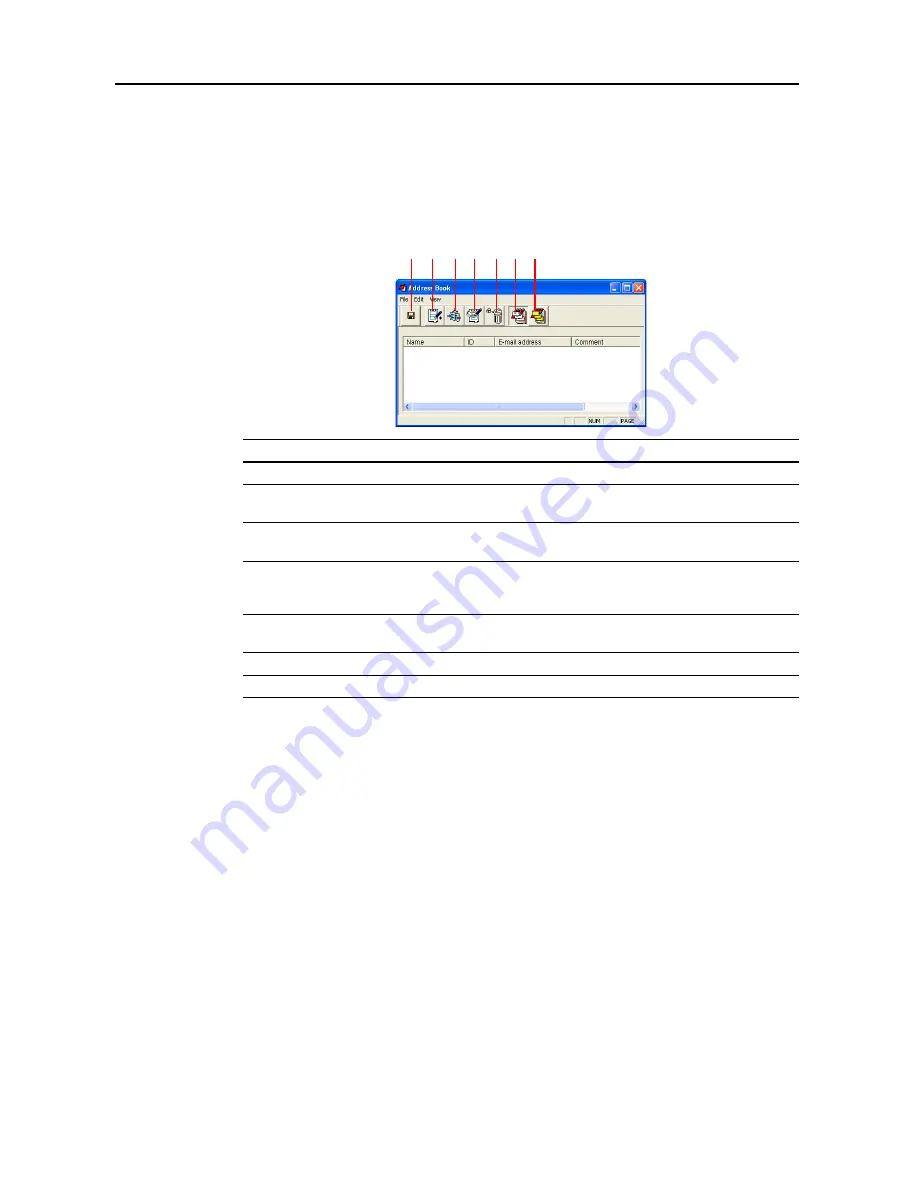
Included Scanner Utilities
6-34
Destination List Setting
About Address Book Dialog Box
To register or edit destination address for sending scanned images by e-mail or to other computers,
press the
Setup
button on the start dialog box. The
Address Book
dialog box is shown. You can
verify already registered destination addresses. By default, the destination list for Send E-mail is
shown.
No. Item
Description
1
Save Button
Click to save changes to a destination list.
2
New Address Button
Click to register Send E-mail or Scan to PC destination address to a
list. (See page
6-35
or page
6-37
)
3
New Group Button
Click to create a new destination group for Send E-mail or Scan to
PC. (See page
6-36
or page
6-38
)
4
Edit Button
Click to change the saved details of a destination address or
destination group registered to a destination list. (See page
6-35
or
page
6-37
)
5
Delete Button
Click to delete destination address or destination group from a
destination list.
6
E-mail Address Button
Click to show the destination list for Send E-mail.
7
PC Address Button
Click to show the destination list for Scan to PC.
1 2
3
6 7
5
4
Summary of Contents for DCC 2520
Page 1: ...Instruction Handbook Advanced DCC 2520 2525 2532 Digital Colour Copying and Printing System ...
Page 2: ......
Page 16: ...xiv ...
Page 21: ...Copy Functions 1 5 5 Press the Start key Copying begins ...
Page 142: ...Printer Settings 3 48 ...
Page 166: ...Scanner Settings 4 24 ...
Page 300: ...System Menu 7 52 ...
Page 324: ...Job Accounting 8 24 ...
Page 344: ...Troubleshooting 9 20 ...
Page 370: ...Appendix Appendix 26 ...
Page 376: ...Index Index 6 ...
Page 378: ...UTAX GmbH Ohechaussee 235 22848 Norderstedt Germany ...




































