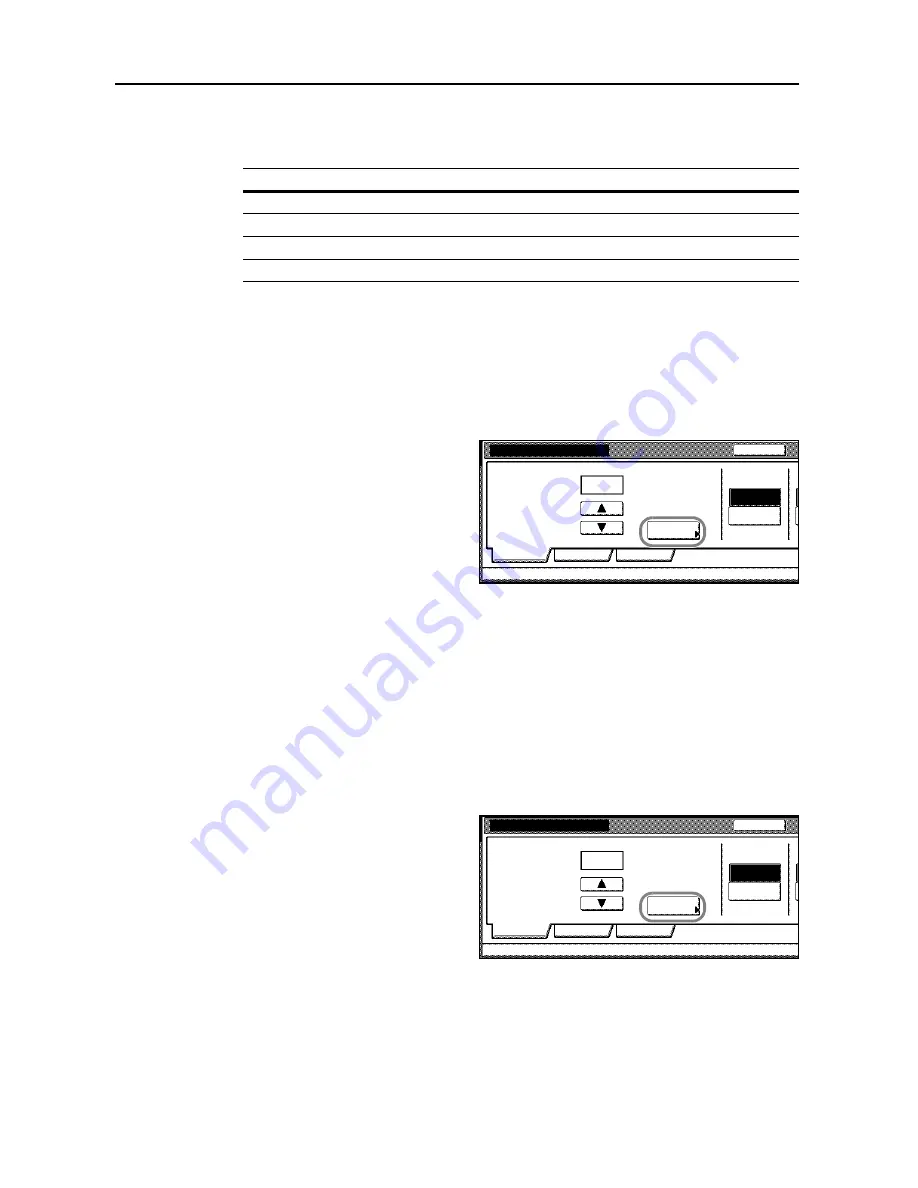
Printer Settings
3-14
6
Press [
S
] or [
T
] to select the Font ID.
For internal font numbers, refer to
Print List of Fonts
on page
3-16
. The alphabet characters
preceding the font number are shown as below according to the font type.
7
Press [Close]. The display returns to the
Select the font
screen.
Font Size Setting
Set the default font size. When the default font is set to Courier or Letter Gothic, the text pitch
setting is shown instead of this menu.
1
Refer to steps 1 - 5 of
Font Selection
on page
3-13
to display the
Select the font
screen.
2
Press [Detail].
3
Press [+] or [–] to set the font size.
Set between 4.00 - 999.75 points in 0.25 point increments.
4
Press [Close]. The display returns to the
Select the font
screen.
5
Press [Close]. The display returns to the
Font
screen.
Courier/Letter Gothic Font Character Pitch Setting
Set the character pitch for Courier or Letter Gothic fonts.
1
Refer to steps 1 - 5 of
Font Selection
on page
3-13
to display the
Select the font
screen.
2
Press [Detail].
3
Press [+] or [–] to set the pitch size.
Set between 0.44 - 99.99 pitch in 0.01 pitch increments.
4
Press [Close]. The display returns to the
Select the font
screen.
5
Press [Close]. The display returns to the
Font
screen.
Display
Description
I
Internal Font
SO
Soft font (downloaded)
MO
Font stored on memory card
HO
Font stored or RAM disk or hard disk
Select the font.
Font ID
UserA
Parallel
Network
Dark
Back
Internal
Detail
USB
Printer menu
Font
-
I000
.
Courier
L
Select the font.
Font ID
UserA
Parallel
Network
Dark
Back
Internal
Detail
USB
Printer menu
Font
-
I000
.
Courier
L
Summary of Contents for DCC 2520
Page 1: ...Instruction Handbook Advanced DCC 2520 2525 2532 Digital Colour Copying and Printing System ...
Page 2: ......
Page 16: ...xiv ...
Page 21: ...Copy Functions 1 5 5 Press the Start key Copying begins ...
Page 142: ...Printer Settings 3 48 ...
Page 166: ...Scanner Settings 4 24 ...
Page 300: ...System Menu 7 52 ...
Page 324: ...Job Accounting 8 24 ...
Page 344: ...Troubleshooting 9 20 ...
Page 370: ...Appendix Appendix 26 ...
Page 376: ...Index Index 6 ...
Page 378: ...UTAX GmbH Ohechaussee 235 22848 Norderstedt Germany ...






























