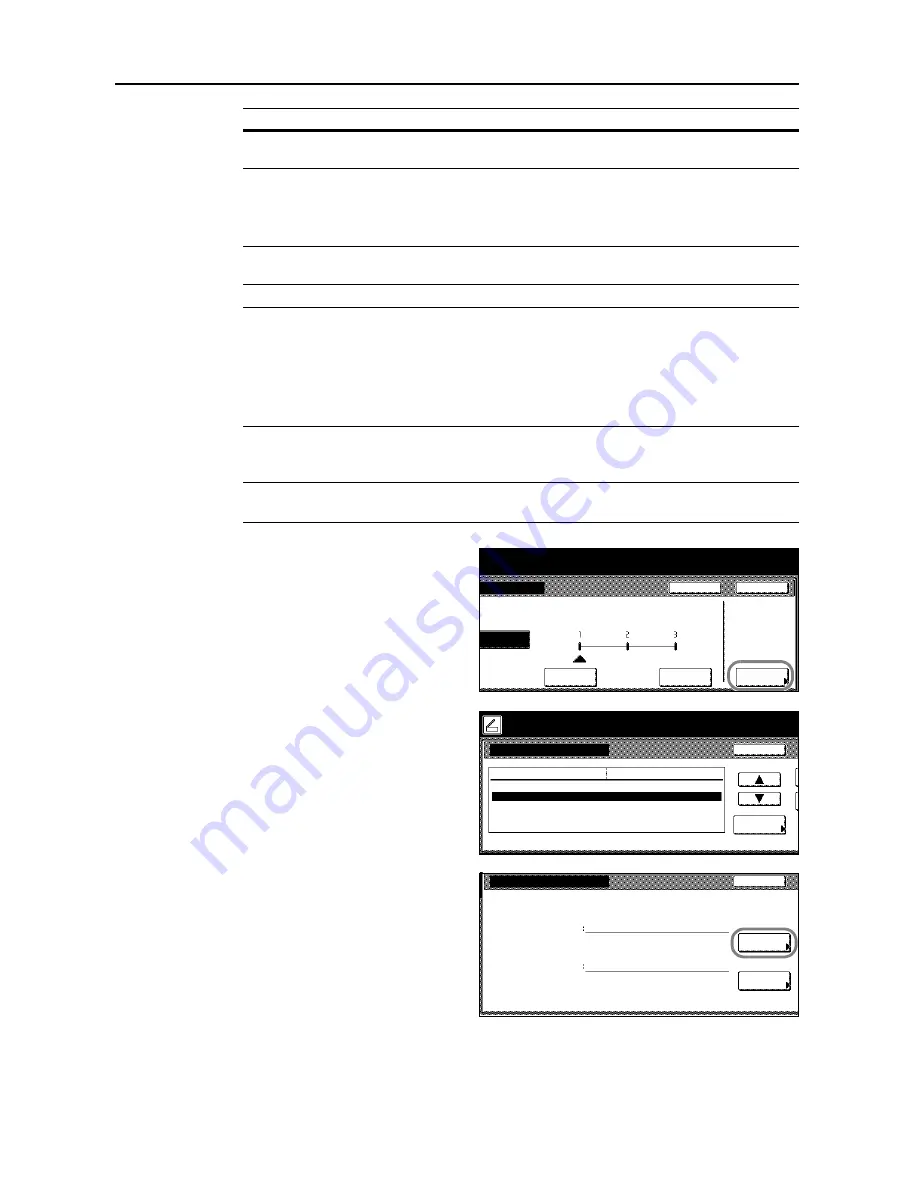
Scanner Settings
4-10
NOTE:
Encryption Level
is displayed when a password has been specified for
Document Open
Password
or
Doc. Restriction Password
.
Copy image and other cont
,
Changes Allowed
, and
Printing
Allowed
are displayed when a
password has been specified for
Doc. Restriction Password
.
The same password can not be used for registering
Document Open Password
and
Doc.
Restriction Password
.
1
On the scanner function screen, press [File Type] to show the
Sending
file type
screen.
NOTE:
Refer to each scanner function operation procedure as explained in
Operation Guide
for
information how to display the scanner function settings screen.
2
Press [PDF Encryption].
3
Press [
S
] or [
T
] to select
Document
Open Password
or
Doc. Restriction
Password
and press [Change #].
4
Press [Change #] for
Password
.
5
Enter the password and press [End].
Copy image and
other cont
Allow, Refuse
Changes Allowed
Comment, Any except
extract pg, Change pg
layout, Insert/del/rotate pg,
Refuse
[Change pg layout] is displayed when encryption
level is set to [Low Level 40bit].
[Insert/del/rotate pg] is displayed when encryption
level is set to [High Level 128bit].
Printing Allowed
Allow, Allow (Low Res.),
Refuse
[Allow (Low Res.)] is displayed when encryption
level is set to [High Level 128bit].
Item
Value
Supplementary Explanation
Close
pe
Back
Encryption
HiComp.PDF
riginal and select destination.
Send
Original
11×8½"
8½×11"
08/08/’05 14:00
to scan.
( )
Full-Color
Off
Color
Low Quality
(High)
High Quality
(Low)
High
Low
Quality
Document Open Password
Doc. Restriction Password
Change #
Default menu
Setting mode
PDF Encryption
Back
Off
Place the original and select destination.
Original
11×8½"
08/0
Ready to scan.
( )
Full-Color
Off
Doc. Restriction Password
On
Back
Change #
Change #
Password confirm.
Password
Summary of Contents for DCC 2520
Page 1: ...Instruction Handbook Advanced DCC 2520 2525 2532 Digital Colour Copying and Printing System ...
Page 2: ......
Page 16: ...xiv ...
Page 21: ...Copy Functions 1 5 5 Press the Start key Copying begins ...
Page 142: ...Printer Settings 3 48 ...
Page 166: ...Scanner Settings 4 24 ...
Page 300: ...System Menu 7 52 ...
Page 324: ...Job Accounting 8 24 ...
Page 344: ...Troubleshooting 9 20 ...
Page 370: ...Appendix Appendix 26 ...
Page 376: ...Index Index 6 ...
Page 378: ...UTAX GmbH Ohechaussee 235 22848 Norderstedt Germany ...

































