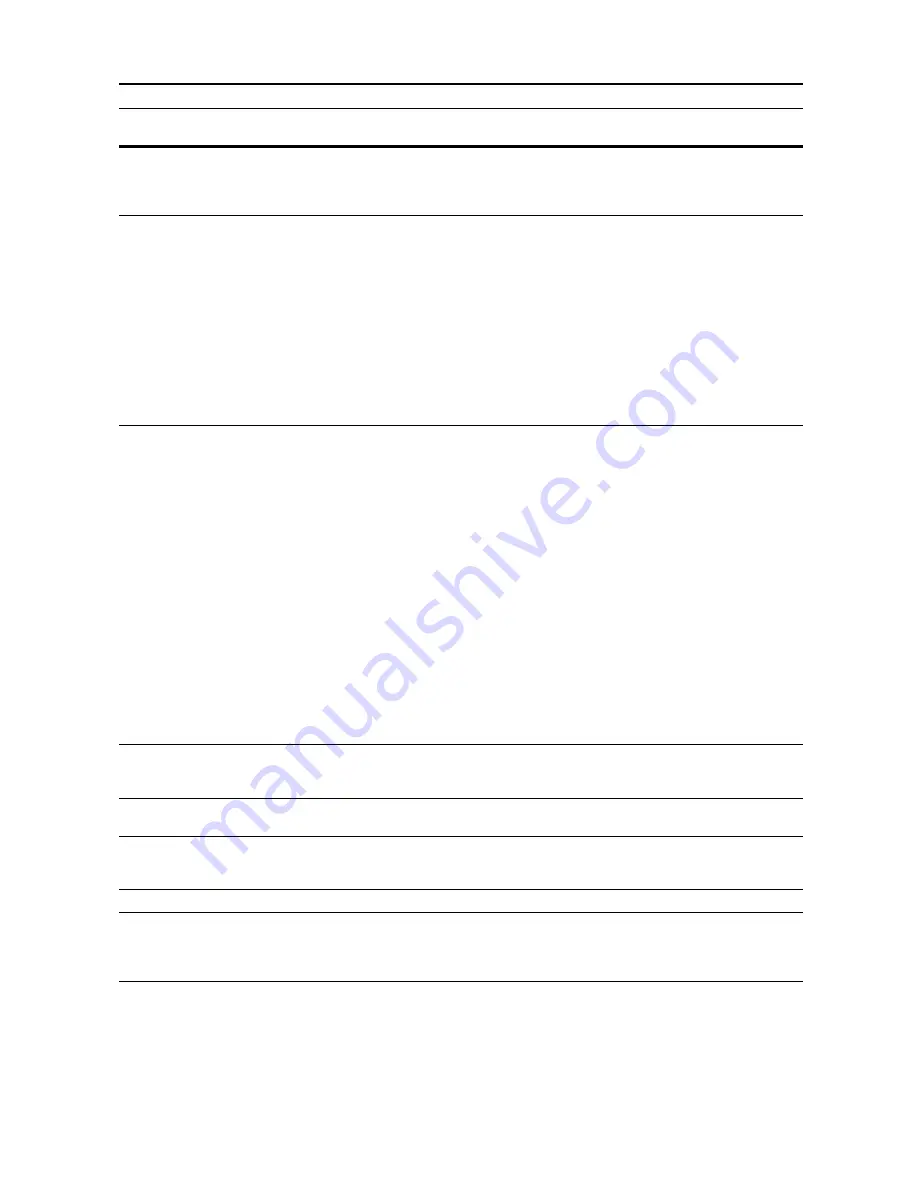
Troubleshooting
9-13
Warning image adapt.
—
Printing not possible at currently set
resolution due to insufficient
memory. Add memory to the printer
or change the print resolution.
—
Print overrun Press GO.
—
Overrun has occurred due to
insufficient memory.
Press the
Printer
key to switch to
printer mode.
Press [GO] to continue printing.
Press [Cancel] to cancel printing.
If resume time has been configured
for Auto Continue, printing resumes
automatically after the set time has
elapsed. After displaying this
message, Page Protect mode is
automatically set to [On].
—
Memory overflow Press GO.
—
The current print job cannot be
processed due to insufficient free
memory.
Press the
Printer
key to switch to
printer mode.
Press [GO] to continue printing. The
remaining pages will be printed up to
the final processed data.
Press [Cancel] to cancel printing.
If RAM Disk is enabled, decrease
the RAM disk size. Additional printer
memory is recommended if this error
frequently occurs. For additional
printer memory, contact your Service
Representative or Authorized
Service Center. If resume time has
been configured for Auto Continue,
printing resumes automatically after
the set time has elapsed.
—
Virtual mailbox full.
—
Insufficient virtual mailbox space.
Print the data stored in the virtual
mailbox.
page
3-37
Interface occupied.
Is the selected interface currently in
use?
Try the operation again later.
—
Opt. ROM error Press GO.
—
An option ROM read error has
occurred. Press the
Printer
key and
press [GO]. The error is cleared.
—
Format error Hard Disk.
—
Format the Hard Disk.
page
3-33
Check the waste punch box.
(
Check Punch Hole box.
)
Is the optional 3000 sheet document
finisher waste punch box securely
fastened?
Refer to the optional 3000 sheet
document finisher
Operation Guide
to securely fasten the waste punch
box.
—
Display
Checkpoints
Corrective Actions
Reference
Page
Summary of Contents for DCC 2520
Page 1: ...Instruction Handbook Advanced DCC 2520 2525 2532 Digital Colour Copying and Printing System ...
Page 2: ......
Page 16: ...xiv ...
Page 21: ...Copy Functions 1 5 5 Press the Start key Copying begins ...
Page 142: ...Printer Settings 3 48 ...
Page 166: ...Scanner Settings 4 24 ...
Page 300: ...System Menu 7 52 ...
Page 324: ...Job Accounting 8 24 ...
Page 344: ...Troubleshooting 9 20 ...
Page 370: ...Appendix Appendix 26 ...
Page 376: ...Index Index 6 ...
Page 378: ...UTAX GmbH Ohechaussee 235 22848 Norderstedt Germany ...






























