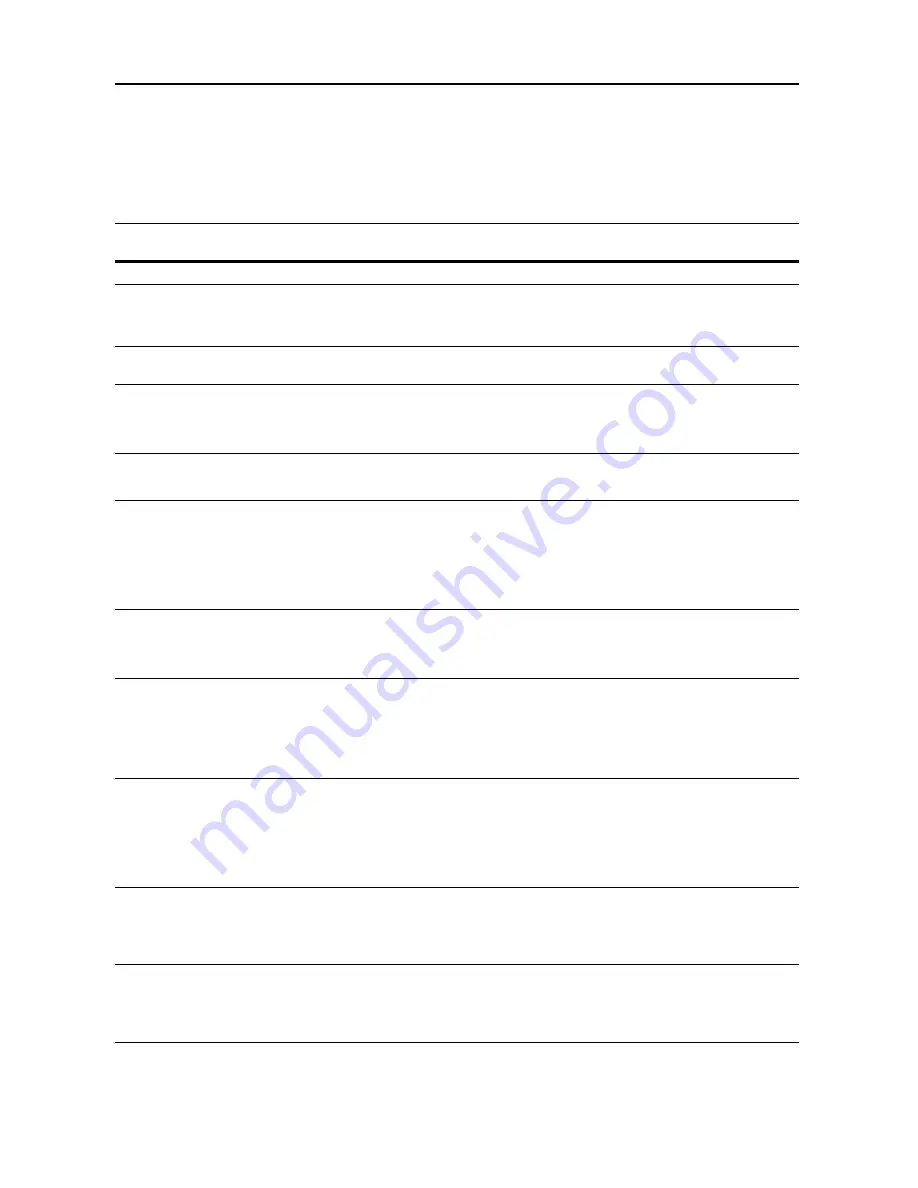
Troubleshooting
9-6
Responding to Error Messages
If the touch panel displays any of these messages, follow the corresponding procedure.
Copy Error Messages
If the Copy mode touch panel displays any of these messages, follow the corresponding procedure.
Display
Checkpoints
Corrective Actions
Reference
Page
Close ### cover.
Is the indicated cover open?
Close all covers securely.
—
Check the cover.
Are any covers open?
Does the message indicate which
cover is open?
Close all covers securely.
—
Close Document processor.
Is the optional document processor
open while loading the original?
Close the document processor.
—
Close Document processor
cover.
Is the optional document processor's
document processor cover open?
Close the document processor
cover.
Refer to
Operation
Guide
,
Chapter 2
Set cassette #.
(
Close paper cassette #.
)
Is the indicated cassette not fully
closed?
Pull out the cassette and push in
securely.
—
Open cassette #, check and
remove paper from inside of the
machine.
(
Open cassette #, check and
remove paper from inside of
machine.
)
—
Completely pull out the indicated
cassette and remove any paper
inside.
—
Reset feeding unit for paper
cassette.
Is the paper feed unit securely
pushed into the machine?
Pull out the paper feed unit and
securely push it all the way into the
machine.
Refer to
Operation
Guide
,
Chapter 6
Add paper in cassette #.
(
Add paper cassette #.
)
Is the indicated cassette out of
paper?
Load paper. If the same type of
paper is loaded in another cassette
in the same orientation, you can
press either one of paper selection
keys on the left of the touch panel to
switch to that cassette for copying.
—
Add paper in the Multipurpose
tray.
## size
(
Place paper on the
Multipurpose tray.
## size
)
Is paper of the specified size loaded
in the MP tray?
Load paper of the size indicated in
the MP tray.
Refer to
Operation
Guide
,
Chapter 2
Add paper in the Multipurpose
tray.
(
Add paper on the Multipurpose
tray.
)
Has all the paper on the MP tray
been fed?
Load paper in the MP tray.
Refer to
Operation
Guide
,
Chapter 2
Place transparency in the
Multipurpose tray.
(
Place transparencies on the
Multipurpose tray.
)
Are any transparencies loaded in the
MP tray?
Place transparencies on the MP tray. Refer to
Operation
Guide
,
Chapter 2
Summary of Contents for DCC 2520
Page 1: ...Instruction Handbook Advanced DCC 2520 2525 2532 Digital Colour Copying and Printing System ...
Page 2: ......
Page 16: ...xiv ...
Page 21: ...Copy Functions 1 5 5 Press the Start key Copying begins ...
Page 142: ...Printer Settings 3 48 ...
Page 166: ...Scanner Settings 4 24 ...
Page 300: ...System Menu 7 52 ...
Page 324: ...Job Accounting 8 24 ...
Page 344: ...Troubleshooting 9 20 ...
Page 370: ...Appendix Appendix 26 ...
Page 376: ...Index Index 6 ...
Page 378: ...UTAX GmbH Ohechaussee 235 22848 Norderstedt Germany ...






























