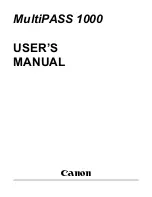Section 7 COPIER MANAGEMENT FUNCTIONS
7-74
6. Hard disk management
Perform the following procedure to access the “Storage Management”
screen and check available space on the hard disk and/or delete any
invalid data.
1
With the content of the “Basic” tab displayed, press the [
]
key. The “Default setting” screen will be displayed.
2
Touch the “BOX Management”[“Hard Disk Management”] key.
Inch specifications
Default setting
Default setting
Copy
default
Weekly
timer
Machine
default
Language
Management
End
BOX
Management
Bypass
setting
Document
Management
Print
report
Metric specifications
Default setting
Default setting
Copy
default
Machine
default
Language
Bypass
setting
Management
Week
timer
End
Hard Disk
Management
Document
Management
Print
report
3
Use the keypad to enter the 4-digit management code.
The factory default setting for 63 cpm copiers is “6300” and
for 75 cpm copiers is “7500”. If the entered code matched
the registered one, the “HDD Management mode” [“HDD
Management”] screen will be displayed.
Inch specifications
Enter the administrator number
Close
Metric specifications
Enter the administrator number
Close
4
Touch the “On” key under “Check HDD capacity” (left side of
the touch panel). The overall size of the hard disk, as well
as the currently available space, will be displayed. If you
want to delete any invalid data, go to the next step. If you
are finished with this procedure, go directly to step 6.
Inch specifications
HDD management mode
On
On
Close
HDD management mode
Default setting
Delete invalid data
Delete invalid deta from the HDD.
Check HDD capacity
Able to check the free space and capacity
of HDD.
Metric specifications
HDD management mode
On
On
Close
HDD management
Default setting
Delete invalid data
Delete invalid deta from the HDD.
Check HDD capacity
Able to check the free space and capacity
of HDD.