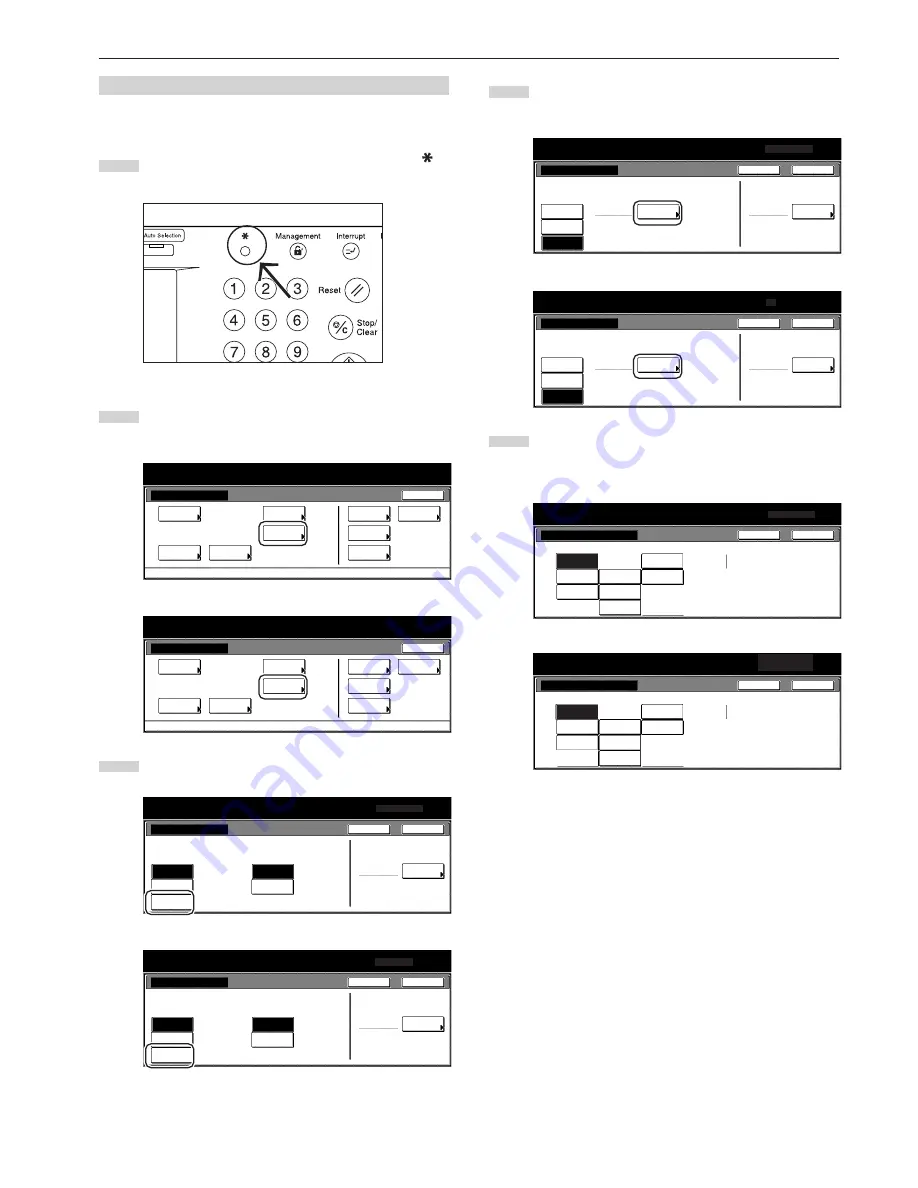
Section 7 COPIER MANAGEMENT FUNCTIONS
7-67
(2) Selecting other standard sizes
Perform the following procedure when you want to print out onto other
standard sizes of special paper.
1
With the content of the “Basic” tab displayed, press the [
]
key. The “Default setting” screen will be displayed.
2
Touch the “Bypass setting” key.
The “Bypass setting” screen will be displayed.
Inch specifications
Default setting
Default setting
Copy
default
Weekly
timer
Machine
default
Language
Management
End
BOX
Management
Bypass
setting
Document
Management
Print
report
Metric specifications
Default setting
Default setting
Copy
default
Machine
default
Language
Bypass
setting
Management
Week
timer
End
Hard Disk
Management
Document
Management
Print
report
3
Touch the “Others Standard” key.
Inch specifications
Bypass setting
Paper size
Unit
Paper type
Plain
Select
paper type
Auto
Detection
Input size
Centimeter
Inch
Others
Standard
Default setting
A4
Back
Close
Metric specifications
Bypass setting
Paper size
Unit
Paper type
Plain
Select
paper type
Auto
Detection
Input size
Centimeter
Inch
Others
Standard
Default setting
Back
Close
4
Touch the “Select size” key. The “Select size” screen will be
displayed.
Inch specifications
EX
Plain
Select
size
ISO B5
Bypass setting
Paper size
Paper type
Select
paper type
Auto
Detection
Input size
Others
Standard
Default setting
Paper Size
Back
Close
Metric specifications
Bypass setting
Paper size
EX
Paper type
Plain
Select
paper type
Auto
Detection
Input size
Select
size
Others
Standard
Default setting
Back
Close
5
Touch the key that corresponds to the size of paper you want
to use, and then touch the “Close” key. The touch panel will
return to the screen in step 4.
Inch specifications
OUFUKU
HAGAKI
8
1
/
2
x13"
Default setting
Select size
Back
Close
EX
Comm #10
Envelop
DL
Envelop
C5
MO
YOUKEI 4
YOUKEI 2
Metric specifications
OUFUKU
HAGAKI
8
1
/
2
x13"
Default setting
Select size
Back
Close
Paper size
YOUKEI 2
EX
Comm #10
Envelop
DL
Envelop
C5
MO
YOUKEI 4
YOUKEI 2




































