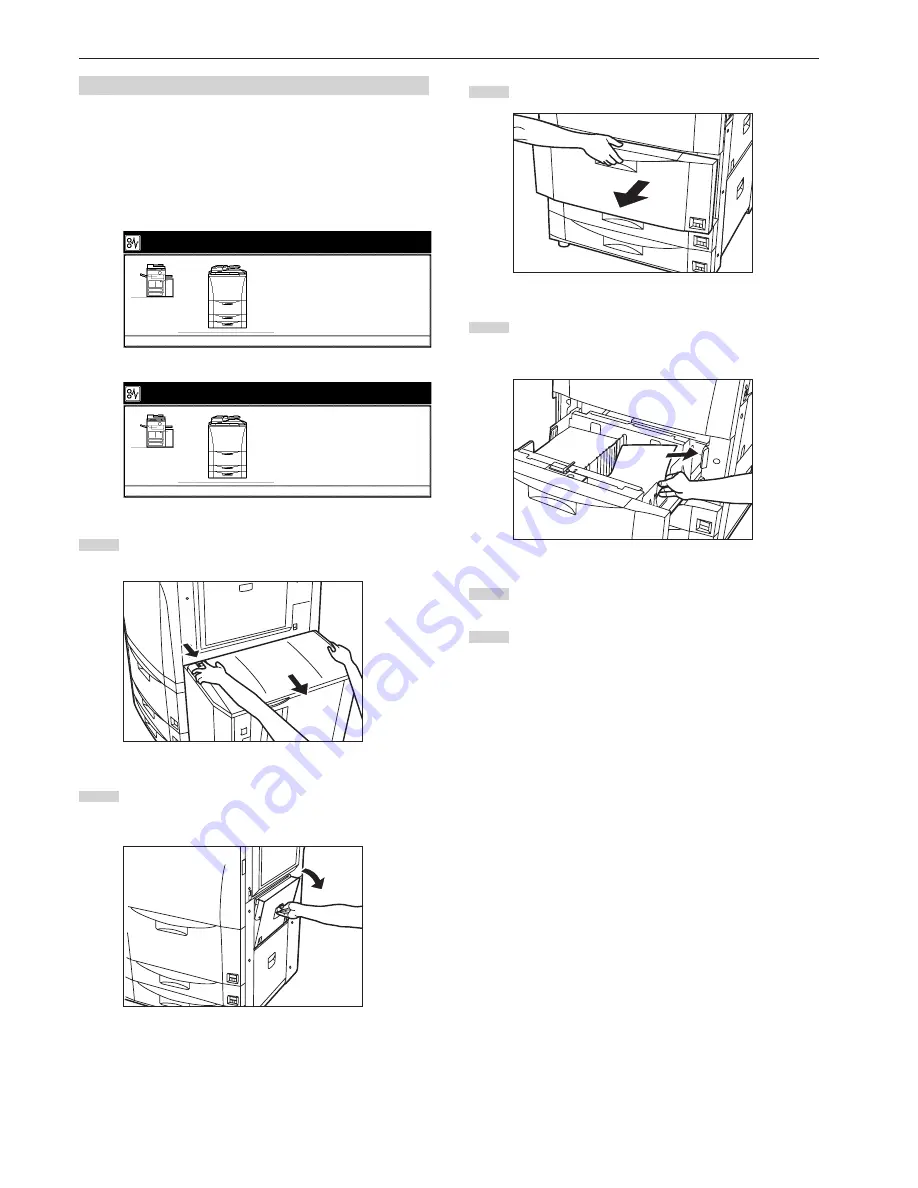
Section 9 TROUBLESHOOTING
9-8
(3) Removal procedures
1
1
1
1
1
Misfeed in a paper feed area
• Misfeed in drawer[cassette] No.1
If the message below is displayed, a misfeed has occurred in
drawer[cassette] No.1. Perform the following procedure to remove the
jammed paper.
Inch specification
Paper misfeed.
1.Open right cover, and remove paper.
2.Open paper drawer 1.
3.Remove paper.
4.Set the drawer, and close the cover.
JAM 00
Metric specification
Paper misfeed.
1.Open right cover, and remove paper.
2.Open paper cassette 1.
3.Remove paper.
4.Set the cassette, and close the cover.
JAM 00
1
If the optional Side Feeder is installed in the copier,
disconnect it from the main body of the copier.
2
First, open the upper right cover to the copier and check if
there is any jammed paper. If there is any jammed paper
inside that cover, remove it.
3
Pull out drawer[cassette] No.1.
4
Remove any jammed paper without tearing it.
* If the paper does happen to tear, remove any loose scraps
from inside the copier.
5
Close the upper right cover to the copier and push
drawer[cassette] No.1 back in firmly.
6
If necessary, reconnect the Side Feeder to the copier.






























