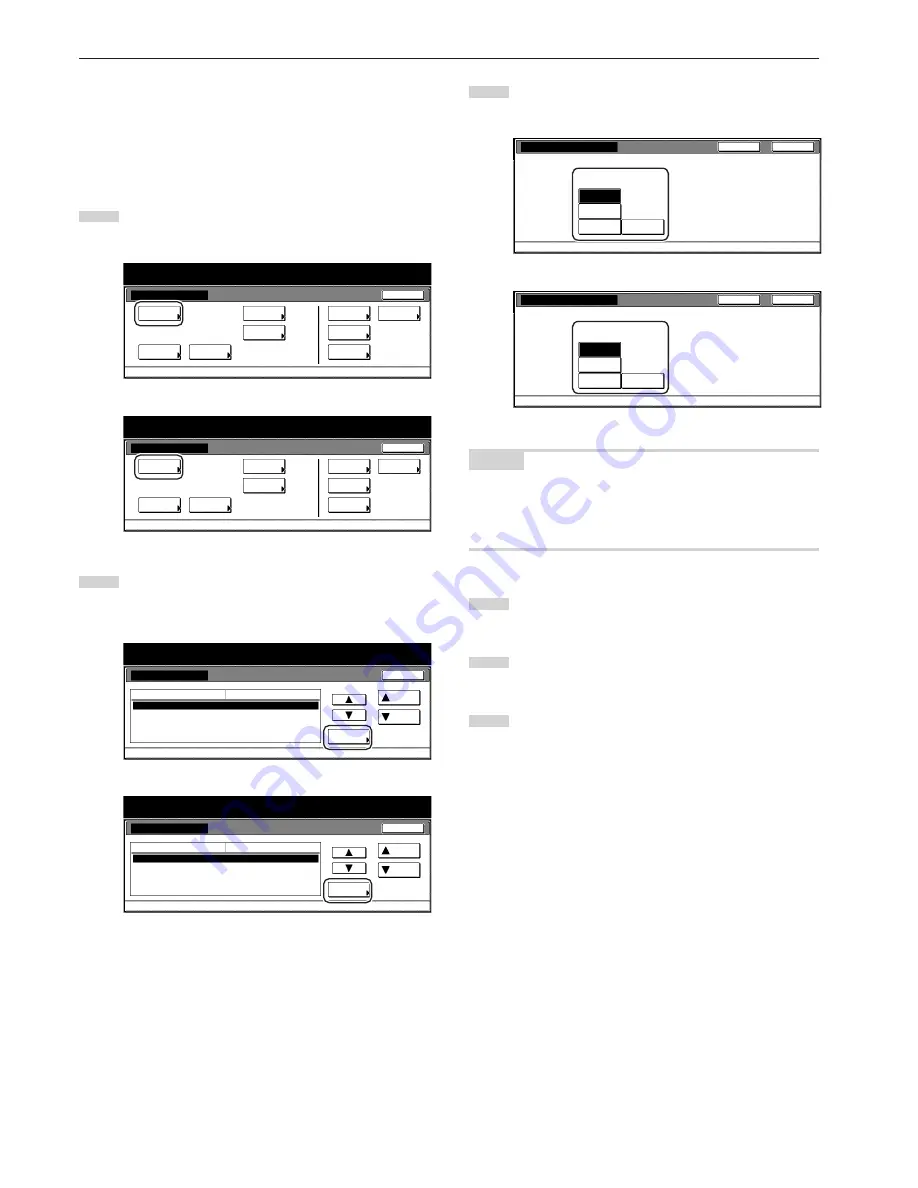
Section 7 COPIER MANAGEMENT FUNCTIONS
7-48
●
Default drawer[cassette]
Perform the following procedure to set one drawer[cassette] that will
be selected automatically regardless of the size of paper loaded in
that drawer[cassette].
* It is NOT possible to select the multi-bypass tray as the default
drawer[cassette].
1
Display the “Copy default” screen.
(See “(5) Accessing the copy default settings” on page 7-39.)
Inch specifications
Default setting
Default setting
Copy
default
Weekly
timer
Machine
default
Language
Management
End
BOX
Management
Bypass
setting
Document
Management
Print
report
Metric specifications
Default setting
Default setting
Copy
default
Machine
default
Language
Bypass
setting
Management
Week
timer
End
Hard Disk
Management
Document
Management
Print
report
2
Select “Default drawer[cassette]” in the settings list on the left
side of the touch panel and then touch the “Change #” key.
The “Default drawer[cassette]” screen will be displayed.
Inch specifications
Default setting
Copy default
Change #
Default setting
Default drawer
Drawer for cover paper
Default magnification
Auto exposure adj.(Auto)
Manual exp. adj.(Mixed)
1st paper
Bypass
Manual
Standard
Standard
Default menu
Down
Setting mode
Up
Close
Metric specifications
Default setting
Copy default
Default cassette
Cassette for cover paper
Default mode
Auto exposure adj.(Auto)
Manual exp. adj. (Mixed)
1st paper
Bypass
Manual
Standard
Standard
Up
Down
Change #
Close
Default setting
Default menu
Setting mode
3
Touch the key that corresponds to the desired
drawer[cassette].
Inch specifications
Default drawer
S e l e c t p r i o r i t y d rawe r.
D e fa u l t s e t t i n g - C o py d e fa u l t
1st paper
2nd paper
3rd paper
4th paper
Close
Back
Metric specifications
Default cassette
Back
Close
Select paper cassette for default setting.
1st paper
2nd paper
3rd paper
Default setting - Copy default
4th paper
NOTES
• If you want to quit the displayed setting without changing it, touch
the “Back” key. The touch panel will return to the screen in step 2.
• The drawer[cassette] No.4 setting will only be displayed when the
optional Side Feeder is installed on your copier.
4
Touch the “Close” key. The touch panel will return to the
screen in step 2.
5
Touch the “Close” key once again. The touch panel will return
to the “Default setting” screen.
6
Touch the “End” key. The touch panel will return to the
contents of the “Basic” tab.






























